


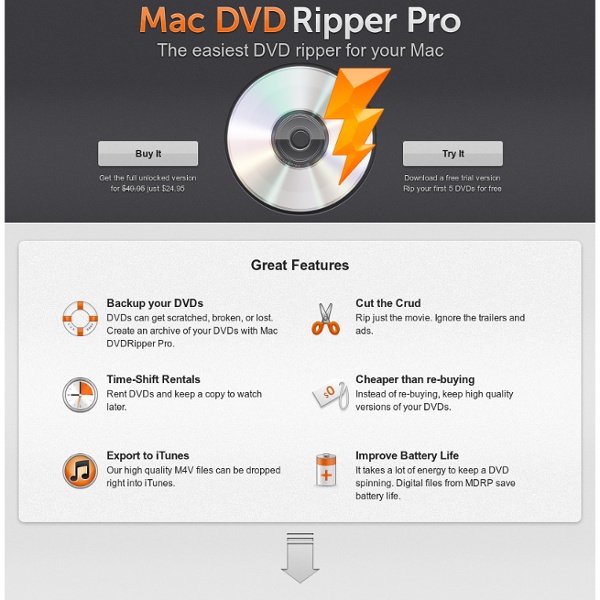
Perian - The swiss-army knife of QuickTime® components DVD2one.com :: About Importing a DVD to iTunes We all have reasons for importing our DVDs onto our Mac. Whether it is to preserve the movie if the original DVD gets scratched, or to have the ability to carry your movie collection in a digital format. For the duration of this tutorial I will be using my Ice Age DVD (a great movie by the way!) This step by step guide will teach you how to use the power of HandBrake to rip your DVD’s so that they show up in iTunes, as well as on your iPod/iPhone device! Background Information iTunes Format Apple has allowed iTunes to read only one video format – MPEG-4 (.mp4, .m4v). For those of you that have ripped your DVD’s in .avi format, you can also use HandBrake to convert them. Copyright Be careful! How to Import Into iTunes Now for the tutorial, this is a step by step guide of how to import a video into iTunes. Step 1: Setting up the Rip First, put your DVD into the optical drive of your Mac. Once this has happened, open up HandBrake. Open Step 2: Ripping The Main Window Previewing Your Video iTunes Info
Lunettes VLC for Mac is being maintained. However the old Cocoa graphical interface of VLC, is not being maintained at this time. The reason is that we are in the process of rewriting a new interface for VLC. Its codename is Lunettes. Why a rewrite? This is something really easy to see. So far, we could name 3 reasons for that: VLC for Mac must attract designers. They can't easily give a refresh of the graphical interface. Hence, we have decided to offer to designer the possibility to edit via a simple text file the look of VLC. VLC for Mac's interface code comes from the 2000s. We need to refresh it. We want to use VLCKit which is pure Cocoa, Objective-C 2.0 with bindings supports. As a positive side effects, we'll not use old non-64 bits compatible APIs. VLC for Mac needs a good interface to be the best Video Player. We want to make sure you'll get the best experience ever when watching your favorites TV shows or Movies using VLC. For instance, if I am watching a TV show, and then quit Lunettes.
Home - Glasses - GitHub MakeMKV - Make MKV from Blu-ray and DVD RipIt - The Mac DVD Ripper Watch your movies anywhere. The simple DVD ripper for Macs. DVD to Mac with Zero Effort Transfer DVDs to your Mac with ease and speed. Rip or Compress with One Click Easily transfer a DVD in one of two ways: Ripping copies everything to your Mac — the movie, extras, subtitles, and alternate tracks. It Just Works RipIt is guaranteed to work and has a 99.9999% success rate in ripping DVDs. RipIt is a 2009 Editors’ Choice Award Winner! “It’s my go-to app for DVD ripping, and a great way to get movies from DVDs onto an iPad.” — John Gruber, Daring Fireball “…as simple as inserting a DVD into your Mac’s optical drive, clicking Rip, and then going for a walk.” — Jonathan Seff, Macworld
Subs Factory Subs Factory facilite le sous-titrage ! Il s'agit d'un utilitaire complet de création, de modification et de resynchronisation de sous-titres. Disposant de fonctions avancées, il vous permettra de faire efficacement ce que vous souhaitez avec vos sous-titres. Fonctionnalités Création, suppression et modification des sous-titres (texte, durée, position...).Resynchronisation très simple par choix de deux sous-titres références.Fonction de recherche/remplacement avancé.Découpage et concaténation de fichiers de sous-titres.Vérification à la volée de la conformité aux standards du sous-titrage (réglable).Prise en compte de l'encodage des fichiers.Ouverture des fichiers .sub (sous-titres datés par numéro d'image).Transformation de fichiers texte en sous-titres.Manuel de l'utilisateur inclus (y jeter un œil).En français et en anglais. Historique des versions Cliquez sur le bouton ci-dessous pour télécharger Subs Factory à un prix raisonnable. Configuration requise Autres logiciels Dons Contact