


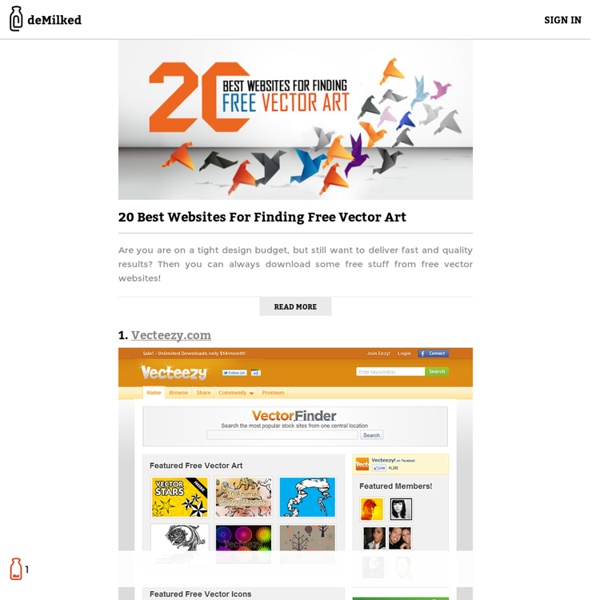
30 Illustrator Video Tutorials Every Designer Should See Join the mailing list to have every new post hand delivered to your email inbox. Every subscriber gets a FREE bundle of 40+ icons, vectors, brushes & textures! Photoshop ICO Plugin This plugin allows you to save files in the Windows .ico format, suitable for desktop icons and website favicons. The file should be one of the following resolutions: 16x16, 32x32 or 64x64. Download the plugin from www.telegraphics.com.au/sw/ If Photoshop is open, close it. Extract the downloaded file (e.g. unzip it in Windows) and move the plugin file to your Photoshop Plug-Ins folder, under File Formats. Note: The plugin file will will have a name that begins with ICOFormat. Start Photoshop.
Free Vector graphic art, free photos, free icons, free website templates, psd graphic, photoshop brush, font, free download About Scriptographer is a scripting plugin for Adobe Illustrator™. It gives the user the possibility to extend Illustrator’s functionality by the use of the JavaScript language. The user is no longer limited to the same tools that are used by most graphic designers around the globe. Scriptographer allows the creation of mouse controlled drawing-tools, effects that modify existing graphics and scripts that create new ones. But Scriptographer is also a webpage on which users can exchange scripts and ideas. Scriptographer gives the tool back into the hand of the user and confronts a closed product with the open source philosophy. If that sounds good to you, download it today. Credits: Main Developer, Concept, API Design and Web Development: Jürg Lehni API Documentation, API Design, Testing: Jonathan Puckey Web Design: Urs Lehni & Jürg Lehni Web Application Server: Helma.org Headline Font: Superstudio by Jonathan Hares Project supported by ECAL and funded by HES-SO
90 Beautiful Polygonal Vector Packs - Vectips.com In this new inspiration roundup you will find all kinds of awesome polygonal vector files. From backgrounds to banners and all the way to polygon hearts! We also have animals and bicycles! Have you spotted some polygonal vectors that are a must-have for designers? They’re all over right now – don’t forget to share them with us! Polygonal Speech Bubble Vector Abstract Polygonal Background Vectors These backgrounds are perfect for a poster of any kind of event with the rainbow of colors to choose from. 20 Free High-Res Geometric Polygon Backgrounds These hot and trendy backgrounds can be used in all kind of projects due to the variety of colours. Geometric Colorful Abstract Background That warm, colorful glow on this background gives it a very cool look, also I really like the colour harmony. 7 Colorful Polygonal Backgrounds Any color scheme you’ll need in this pack! Free Diamond Polygonal Vector Background This one has an awesome warm color scheme that would be the perfect backdrop for summer.
20 Useful 3D Illustrator Tutorials for Best Practice Adobe Illustrator is one of the most powerful tools that lets you create vector graphics in both 2D and 3D. Learning about the Illustrator tools is not enough to know how to use these tools in the real life. So, you need to practice and learn the tips and tricks associated with each tool to be able to create amazing vector artwork. Creating 3D in Illustrator can be achieved through two methods. The first one is to mimic the 3D shadows and reflections using the 2D tools, which is very common to create 3D look objects in Illustrator. Illustrator Vector Line Art of Cruise Ship This tutorial aims to show you how to create complex cruise ship in Illustrator using the vector lines and based on a real ship diagrams. How To Create A Realistic Pendrive in Adobe Illustrator in this Adobe Illustrator tutorial, Ubiratan will show us how to create a realistic pendrive only using shapes and gradients. Wrap a Ribbon Around a Sphere, Using 3D Revolve How to Create a Vector Baseball Bat and Ball
Mesh Tormentor Adobe Illustrator Plug-in - Complete Guide - Freebies Today I’m publishing a complete guide to Mesh Tormentor plugin which caused a burst of enthusiastic feedbacks of illustrators from all over the world. This guide is written and illustrated by YemZ, the author of the plugin. You can download the plugin by clicking the Download button on this page. Installation of the plugin is conducted by copying a file to the directory YemZMeshTormentor.aip \ Plug-ins \ Extensions \, located as applicable by Adobe Illustrator (eg C: \ Program Files \ Adobe \ Adobe Illustrator CS2 \ Plug-ins \ Extensions \). You can read about work with Mesh Tormentor if you use the following links: Contents Show axis and / or corner nodes of the mesh Move the corner node Convert knots into vertexes Convert vertexes into knots Smooth mesh nodes Mesh colors shift Reflection of mesh colors Mesh colors rotation Color cloning into another mesh Sew meshes together Cut the mesh into two Create a single-cell mesh based on the path Create mesh grid for Brush Get the mesh from brush grid I.e.
How to Create a Vector Baseball Bat and Ball In this tutorial, you'll learn how to create a baseball bat and a baseball using Illustrator's 3D tool and blends. We'll utilize 3D art mapping for texture creation and pathfinder tools to create this classic illustration of a bat and ball. Step 1 Open up a new document and select the Ellipse Tool (L). Create a circle and fill it with gray for now and a 1pt black stroke. Step 2 Create a sickle like shape with the Pen Tool (P) and fill it with a darker gray. Step 3 Reselect the Ellipse Tool (L) and create a shape like in the image below. Step 4 Select the Pencil Tool (N) and start drawing a stitch like shape (A). Step 5 Group the stick (Command + G) and make a duplicate (Option-drag). Step 6 Then select it with the Selection Tool (V) and rotate it 45 degrees. Step 7 Rotate it slightly clockwise. Step 8 Reflect the stitches (Select object then hit O + Option-drag). Step 9 Make a copy of the original circle for the baseball and place it above the stitches. Step 10 Now we have the stitches clipped.
10 Free and Extremely Useful Illustrator Scripts Illustrator has a plethora of tools at you disposal. Even with all these tools, there is always going to be something missing. This is where scripts and plug-ins come in to help. With scripts and plug-ins you can perform tasks that Illustrator cannot complete on it’s own. There are a great deal of resources out there and in this post you will find 10 free and useful scripts for Illustrator! Scripts? Illustrator supports scripting from AppleScript, Visual Basic, JavaScript, and ExtendScript. Installing Scripts Download the desired script to your hard drive. Close All Paths / Close All Selected Paths Go to Download (download will start automatically) I draw with the pencil and brush tool all the time and sometimes forget to close my paths. Divide Text Frame Created by John Wundes Go to Download This script is simple but powerful. Join Text Frames Go to Download This script will rejoin broken text frames or selected text frames. Fleurify This script will create flowery shapes from basic shapes.
Realistic Tropical Fruits . for free. About The Author: bobbysandhu Bobby Sandhu is a freelance Traditional and Digital artist. He does vectors, vexels, digital paintings and pencil portraits. On deviantart he has received 5 Daily Deviation features and is acclaimed for his Vector car illustrations. Check his complete gallery at www.bobbysandhulive.com or visit his Deviant Art account. Windows 10 has a secret screen recording tool -- here's how to use it Windows 10 has not even been released yet, but that's a perfect reason to start unearthing a few secrets. Over the coming weeks and months there will undoubtedly be an endless stream of tips, tricks, and tweaks to try out, but how's this for starters? Windows 10 has a secret screen recording tool that can be used to capture on-screen activity as a video file. Taking a static screenshot is very simple. You can either hit the Print Screen key, use the Snipping Tool, or turn to one of the countless screen capture tools out there -- many of which are free. When it comes to capturing video, however, it's something of a different story. The Game bar is a toolbar which Microsoft meant for gamers to use to capture screenshots of their high scores, as well as video footage of their gaming skills. Things are pretty self-explanatory here -- just hit the standard record button to start capturing footage. Give it a try and see what you think!
Create a Set of Shiny Character Eyes This tutorial will teach you how to create detailed vector eyes that can be used for all sorts of character design projects. The techniques used here are basic and the processes quick and simple, but the result looks great. If you're a beginner, expect to learn a little more about opacity masks, gradients, effects, and handy shortcuts. If you're a more advanced Illustrator user then we encourage you to experiment a bit with the steps shown here! Enjoy! Final Image Preview Below is the final image we will be working towards. Tutorial Details Program: Illustrator CS4Difficulty: BeginnerEstimated Completion Time: 10 - 20 minutes Step 1 Open a new 800px by 800px document, set to RGB, at 72 dpi. Step 2 With the Ellipse Tool selected, hold Alt + Shift and drag out a circle into the middle of your document. Step 3 Using the Direct Selection Tool (A), move the points using the Nodes and Handles to create a more irregular shape. Step 4 Step 5 Step 6 Step 7 Rotate your ellipse layer to around 45 degrees.