


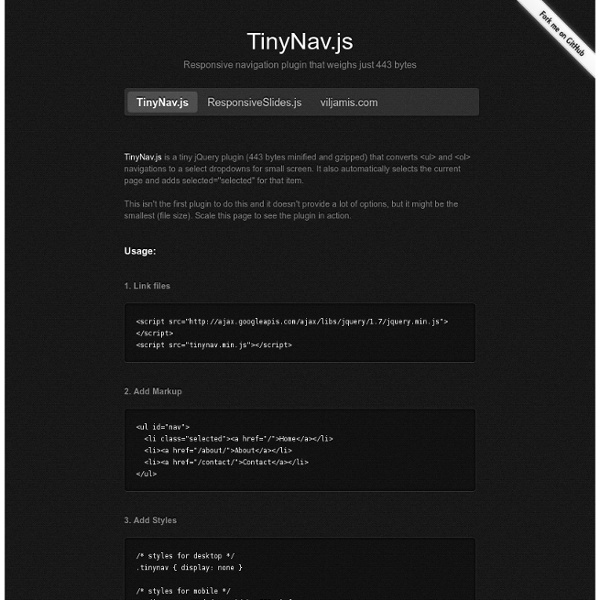
ResponsiveSlides.js · Responsive jQuery slideshow Pull Down for Navigation 27th February, 2012 Tom Kenny Tutorials Mobile screen real estate is at a premium and one of the biggest problems to solve is how to display navigation when screen widths become quite narrow so I decided to have a look and see what I could come up with using some nifty CSS and a touch of jQuery. Trying to condense a navigation down onto a mobile screen tends to push the actual content of the site down and out of initial view. Pull Down to Refresh Pull down to refresh was a concept first introduced to the mobile world by Loren Brichter in his Twitter app, Tweetie as you can see in the screenshot here. Pull Down for Navigation You can see where I’m going with this but the whole thinking of replacing a UI element with a natural gesture (scrolling on a touch screen is about as close to a ‘natural gesture’ you can get in technology) is very valuable on a mobile screen. Demo Currently this exists as a great solution to single level navigation only. Step 1 The HTML Step 2 The CSS Step 3 The jQuery
Navigation Menu Solution for Small Screens with jQuery Plugin | Tutorials Nowadays, websites are not only being accessed from desktop. We can access websites from tablet or mobile devices anytime and anywhere. Therefore, a front-end web developer must create website that is compatible to all screen resolutions, from desktop to mobile devices. Here comes Responsive Web Design. With responsive design your website will look great no matter what kind of device or screen size on which it’s being viewed. This is where web design is currently heading and if you ignore responsive design you stand a good chance of being left behind and designing sites that look out of date. When converting theme to support responsive layout, I always find a problem: how to fit the long menu into a small screen? We can dynamically create the dropdown menu from the original using some help from jQuery. With the help of jQuery when the user is on a small screen and clicks the dropdown menu, they will get an interface to select an option that is nice and easy to choose. About Author
scottjehl/Respond Apprise - The attractive alert alternative for jQuery The initial release of Apprise has been a major success and is often what this site is most commonly associated with. As far as I've been able to track, Apprise has been downloaded over 23,000 times and has been mentioned in over 46,000 blogs. Which is fantastic, especially for something that I've never been very proud of. I've wanted to update, and change the UI, of this for over a year now. Demos Let's get right down to business. Pretty slick, right? Let's take a peak at the default settings before we change the options around a bit. You'll notice that the buttons are completely customizable and can easily be altered using your own CSS rules. Let's try another demo, but changing the settings around a bit. We're going to use a custom CSS class on our confirm button. You'll see the custom blue button with it's custom text, as well as a goofy little callback function that populates the field below: Response: Using
Responsive Navigation Patterns Update: I’ve also written about complex navigation patterns for responsive design. Top and left navigations are typical on large screens, but lack of screen real estate on small screens makes for an interesting challenge. As responsive design becomes more popular, it’s worth looking at the various ways of handling navigation for small screen sizes. Mobile web navigation must strike a balance between quick access to a site’s information and unobtrusiveness. Here’s some of the more popular techniques for handling navigation in responsive designs: There are of course advantages and disadvantages of each method and definitely some things to look out for when choosing what method’s right for your project. Top Nav or “Do Nothing” Approach One of the easiest-to-implement solutions for navigation is to simply keep it at the top. Pros Cons Height issues- Height matters in mobile. Responsive navigation breaking to multiple lines on small screens In the Wild Resources The Select Menu The Toggle In The Wild
Convert a Menu to a Dropdown for Small Screens The Five Simple Steps website has a responsive design with a neat feature. When the browser window is narrow, the menu in the upper right converts from a regular row of links into a dropdown menu. When you're on a small screen (iPhone shown here) and click the dropdown, you get an interface to select an option where each option is nice and big and easy to choose. That sure makes it easier to pick a place to go than a tiny link. Yeah, it's two taps instead of one, but that's arguable since you'd probably have to zoom in to tap the right link otherwise. The HTML The HTML for these two menus is different. Let's go with that for now. The CSS By default we'll hide the select menu with display: none;. Then using media queries, we'll do the switcheroo at some specific width. But now you gotta maintain two menus? Well yeah, that's one concern. Using jQuery, we can do that with just a few lines of code: Then to make the dropdown menu actually work... But aren't dropdown menus kinda obtrusive? Kinda.
13.4. Hacks y filtros Los diferentes navegadores y las diferentes versiones de cada navegador incluyen defectos y carencias en su implementación del estándar CSS 2.1. Algunos navegadores no soportan ciertas propiedades, otros las soportan a medias y otros ignoran el estándar e incorporan su propio comportamiento. De esta forma, diseñar una página compleja que presente un aspecto homogéneo en varios navegadores y varias versiones diferentes de cada navegador es una tarea que requiere mucho esfuerzo. Para facilitar la creación de hojas de estilos homogéneas, se han introducido los filtros y los hacks. A pesar de que utilizar filtros y hacks es una solución poco ortodoxa, en ocasiones es la única forma de conseguir que una página web muestre un aspecto idéntico en cualquier navegador. En primer lugar, los filtros permiten definir u ocultar ciertas reglas CSS para algunos navegadores específicos. El siguiente ejemplo carga la hoja de estilos basico_ie.css solamente para los navegadores de tipo Internet Explorer: <!