


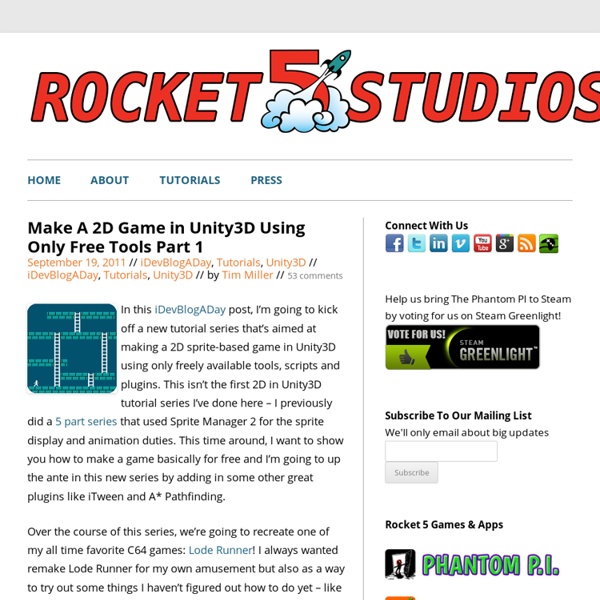
2D Toolkit Read more about our Unity 4.3 integration here. Built for Unity Integrates seamlessly with Unity Pro and Free. Fully supported on PC/Mac, Mobile and WebPlayer. Performant Highly optimized, performant code. Extensible Extend the toolkit as you see fit - You get full source code to the product. Sprites and Text Create pixel perfect sprites and fonts with ease. Learn more Tilemap Build large tilemap worlds, with rectangular or staggered isometric tiles. Learn more UI Components 2D Toolkit includes a complete set of UI widgets, components and layout helpers, laying the groundwork for a solid foundation to build your own customized mouse and multitouch based UI. Learn more Top notch support Have a problem with 2D Toolkit? Get in touch on the forum or email support@unikronsoftware.com.
Games - Orthello User Guide | Download Orthello | C# Class Reference | Asset store link | Orthello Roadmap | Orthello 3.0 released, adding Unity2D SpriteRenderer + Box2D Physics support FEEDBACK OR QUESTIONS, can go to the Unity main forum thread for Orthello 100% Free. User Guide Contents DISCOUNT ALERT! This Orthello user guide will provide information about the structure of the Orthello 2D framework and give all information that you need to create your own applications and games in Unity3D. You can find information about : 3rd Party Tools In Development We are now working on : Orthello 3 OTInput -> capturing touching gestures (swipe, tap, pinch, rotate .. and more ... ) Orthello 100% FREE base What is Orthello.Short summary about what the Orthello 2D framework is. The orthello.unitypackage.Explains the contents for the Orthello Unity3D packageStarting a new Orthello scene. Orthello Pro Orthello Elements Orthello Form Elements OTFormWhat are the form elements... Orthello Chart Elements Chart ElementsWhat are chart elements...
I want to be a game developer... now what? With people looking to get into game development the same questions come up over and over, so I’ve opted to put my thoughts on the subject in one place and to compile a list of resources for new developers. Those questions? “I want to learn game programming, what language should I use?” “Should I use an engine, or create my own?” “What library/tools should I use"?” “Now what?” I will try to address all of these questions and more in the following post. For those of you that like skipping ahead to the last page in a novel, these links are for you! … the C++ question. Let me get the 800lb gorilla out of the way first of all. Alright, back to the whole C++ question. Don’t get me wrong, I totally understand why you want to go with C++, I’m just as guilty. Again, these are just my opinions ( and those of the vast majority of people that went down this road themselves! Now, if you did in fact make the decision to go ahead with C++, for the love of all that is holy, DO NOT USE DevC++. Do something.
Primer Make a Skybox Create a Skybox From Photos This tutorial is done in, and assumes familiarity with, Photoshop, but I can't see why the same principles wouldn't work in other image editors. The picture used in it was taken from here. Before we get started, I should point out that this method is quite inefficient, as while there won't be any seams that are outright visible, there will be somewhat noticeable distortion around the edges of each skybox face; this is due to a lack of proper 90-degree field-of-view in the 2D image. Instead, this method should be used for quick mock-ups, or if there is no other option, as it is largely useful for incoherent images, such as outer space. STEP 1) Find an image Make sure the reference image is a nice, high resolution; skyboxes use textures that are usually 1024x1024 pixels each. STEP 2) Create a grid Open up the image in Photoshop and, using Guides, begin laying down a grid of regular 1024x1024 (or, in my case, 512x512) squares. STEP 3) Plan out your skybox theCommie
Rocket 5 Studios | Tutorials Part of our mission here at Rocket 5 is that we want to teach kids of all ages that there’s more to video games than just playing them – you can make games too! Below you’ll find links to tutorials that we’ve written to help get you started. Also check out this post in our blog which talks about the the different kinds of jobs that are available in the games industry. If you’re in the Toronto area and you would like us to speak at your school or event, feel free to contact us at rocket5[at]rocket5studios.com or through the Rocket 5′s Facebook page. Animating Quadrupeds Animating animals is usually fun, but can often be complicated and technical. Approaches to Animating Quadrupeds Unity Tutorials That Use Unity’s Built-In Sprite and 2D Physics tools Our latest Unity 3D tutorials that focus on making 2D games using Unity’s Built-In Sprite and 2D Physics tools that were added in Unity 4.3. Make A 2D 2-Player Platformer Game With Unity 4.3 Make A 2D Game In Unity3D Using Free 3rd Party Plugins
10 Websites mit kostenlose Ressourcen und Tutorials für 2D-Spieleentwickler - Hummelwalker Egal ob Angry Birds, Cut The Rob oder auch Nun Attack, 2D Game-Apps stehen bei Mobile-Apps schon länger ganz hoch im Kurs. Da ich mich momentan selber mit 2D Games beschäftige, hab ich mich mal ein bisschen umgehorcht, was es so Interessantes im Netz zum Thema 2D-Gamedesign gibt. Im folgenden hab ich euch mal zusammengestellt, was ich so gefunden hab. Kostenlose 2D-Ressourcen Im folgenden findet ihr einige Seiten mit kostenlosen Texturen wie auch ganzen 2D Sprites (Bildereihen bzw. Animationen). Open Gameart – Pixelart-Sprites und anderesMystery Forest Tile Set – Kleines 2D Jungel-GamesetLunar Lost Garden – 2D SpritesReiners Tilesets – 2D SpritesWidget Worx – 2D SpritesCG Textures – Texturen Tutorial-Websites Es gibt einige tolle Tutorials, die das Zeichnen und Erstellen von 2D Grafiken wie auch Animationen toll demonstrieren. Kennt ihr noch andere Tutorials und Ressourcenseiten? About Author Carsten Carsten ist seit mehreren Jahren als Spieleentwickler und Softwareentwicklung tätig.
Blender or Unity for animation In terms of animations, Unity animates things differently than Blender. With Blender, you can create animations for your model, such as "Run", "Walk", "Idle", "Attack", and these will all be executed on a mesh-level. But the animations in Unity are primarily for animating properties on your GameObjects. If you want to animate the transform, scale, or rotation, you can. You can also even animate script variables using the Unity Animator. So it really depends on what you want to do. And (I'm no expert on Ragdolls having never used one before), but I think what you do is assemble the entire thing in Blender, with a bone structure and mesh hierarchy, and then you import your mesh into Unity where you assign each sub-mesh to the Ragdoll component and Unity will create all the proper constraints and joints for you to create the "Ragdoll" effect.
Introduction to Pixel Art for Games If you're new here, you may want to subscribe to my RSS feed or follow me on Twitter. Thanks for visiting! Learn pixel art by making this cool game character! This is a guest post by Glauber Kotaki, an experienced 2D game artist available for hire. Pixel Art is really popular in games these days, and for some great reasons: Looks. So wanna try your hand at some pixel art? And as a bonus, after I show you how to make the character, Ray will dive in and show you how to integrate it into an iPhone game! To follow along with this tutorial, you will need Adobe Photoshop. Read on to start pushing some pixels! What Is Pixel Art? Before we get started, let’s be really clear about what pixel art is – it’s not as obvious as you might think. The easiest way to define pixel art is by saying what is not pixel art: that is, anything that generates pixels Gradient Gradients: Choosing two colors and calculating the ones between them in a space interval. Blur Anti-alias Getting Started There: 32x32 pixels! Yay!
Unity 3 Javascript Tutorial – Scripting Basics - Unity 3D Tutorials - Game Development Tutorials Unity offers a slew of options to choose from as far as scripting goes. You can use Javascript, C#, Boo script or a combination of the three. In reality though, scripting in Unity is slightly different than other mediums. So let’s just call it Unity script. Javascript Variables in Unity 3 The first and arguably most important topic that we’ll cover is variables and variable scope. var myFirstVariable : String ; function Awake ( ) { myFirstVariable = "Hello World!" In this simple example, we declare a variable called “myFirstVariable” and tell Unity that we’re going to be using it to store a string. There’s a couple things to take not of here. If we don’t want the variable to be exposed in the inspector we can instead declare a “private member” variable. private var myFirstVariable : String ; function Awake ( ) { myFirstVariable = "This string is private to this script!" Pretty straightforward, right? Unity & Javascript also allow us to define global variables. Pretty handy right?
How to Create an Animated Pixel Art Sprite in Adobe Photoshop In this tutorial, I will show you how to create and animate a pixel art sprite using just a few simple tools in Adobe Photoshop. In the process, I will cover all of the basic rules that you can apply to your future pixel art illustrations. Let's get started! Select the Pencil Tool from the Toolbar, it will be your primary instrument for this tutorial. Select a Hard Round brush in the Brush settings and apply the settings shown below. Set up Pencil Mode for the Eraser Tool and use the same brush settings as below. Turn on the Pixel Grid (View > Show > Pixel Grid). Note: The grid will be seen only on a newly created canvas with zoom level 600% and above. Go to Preferences > General (Control-K) and set up Image Interpolation to Nearest Neighbor. Go to Preferences > Units & Rulers and choose Pixels in the drop-down menu near Rulers to see all measurements in pixels. Now that everything is set up, we can start creating the sprite. The size of the object is shown in the Info panel.