


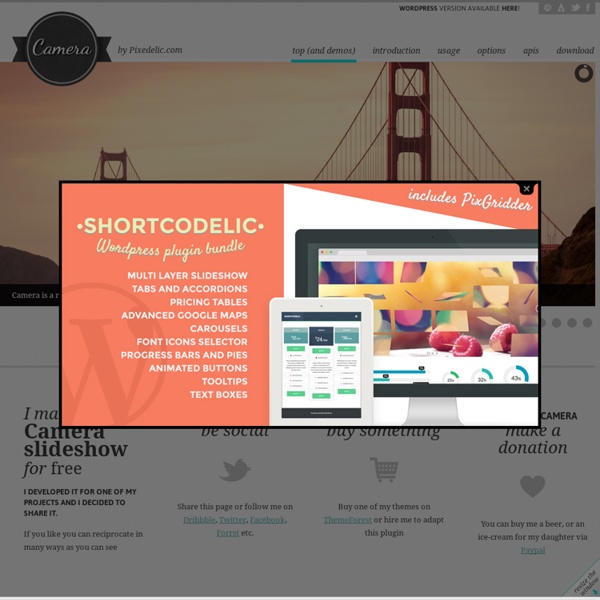
jQuery Mobile Tutorial: Creating a Restaurant Picker Web App Mar 08 2012 With an increase in the number, diversity and complexity of smartphones, more and more companies want to have their own mobile app, but creating a native app can be pretty expensive. It requires special skills, as well as special coding tools, and then there is also the need to build an app per platform (Android, iOs, BlackBerry, Windows Phone, etc). All of this figures in to a higher price tag for the app development. The jQuery framework has been around the web for a while now, but the jQuery base technology was basically designed for browser apps. jQuery Mobile is a framework based on jQuery that enables web designers to create web-apps that are optimized for use on a mobile device (Smartphone and tablets). In this jQuery Mobile tutorial, we will create a nice demo app from scratch, to show some of the things that can be easily done using this powerful tool. The Concept of the Mini App: Restaurant Picker Wireframing Our Application. Home Screen : Choose a Plate Choose a Town
Aptana 15. AJAX, Django and JQuery — How to Tango with Django 1.5.4 To make the interaction with the Rango application more seamless let’s add in a number of features that use AJAX, such as: Add a “Like Button” to let registered users “like” a particular categoryAdd inline category suggestions - so that when a user types they can quickly find a categoryAdd an “Add Button” to let registered users quickly and easily add a Page to the Category AJAX essentially is a combination of technologies that are integrated together to reduce the number of page loads. Instead of reloading the full page, only part of the page or the data in the page is reloaded. If you haven’t used AJAX before or would like to know more about it before using it, check out the resources at the Mozilla website: To simplify the AJAX components you can use a library like JQuery. $(document).ready(function() { // JQuery code to be added in here. }); Then in your base template include: 15.1. 15.1.1. 15.1.2. 15.1.3. 15.1.4. 15.1.5. 15.2. 15.2.1.
Using Backbone.js with jQuery Mobile Backbone.js is an architectural framework that helps you write well-structured Web applications. It is not, however, a user interface framework and it therefore doesn’t help you with the way your application looks. Backbone’s confined scope is a good thing: it’s lightweight, non-intrusive, not coupled to things you don’t need, and it lets you use the UI toolkit of your choice or simply roll your own styles and widgets. Quest for a Mobile UI Toolkit After that post, I wanted to create a mobile version of the same application; a version that I could package with PhoneGap and that would look and behave like a native app. Another Way to Use jQuery Mobile jQuery Mobile (jQM) is one option that I’ve explored before (here and here), but it fits more in the category of full-stack frameworks that tie together architectural structure and UI controls and behaviors. Sample Application NOTE: Another approach would be to use jQM’s “routing” instead of Backbone’s. Here is the app: How it works Source Code
PHP Development Chapters PHP Support Aptana Studio 3 is shipped with a built-in support for PHP editing. Creating a PHP Project Although it is possible to edit single PHP files, the full strength of the IDE will be available when the PHP files are in the Studio's workspace as PHP projects. There are two ways to create a project: Creating a project using the new-project wizard The PHP project wizard can be accessed through multiple locations in the workspace. Creating a project using the import wizard A project can be imported to the workspace using the 'Import Wizard' through File->Import and then selecting General->Existing Project Into Workspace. Once a project is imported, you may need to add the 'PHP Nature' order to enable some PHP-specific features. Editing Paste in your files, import them or create new ones using the new file wizard. The PHP editor provides these features: Syntax Coloring according to the selected theme in the preferences. Syntax Coloring Code Assist Auto Indentation & Code Formatting
Using Virtual Environments in Django At first I was a little hesitant to virtual environments in Django. Not because I didn't think it was a good idea, but because it seemed like a lot of extra work. After finally spending some time learning more about it, I can tell you that overall it is pretty easy and I would highly recommend it for all Django development. Using Virtual environments not only makes rebuilding your environments easier, it also makes deploying to a service such as Heroku or Google App Engine possible. Here is the general workflow I use when dealing with virtual environments. Create environment git clone path-to-github.git new_directory_name cd new_directory_name virtualenv venv All my Django projects have a requirements.txt file saved in the git repository. pip install -E venv -r . Using the Virtual Environment Before starting my development or debugging, I simple open up the command line, navigate to the new folder I created and run: source venv/bin/activate python project_name/manage.py runserver venv *.pyc
jQuery Mobile – Entwicklung einer kleinen Website / App (Tutorial) » Seite, jQuery, Mobile, Website, Kontakt, Attribut » iPhone Entwicklung und Programmierung Ich hatte ja bereits vor einiger Zeit über das Framework “jQuery Mobile” berichtet. Die Handhabung ist nicht besonders schwer und jeder, der etwas Ahnung von HTML hat, kann in relativ kurzer Zeit seine eigene, mobile Website erstellen. Die Funktionsweise von jQuery möchte ich an dieser Stelle in einem kurzen Tutorial vorstellen. Wer möchte, scheint sich vorab die fertige Beispiel Version an. Bücher zu jQuery Mobile Wer sich nach dem Tutorial etwas genauer mit der Materie befassen möchte und gerne etwas festes in der Hand hat, der hat momentan schlechte Karten. Erste Schritte – jQuery Implementierung Zunächst können die benötigten Dateien (jQuery und jQuery Mobile + CSS) heruntergeladen werden, sofern man diese selber hosten möchte. Wer die Dateien selber hosten möchte, muss hier entsprechend die Links ändern. Rufen wir jetzt die bestehende Seite auf, gibt es leider noch allzu viel zu sehen – bis auf eine leere weiße Seite. Grunstruktur der Mobile Website Ergebnis: ) angezeigt werden.
DebuggingImportError - PythonAnywhere The theory When you say: Python will start by looking for a module named foo, and then inside that a module named bar, and then inside that for an object named baz (which may be a regular python object, or another module) A module is defined as: either a Python file - ie a file on disk that ends in .py and contains valid Python (syntax errors, for example, will stop you from being able to import a file) or a folder which contains Python files. - for a folder to become a module, it must contain a special file called __init__.py When a module is actually a folder, the things you can import from it are: any other modules that are inside the folder (ie, more .py files and folders) any objects defined or imported inside the __init__.py of the folder Finally, where does Python look for modules? So from foo.bar import baz could work in a few different ways: . `-- foo/ |-- __init__.py `-- bar.py <-- contains a variable called "baz" Or . `-- foo/ |-- __init__.py `-- bar/ |-- __init__.py `-- baz.py Or: 1.
Responsive Web Design foreword by Jeremy Keith From mobile browsers to netbooks and tablets, users are visiting your sites from an increasing array of devices and browsers. Are your designs ready? Learn how to think beyond the desktop and craft beautiful designs that anticipate and respond to your users’ needs. Ethan Marcotte will explore CSS techniques and design principles, including fluid grids, flexible images, and media queries, demonstrating how you can deliver a quality experience to your users no matter how large (or small) their display. Contents Our Responsive WebThe Flexible GridFlexible Images (Read this chapter online)Media QueriesBecoming Responsive Designing a RESTful Web API Hacker News Discussion Purpose, Scope, Miscellaneous I decided to write this article to serve as my personal "quick start guide" for designing RESTful Web APIs. Everything is a Resource Any interaction of a RESTful API is an interaction with a resource. Resources can have different representations. Actions: HTTP Verbs and Response Codes Resources are Nouns! is wrong. When using PUT, POST or PATCH, send the data as a document in the body of the request. There's also a proper way to do responses: using the HTTP Response Codes and Reason Phrase. 201 Created Location: If one were to make the following request afterwards: GET The expected reply status code would be: A RESTful HTTP server application has to return the status code according to the HTTP specification. For Everything Else, There Are Headers Content Negotiation because the resource was available in JSON