


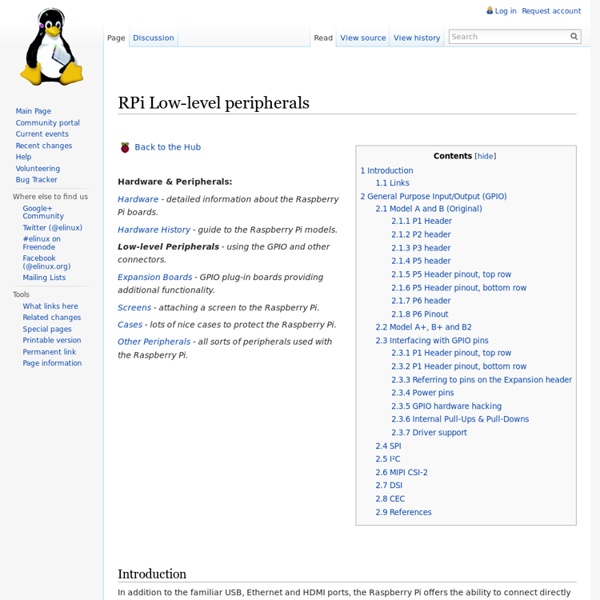
bcm2835: C library for Broadcom BCM 2835 as used in Raspberry Pi This is a C library for Raspberry Pi (RPi). It provides access to GPIO and other IO functions on the Broadcom BCM 2835 chip, as used in the RaspberryPi, allowing access to the GPIO pins on the 26 pin IDE plug on the RPi board so you can control and interface with various external devices. It provides functions for reading digital inputs and setting digital outputs, using SPI and I2C, and for accessing the system timers. Pin event detection is supported by polling (interrupts are not supported). It is C++ compatible, and installs as a header file and non-shared library on any Linux-based distro (but clearly is no use except on Raspberry Pi or another board with BCM 2835). The version of the package that this documentation refers to can be downloaded from You can find the latest version at Several example programs are provided. Running as root Installation tar zxvf bcm2835-1.xx.tar.gz . make Reboot.
Projects - Rasberry Pi | eLinux.org Back to the Hub. Community Pages: Tutorials - a list of tutorials. Guides - a list of informative guides. Projects - a list of community projects. Tasks - for advanced users to collaborate on software tasks. Datasheets - a frambozenier.org documentation project. Education - a place to share your group's project and find useful learning sites. Community - links to the community elsewhere on the web. Games - all kinds of computer games. Introduction This page contains a set of ongoing projects. The Raspberry Pi Forum has a list of Project Ideas & Links, to help people get started. Please add links to your projects (and ones you find interesting). Fill in each section: Project Title (as a link to the project webpage or connected wiki page) Project Description (including any additional links or information Skill Level/Ages it is aimed at (Any/Beginner/Intermediate/Advanced) Tags (Keywords related to the project, i.e. Community Project List
using i2c to talk to ardueno Project - RaspyFi - Voyage mpd on Raspberry Pi - RaspyFi Project Dear beloved RaspyFi Users RaspyFi has evolved into Which is compatible with Raspberry Pi, Udoo, Cubox and Beaglebone Black. And brings lots of new, exciting features. RaspyFi website will remain available for archive references, every new activity will be on Volumio.org See you there! ModMyPi case covers the $35 Raspberry Pi PC for about $13 The Rasbperry Pi is a full-fledged computer which you can buy for about $35. It has a processor, memory, USB and Ethernet ports. But one thing the RaspBerry Pi doesn’t have is a protective case. It’s basically a system-on-a-board and not much else. But a company called ModMyPi is taking pre-orders for a case designed to put some clothes on the Raspberry Pi Model B and make it look respectable. The ModMyI sells for £7.99 including VAT in the UK, or a little less than $13. The cases will start shipping April 5th. Geek.com reports that ModeMyPi will donate 5 percent of the proceeds from case sales to the Raspberry Pi Foundation. The company also sells Raspberry Pi Set-up Kits with an 8GB SD card loaded with Debian Linux, a wireless keyboard and mouse, USB hub, WiFi dongle, and other accessories for £64.99, which is a little over $100 US. The $35 Raspberry Pi has a 700 MHz Broadcom BCM2835 ARM-based processor, 256MB of RAM, HDMI output, 2 USB ports and an Ethernet jack.
ArduiPi, the Shield that brings Arduino to Raspberry Pi – ArduiPi is a shield for Raspberry Pi that brings Arduino low level extented I/O to Raspberry Pi This project is now finished and the ArduiPi board available in Seeedstudio shop. Edit 03/17/2014 : New revision of ArduiPi board is now available, version is V1.1. The changes are : Added Auto-Reset Feature of Arduino from Raspberry Pi (connecting Pi GPIO 18 to FDTI DTR)Added a on board switch going to Pi GPIO 17 (mainly to be able to do clean shutdown of Pi )defaulted some PAD wire avoiding doing it to get started with the ArduiPi board. Here are pictures of new board Version 1.1 : Arduipi V1.1 back Pictures of Version 1.0 still available (front, back) Schematic of ArduiPi V1.1 (direct link) : ArduiPi V1.1 Schematic Old revision schematic (V0.9d aka V1.0) is available here Well, quite simple, Arduino is pretty cool but as soon you want to connect it to network, shield are quite expensive and web server will take lot of space into your Arduino and taking some functions off (such as SPI).
Passwordless SSH Using Shared Keys This is something I use quite often to ease automated (ie, scripted) jobs that are run on a host that needs to connect to another host via SSH/SCP. Just an aside, my favorite alternative to using shared keys for (faux) passwordless connections is an expect script that "expects" a password prompt, which expect will hand back to the host. But that approach is almost always more difficult, requires an understanding of the expect language and is generally less secure. So, below is one method of implementing shared key authentication for passwordless SSH connections. Just tell me how to do it already! OK :-) For the purposes of this example, I'll refer to the host we're connecting from as host1 and the host we're connecting to (without a password) as host2 Generate a shared key on host1 (the shared key will be /home/user/.ssh/id_rsa.pub) user@host1:~$ ssh-keygen -t rsa -b 1024 Generating public/private rsa key pair. That's it!
APC GoPiGo plus GrovePi and Scratch - Dexter Industries Forum Hi, The GoPiGo has 4 ports on it: one each of Serial,I2C,Digital and analog. If you need to use more sensors, then adding GrovePi with the GoPiGo is recommended. The GrovePi does indeed work well with the GoPiGo. You might have to tinker around a bit to get the GrovePi Connected properly with the GoPiGo. You can use both the Ultrasonic sensor and the line sensor and we have scripts written out for both. Do let us know how your project goes and if you end up creating and awesome line sensor robot please share it with us, we’ll be happy to share it with our users. -Karan
Raspberry Pi - run program at start-up Anyway, I wanted to get my Raspberry Pi to start no-ip dynamic dns service when it started-up, so I wouldn't have to remember to start it every time it was powered up. For details on how to install no-ip on the Pi, see this post. There are loads of ways of running a command at start-up in Linux but my favoured approach is to create an initialisation script in /etc/init.d and register it using update-rc.d. This way the application is started and stopped automatically when the system boots / shutdowns. Create script in /etc/init.d sudo nano /etc/init.d/NameOfYourScript The following is an example based on starting up the no-ip service [/usr/local/bin/noip], but change the name of the script and the command to start and stop it and it would work for any command. #! Make script executable sudo chmod 755 /etc/init.d/NameOfYourScript Test starting the program sudo /etc/init.d/NameOfYourScript start Test stopping the program sudo /etc/init.d/NameOfYourScript stop
Good Ideas and Notebooks | evsc Where Good Ideas Come From On the flight back from Austria to Montreal I’ve read Steven Johnson’s Where Good Ideas Come From. I really like his work – i’ve read Mind Wide Open and Emergence before – because he manages to write easy-read and entertaining popular science books that at the same time give you tons of information and leave we with an enthusiasm for the topic. Where Good Ideas Come From shows how good ideas are not simple sparks suddenly popping into your mind, but complicated constructs that build on months or years of inputs coming from different conversations, readings, visits to the museum, events in your everyday life, tales told to you by your grandma, etc. Joel Gethin Lewis – one of the openframeworks tinkerers – references the book in this interview where he links Johnson’s concepts to the collaborative environment of the creative open-source community. Erasmus Darwin’s commonplace book Commonplace book — mid 17th century Charles Darwin and his Notebooks Commonplace Books
Using an Arduino as a slave I/O board Control a slave Arduino from your R-Pi via USB If you have used the GPIO pins and want to move on to analogue input and PWM (Pulse Width Modulation – pseudo analogue output) you need to add extra hardware to your Pi. I suggest you add an Arduino Uno as a first step. You use it as a slave to your R-Pi and control it from Python via a USB cable. This is very easy to set up, inexpensive and very safe. You will have access to an extra 14 digital I/O pins, 6 with PWM, 6 analogue input pins - 10 bit, (which you can also use for even more digital I/O), and a stand-alone microcontroller which you can later program from your Pi via the Arduino IDE. Preparing the SD card You a need a 4 GB class 4 card (slow). Install setuptoolsYou need python setuptools to install nanpy on your card. Start Midori and type in the URL box Scroll down to the Linux instructions and then on to the downloads. Close Midori and you should see the egg file in the pi directory. cd .. #!