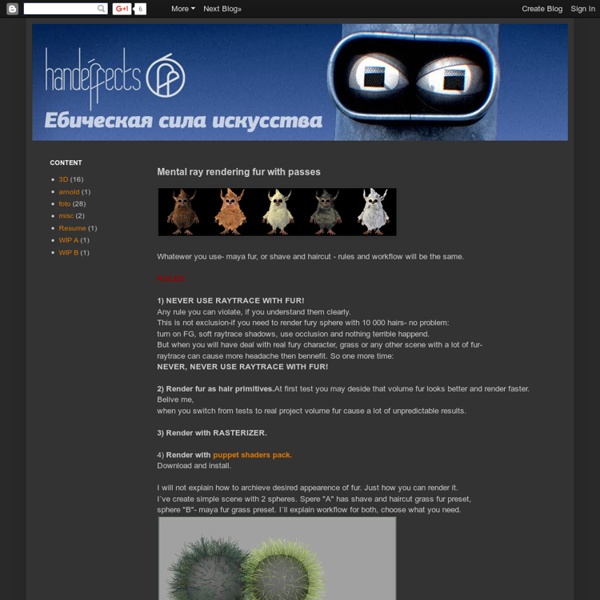Mental ray rendering fur with passes
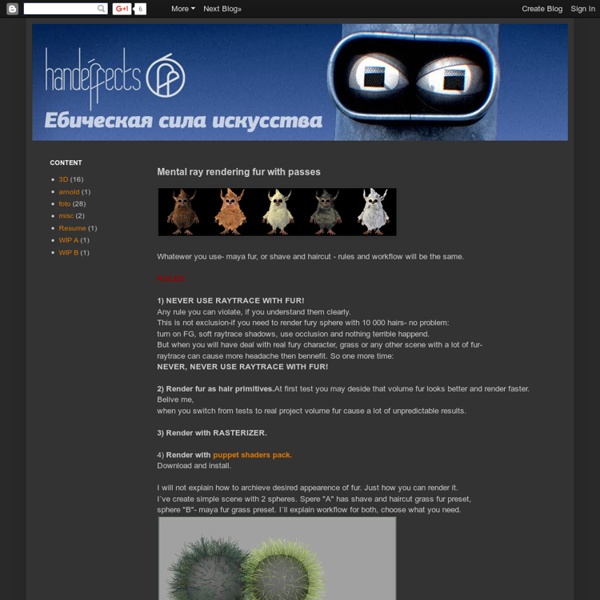
Particle Texture Emission in Maya
This tutorial is about how to utilize the texture emission available with particles in Maya and make an object dissolve. In order to keep this as short as possible I left out all the little tweaks to make this pretty but to keep the focus on the essentials. Building the basic setup create a plane (NURBS or poly) and scale it to xyz 160, 1, 90select the plane, go to Particles/Emit from Object (options), reset the settings and set the emitter type to surface and the rate to 100.000 particles/sec To create a softer effect some interpolation can be used but this makes the ramp animation a little bit more messy. below the ramp set Noise Freq to 0.4set a keyframe for Noise with a value of 0 at frame 1set a keyframe for Noise with a value of 0.1 at frame 20set a keyframe for Noise with a value of 0.1 at frame 80set a keyframe for Noise with a value of 0 at frame 100in the connected place2D node of the ramp set Repeat UV to 0.8 and 1set the offset in the place2D node to 0.1 and 1 Happy rendering!
Super Awesome Ultimate Sprite Rig | MikeRhone.com
by Mike Rhone This tutorial has been written so that the novice artist can create a working particle rig. It is assumed you are comfortable with the basic concepts of 3d and Maya. Before I made the career move to effects, I was a character rigger. I have found that many of the skills I learned in the rigging department have helped me to make fast, re-useable particle rigs that are easy to animate. Set the project Set up a new project, and name it ‘explosion_rig’. Setting up your preferences to work with particles When working with particles, you need to set your preferences to ‘play every frame’. You should never rely on Maya when it comes to timing out animations. Emission surface We could start off this rig with a basic omni or directional emitter and work from there, but I prefer to use a half of a polygon sphere to emit our particles from. A large number of sprite effect elements I create all start off with this half polygon sphere. Dust Puff emission Play the scene. What is age? Whew.
Visualizing L-Systems
I previously wrote a little uninspiring post about L-systems and how to generate one in Python. To illustrate their use, I took an existing system from Wikipedia and used that to develop and verify that my visualizations would work correctly. So, here is an image that is done based on the post I made earlier and new code that takes the output of the L-system generator and creates curves to render it our on Maya. And here’s the code, but please note that the blog may do horrible things to it.
3ds Max Tutorials, Maya Tutorials, Lightwave 3D Tutorials, Cinema 4D Tutorials, Softimage Tutorials, Bryce Tutorials
www.christopherwhitelaw.us
Specialized passes: Material ID, Object ID and UV Pass – Tutorial | PixelCG Tips & Tricks
When outputting to composite rendered passes, it can be very useful to have the ability to select your render components by types. In this example, we are going to explore how to output render passes per material and per object. Material ID The term “Material ID” is commonly used when the render passes output the render per material. For example, in this scene we are using 5 shaders. Maya 2009 comes with a built-in ability to do so in the form of render pass. Open the Hypershade and create multiple “writeToColorBuffer” nodes that match the same number of shaders you have in the scene. In the Hypershade, middle-mouse drag the shader on top of the writeToColorBuffer node and choose “Evaluation Pass Through”. Repeat the above step for each shader. This is the result: Object ID The same concept applies to the object ID (aka label ID). In this example, we have 11 different objects in the scene. Change the Frame Buffer Type to “Label (Integer) 1×32 Bit”.
Hair & Fur Advances in Special Effects | Animation Mentor Blog
Click the image to see the high-resolution version Creating realistic hair and fur has been one of the major special effects challenges in top blockbuster films like Brave, The Hobbit, and games like Tomb Raider. Take a look at some of the innovations to see how far the technology has come in just 12 short years. Want to share these awesome rendering stats with your friends and followers? Feel free to embed the image on your social platform of choice: <p><strong>Please include attribution to Animation Mentor with this graphic.
Related:
Related: