


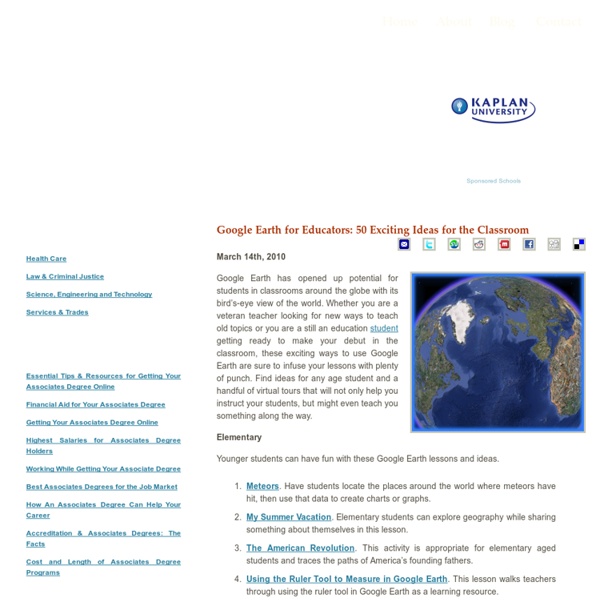
10 Good Google Docs, Sheets, and Forms Add-ons for Teachers As I do every year, I am taking this week to relax, recharge, and ski with friends. While I'm away I will be re-running the most popular posts of the year. This was one of the most popular posts in February, 2015. This afternoon I was asked if I could put together a list of my favorite Google Docs, Sheets, and Forms Add-ons. Google Docs Add-ons: The Tag Cloud Generator Add-on will create a word cloud in the right-hand margin of any of your Google Documents that contain more than one hundred words. One of the most useful Add-ons for Google Documents is the EasyBib Bibliography Creator. Knowing the right keyboard shortcuts to type the accents and characters is one of the challenges that students face when learning and trying to type in a new language. g(Math) is an Add-on for Google Docs that enables you to easily insert graphs and equations into your Google Documents. Google Forms Add-ons:FormLimiter is one of my favorite Forms Add-ons.
Mission Map Quest | חפש את המטמון גיאוגראפי Mission Map Quest – משחק חפש את המטמון גאוגרפי, במהלכו נשאל התלמיד שאלה שהתשובה עליה היא מיקום על גבי מפה. לאחר שהתלמיד הזין נכון את המיקום הוא יכול לאסוף מטבע. **הקפידו לשמור את הקישור אל המשחק כדי שתהיה לכם גישה אליו גם בעתיד. ** שימרו גם את הסיסמה שהקלדתם בסיום יצירת המשחק כדי שתהיה לכם גישה לגרסת העורך. מדריך מצולם בעברית מדריך מצולם באנגלית קשור GIF | יצירת אנימציה מסרטוני יוטיוב פונקציה חדשה נוספה בחלק מערוצי היוטיוב ! ב-"Gif YouTube" Treasure-HIT Treasure-HIT הוא כלי נוסף מבית מכללת HIT באמצעותו ניתן לשחק כיחידים/קבוצות במשחק חפש את המטמון. ב-"QRcode" GIF - יצירת אנימציה מתמונות ומסרטוני יוטיוב מספר כלים המאפשרים יצירת גלריית תמונות מתחלפות לאתר הבית ספרי (או לבלוג) בפורמט GIF, או הפיכת חלק מסרטון לאנימציית GIF. ב-"Gickr" מתויג:יצירת משחק, מפות
How to Design Google PD That Works! Save Pinterest A Framework for Professional Learning with G Suite I have delivered hundreds of hours of professional learning over the last ten years or so, and a vast portion of those sessions have focused on using Google tools in the classroom. I’ve learned a lot of lessons as a Google trainer, A LOT! Of course, every teacher/trainer is different, with a different personality and different strengths and weaknesses; and every group of participants varies as well. I presented a lot of these ideas last summer at ISTE 2017. The Shake Up Learning Google PD Framework (Start from the bottom and work your way up.) This framework starts from the ground up! Get the Google Cheat Sheets eBook If you don’t already have the Google Cheat Sheets eBook that I created, be sure you subscribe to claim your copy. The Foundation: Adult Learning Strategies The foundation for all professional learning should revolve around adult learning best practices and good andragogy. Teaching G Suite Apps Summary Article Name
10 Hidden Google Hangouts Easter Eggs Take Conversations Off The Record Did you know that Google is keeping a record of everything you say in a Google Hangouts chat? Depending on the types of conversations you’re having, that can be great news or something exceptionally unwelcome. If you’re using an account owned by your employer, then those chats will also be available to your boss long after you’ve left the company. If you’re about to have a sensitive conversation, or just don’t want conversations with a particular person to be archived, you cantata individual conversations off the record. To take your conversation off the record, open the chat window and then click the Options button (that’s the gear icon at the top right of the window right below where you would close the conversation). Keep in mind that just because you're not saving a transcript doesn't mean your conversation is entirely secure.
7 Little-Known Google Tools That Will Make Your Life A Lot Easier Practically everyone knows that Google is the world's largest search engine. In fact, most people who own a computer or a mobile device are pretty familiar with other popular Google products too, such as YouTube, Gmail, Chrome Web Browser, and Google Drive It turns out that when it comes to Google, the tech giant has a lot of different products. While using that many tools is probably overkill, it's always worth looking into the ones that could really help solve problems you regularly have, save time you'd rather not waste or accomplish something more creatively and efficiently. Here are some Google tools that most people don't talk about much, but would be extremely handy to use in a wide range of situations. Google Keep is a beautifully designed, visual note-taking app that can help you keep all your notes, to-do lists, reminders, images and all sorts of other tidbits of information organized and easy to view. Need to record some audio for a reminder?
Top 10 Google Expeditions & Cardboard Tips! 1. Get Your Viewer Purchase a cardboard online at: > Google: goo.gl/hwYVSr > Amazon: goo.gl/EqaTtC > Web: goo.gl/yZPm7e 2. Download the Cardboard App > iOS: goo.gl/HLZYq7 > Android: goo.gl/YQ5M7q Go on an Urban Hike - Visit the Eiffel Tower, Venice Canals, the Old City of Jerusalem, and underwater at the Great Barrier Reef. 3. With more than 500 Expeditions to choose from, students can journey far and wide, learning from immersive new experiences. > Sheet: bit.ly/TeacherExpeditions > Map: bit.ly/awesometableGE 4. The Expeditions app is available for Android and iOS (iPhone and iPad) devices. > iOS: goo.gl/5GwpJy > Google Play: goo.gl/hxLVtX 5. Check out this PDF 411 on onboarding Expeditions at your school or in your classroom bit.ly/TeacherExpeditionsGuide 6. Use the Google Street View Camera to create your own 360 degree Photospheres. > iOS: goo.gl/v0QL0t > Android: goo.gl/qk2FgR 7. Get the template and build your own cardboard viewer. Template > vr.google.com/cardboard/get-cardboard 8.
Make Your Own Word Search in Google Sheets Just for fun, I coded a Word Search from a Google Sheets spreadsheet. You can use my template to create your own Word Search. The Google Sheets template I created allows you to copy and paste your own list of words onto the spreadsheet. Use the menu to “Create Puzzle.” Copy and paste your puzzle into Docs, Drawings, Slides or Sheets or you can simply print. Template alicekeeler.com/wordsearch Paste Your Words After making a copy of the template, replace the default list of words in column B with your own words. Make Puzzle Add-on Locate the “Make Word Search” menu at the top. Watch the Magic Each word is randomly placed on the Word Search grid. Clean Up the Puzzle One of the problems with placing words randomly is they will run into and “eat” other words. Test for Errors Use the menu to “Test for Errors.” Find a Spot Manually find a spot on the answer key for where you want to add the words that did not make the list. Remove Oops Notice on the answer key some words are not words! Print
16 Ideas for Student Projects using Google Docs, Slides, and Forms As you probably know, Google Drive is far more than a place to store files online. It also includes a suite of versatile creation tools, many of which perform the same functions as the ones we use in other spaces. These include Google Docs, a word processing program that behaves similarly to Microsoft Word, Google Slides, a presentation program similar to PowerPoint, and Google Forms, a survey-creation tool similar to Survey Monkey. Below I have listed 16 great ideas for projects using Google Docs, Slides, and Forms. Annotated Bibliography By the time a student reaches the later years of high school, and certainly by the time she’s gotten to college, it’s likely that she’ll be required to write an annotated bibliography, a list of resources that not only includes the bibliographical information of each source, but also a short paragraph summarizing the resource and reflecting on its usefulness for a given project. Book Review Book Review Collaborative Story Media-Rich Research Paper Table
8 Creative Uses of Google Drawings You Shouldn't Ignore Google Drawings isn't at the forefront of Google's productivity tools; the limelight is reserved for Docs, Sheets, and Slides. When you click "New" on the Google Drive homepage, you'll find more options beyond these if you hit "More" down at the bottom. We've borne witness to the usefulness of Google Forms. Now, it's time to appreciate the versatility of Google Drawings. Cool Things You Can Do With Google Drawings Google Drawings is the freshest among all Google Drive tools. Let's look at some of its creative uses. 1. Google Drawings can be used as a collaborative whiteboard that you can add Post-It notes to. When you can't all be in the same place at the same time, a quick Google Drawings board share coupled with a Hangouts chat is an easy solution. 2. Graphic organizers are diagrams that help organize information visually. With a graphic organizer, you can get a bird's-eye view of your thoughts. 3. Using Google Drawings to create infographics is one of our favorite Google Drawing hacks.
2 BRAND NEW tools to help students display work, reflect Using DriveSlides and SlideShot, two new Chrome extensions, students can use images to display work and reflect. Google Slides is such a versatile tool in G Suite (Google Apps). It goes much further than creating a slide presentation to show on the screen to the entire class. Mix in images — the visual tools that make instant connections in our brains — and you’ve got an engaging activity in the making. I want to show you two brand new tools that will mix those two elements — slides and images — in ways that you haven’t been able to in the past. They’re quick and easy to use if you have the Google Chrome browser on your computer or Chromebook. DriveSlides DriveSlides is a Google Chrome extension created by Alice Keeler and me. Note: Are you thinking, “Wait a second … I don’t even know what a Chrome extension is!”? Here’s what DriveSlides does: It uses a folder of photos in your Google Drive. This makes creating presentations with images super easy. How do I use DriveSlides? 1. 2. 3. 4. 5.
How to Make Copies of Google Documents Shared With You As "View Only" Have you ever come across a Google Document or Google Presentation on the web that you wanted to have a copy of for yourself but discovered that it was shared as "view only?" Most of the Google Documents and Presentations that I share on this blog are marked "view only." Even if the document or presentation is marked "view only" you can still create a copy for yourself. Step 1: Step 2: Step 3:Applications for Education Sharing Google Documents and Presentations as "view only" is a good way to distribute directions for assignments or templates for completing assignments. 10 Good Google Docs, Sheets, and Forms Add-ons for Teachers This afternoon I was asked if I could put together a list of my favorite Google Docs, Sheets, and Forms Add-ons. In the past I had put together lists of Sheets scripts, but most of those lists are outdated as Add-ons have mostly replaced scripts. Here's my updated list of my favorite Google Docs, Sheets and Forms Add-ons. Google Docs Add-ons: The Tag Cloud Generator Add-on will create a word cloud in the right-hand margin of any of your Google Documents that contain more than one hundred words. One of the most useful Add-ons for Google Documents is the EasyBib Bibliography Creator. Knowing the right keyboard shortcuts to type the accents and characters is one of the challenges that students face when learning and trying to type in a new language. g(Math) is an Add-on for Google Docs that enables you to easily insert graphs and equations into your Google Documents. Google Forms Add-ons:FormLimiter is one of my favorite Forms Add-ons.
Teacher's Quick Guide to Google Best Services I got you another poster that you will definitely love. I am adding it to the list of posters I have created before and I am also preparing another list of awesome posters that you hang on your classroom wall.Yes, I am determined to help you make your classroom look completely different this school year. Below is a great infographic from GCF Learn Free that sumps up the services Google offers us. Check out and tell us what you think
40 Ways to Use Google Apps in Education Google provides an abundance of apps that can be used for educational purposes. It has a section called Google Apps for Education where it provides the teaching workforce with a multitude of Google services to use in schools and classrooms. Educational Technology and Mobile Learning has been continuously reviewing these apps for the last couple of years , click HERE to access this section to . Here is the outline of this presentation Google docs : Collaborate on lesson plansKeep a running records of meeting notesCreate a shared lesson plan repositoryImprove the writing processPublish student workTranslate letters home to parentsTrack student homeworkCoordinate sign-upsPersonalize flashcardscollect, share, and analyze dataUse slides to create dynamic and engaging presentations Google Forms Google Calendar Manage your schedule effectivelyShare calendarsCheck out shared resourcesMap out the standards you are teachingCreate appointment slotsTeach time management Gmail Google Groups Google Talk