


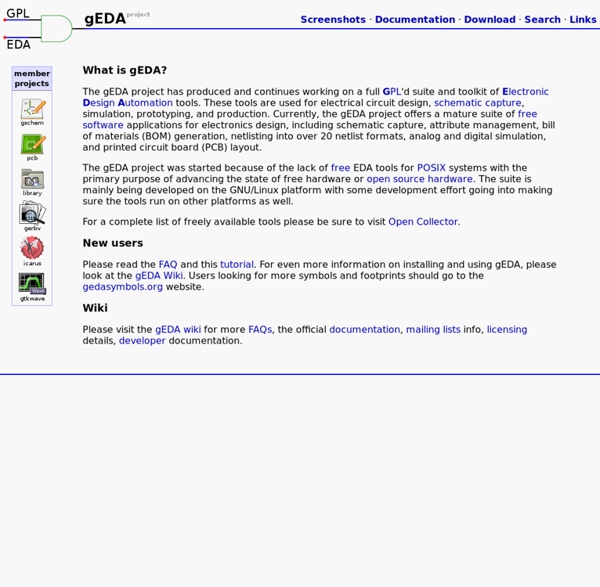
Circuit Design on Your Linux Box Using gEDA A lot of attention—and hype—has focused on bringing traditional office-productivity programs, such as the OpenOffice.org suite, to Linux. However, another important—and far less-hyped—area where Linux's desktop abilities come to the fore is in engineering software, and in particular, CAD (computer-aided design). Non-engineers tend to think of the term CAD as referring to mechanical design software, and they are partially right. We are used to seeing complicated drawings of mechanical assemblies appearing on computer screens in advertising and television. However, CAD doesn't mean only mechanical design. Electronics designers also long have used computer-based design tools to help them perform their design tasks. The area of CAD software used for electronics design is typically referred to as EDA, short for electronic design automation. Designing circuits using EDA tools is analogous to creating software using traditional software engineering tools. Origins and History of gEDA
PCB Home Page pcb is free software for designing printed circuit board layouts. It has many features and is capable of professional-quality output. It is available for UN*X operating systems, e.g., GNU/Linux, Mac OS-X, or Cygwin under Windows. pcb was orignally written by Thomas Nau of the University of Ulm, Germany, and is now maintained by harry eaton of the Johns Hopkins University Applied Physics Laboratory, Laurel, Maryland, USA.
gEDA PCB Footprint Creation Utility This utility automatically creates the contents of common types of footprint files for the gEDA PCB layout tool. Simply enter the correct values in each field, press "Create Footprint", and then copy the contents of the output text window into a file with the name "partname.fp". If the part has special features, it may be necessary to manually modify the file. Notes: The reference mark is in the center of the device. Notes: The reference mark is in the center of the device. A SO type device is created when the "pins" values is twice the "pinshigh" value. A two leaded SMT chip pattern is created when "pins" is two and "pinshigh" is one. Notes: Pin 1 will be square.
geda:gsch2pcb_tutorial [gEDA Project Wiki] Translations of this page are also available in the following languages: Русский. This is a tutorial on the process of using gsch2pcb as an interface between gschem and PCB. It assumes the gEDA, PCB and gsch2pcb packages are already installed and ready to use. Starting with gEDA 20030901, gsch2pcb is packaged with gEDA and doesn't need to be separately installed. This tutorial is functional and intended to generate results as quickly as possible. The goal is to use gsch2pcb as the bridge between gschem and PCB so that the schematics can always be in sync with the PCB layout because all element additions or deletions in the layout will automatically be driven by changes in the schematics. See the release notes for the history of this tutorial. Terminology With gschem, you add symbols representing electronic components to a schematic. The schematic footprint attribute value of a symbol is the name of the PCB element to be placed on the layout for that instance of the symbol. Setup to:
geda:gschem_ug:config [gEDA Project Wiki] gschem loads a series of configuration files at start-up, if they exist: The suite's system configuration file, called $PREFIX/share/gEDA/system-gafrc The suite's user configuration file, called $HOME/.gEDA/gafrc A gafrc in the current working directory. gschem's system configuration file, called $PREFIX/share/gEDA/system-gschemrc gschem's user configuration file, called $HOME/.gEDA/gschemrc A gschemrc in the current working directory. $PREFIX denotes the base installation directory for gschem (/usr on most systems), and $HOME denotes your home directory. These files are scripts written in Scheme, and they are executed using a Scheme interpreter. There are a very large number of options that affect the way gschem works, and only the most commonly-used are listed here. Setting colors gschem uses three different color maps. Display color map — this is the normal color map used for displaying schematics in gschem. (load (build-path geda-rc-path "gschem-colormap-darkbg")) Key bindings
PCB Milling PCB Milling Release status: Concept One obvious goal of making a RepRap replicatable is getting it to make it's own PCBs or other electronic circuitries. PCB milling is one of the more promising ways of Automated Circuitry Making. Recent firmwares understand a pretty standard flavour of GCode, opening the door to a lot of toolpaths already existing. Researchers have already milled out functional PCBs on the WolfStrap. (Should these be moved to Useful Software Packages ?) While a gazillion of softwares for creating and manufacturing circuits and PCBs exists, it was surprisingly difficult to find a working combination. All applications described claim to run on all major OSs: Linux, Windows, Mac OS X. gEDA gEDA is a software suite with schematic and PCB layout editor. Installation on Linux You want at least gschem, pcb and xgsch2pcb. sudo apt-get install geda geda-utils geda-xgsch2pcb The version currently coming with Debian/Ubuntu by default is pretty old. ... or install from source: gerbv .
Gerber to HPGL converter I’ve already asked this question somewhere, may be in another forum, but I didn’t receive any operational answer (just the one like “Google is your friend…”) I'm a pure hobbyist player. (Ham radio). Now, it's time to move to Eagle, in order to have a real PCB design capability. However, Eagle also (as far as I understand, but I may be wrong) doesn’t enable a HPGL output. I’m quite sure that someone, somewhere has written a good Gerber to HPGL translator.At least for basic PCB this may be fine for prototyping. Does somebody have successfully tried a such converter? Thank you Marc GerberGrab- Utilities for reverse engineering and verifying assembly data Software and Hardware Index Screen shot KCam Router/Mill software is designed to run low cost hobby CNC equipment. Program your paths using the built in Gcode editor, or import DXF, NC, and PLT files. Create signs and plates using your CAD software and import your work into KCam. Dual cutting depth allows for holes and outlines to be punched out after routing. No more drilling holes for switches or cutting plates to size before engraving. Engrave signs, make name tags, drill printed circuit boards, mill parts, plasma cuts, plot pictures onto paper... Here are a few of the key features: KCam is now Shareware. To convert your trial version of KCam to a registered version, click here for details: KCAM REGISTRATION For KCam support click here: KCAM SOFTWARE SUPPORT Pictures: KellyWare Favorite Links
geda:gschem_symbol_creation [gEDA Project Wiki] Translations of this guide are also available in the following languages: Русский Overview This document describes the creation of component symbols, including style conventions, and hints/tips and things to look out for when drawing symbols for the gEDA/gaf system. Component Symbol Creation Component symbols (from here on known as “symbols”) are drawn using gschem. Preparing Before you open gschem to create your symbol, there are a few questions you should ask yourself, that will effect how you create your symbol: Is this symbol purely for aesthetic purposes (a graphic)? Once you've answered those questions, the following guide will be more useful to you. To start building your symbol: Open gschem. Drawing your Symbol Use the 'line', 'box', 'circle', and 'arc' tools (in the Add menu) to create a simplified visual representation of your device. To check what colour you are using to draw, go to Edit→Color… (or hit E O). Placing Pins on your Symbol Add your first pin. Select Add→Pin, or hit A P.
Creating Your Own Symbols in gschem | Ashwith Before writing another tutorial on SPICE, I thought of spending some time on creating symbols. This will be necessary because we will be looking at op-amp circuits next. There are op-amps in the gschem library but there are incompatibilities between those and the model files which the manufacturers provide. While trying to figure out how to create symbols, I found an excellent 3 part tutorial on this. I will take you through the creation of an op-amp symbol in this tutorial but I still feel this video will do better than that. Take a look at these before reading on: References There are two references you need to look at while making your own symbols. Custom Symbol Creation – LM741 LM741 – the op-amp everyone knows of. Looks simple? First make a separate directory for all your symbols. Next zoom in till you can see the smallest grid spacing. Next go to Add > Line. Next we need to draw the pins. Do the same for the remaining 4 pins. Looks cluttered? The center pin on top (Vcc) : Like this:
gschem warmup You need to become familiar with doing a few things in gschem, so just run gschem and start playing around: You get an initial blank page with a menus and a toolbar at the top. As you select operations from the menus, notice that there are usually keyboard shortcuts which can alternatively be used to access the menu functions. When drawing a schematic, It's a good idea to always start by setting some schematic boundaries to draw within, so we will do this by adding a titleblock. Bring up the Select Component window by selecting from the menu Add->Component or hit keyboard shortcut i. It means you missed the pin on the right resistor.