


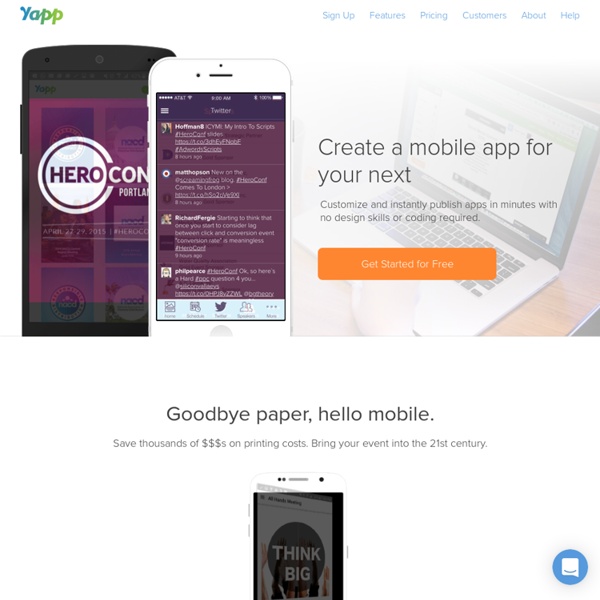
Pricing — Mobile apps for events, conferences and more Free No credit card required! Build one HTML5 app Ad-free up to 20 users Basic email support Get started Solo $9/month Build 3 HTML5 apps 200 users per app Priority email support Get started Plus $19/month Build 10 HTML5 apps 2000 users per app Priority email support Get started Included with every account Build apps with ease. Use pre-built widgets to create stunning HTML5 mobile apps in minutes. No contracts. No setup fees. Promotional tools. We'll help you promote with QR codes, social media, and much more. Reliable cloud hosting. Just pick your own custom URL, and your app is ready to go. Frequently Asked Questions - appsbar appsbar ® is free (to all users). Free to create an App, free to Publish an App, free to access appsbar ® , just Free. In other words, it is …. free, zero cost, nada, no hidden fees, free. “It takes a village”…as they say. You’ve created your app and submitted it for publishing. Now what? The development team from appsbar® will further enhance your app to ensure it has all the necessary functionality, capabilities, and features required by major app market publishing guidelines. You see, appsbar® is much more than an app builder and publisher. appsbar® is backed by a team of developers, whose only mission is to ensure you have a functional, creative, and innovative app to introduce to the world. To ultimately get an app published it takes a thorough review from an appsbar® development team member who understands the stringent requirements that are in place by the major app markets to ensure great apps are being published. So, what does all this mean to you? To make apps accessible to all.
Nine Tools for Building Your Own Mobile App As a small-business owner, if you decide there's good reason to develop your own mobile app, there are several ways to do it. But before you dive into the deep end of the app development pool, familiarize yourself with a number of the more advanced mobile development options. Here's some background on each platform: Android: You can create apps using Java for Android by downloading its free software development kit. The kit comes with samples, source code, developer tools and emulators for testing your app. Apple iOS: If you want to create an iPhone app using the iOS platform, you'll need to shell out about $99, which isn't much considering the elegance and functionality of the program. BlackBerry: The BlackBerry platform supports several ways to develop applications, mobile websites, themes and even widgets. Windows: The Windows platform may not be the world's largest, but its user interface is easy to use. Related: How to Build a Mobile App for Your Business 1. 2. 3. 4. 5. 6. 7. 8. 9.
Home | AppTank For App Developer Projects! - Apps Development - IPhone and Andoid Developers MOVENOTE.Se puede comentar documentos acompañado de un video.Se incluye en gmail. Make Your Own iPhone or Android App, Infinite Monkey App Maker Free Appy Pie Create your app Appy Pie is the fastest growing cloud based DIY Mobile App Builder or App Creation Software (App Maker) that allows users with no programming skills to create an app for Windows 8 Phone, Android & iPhone applications for mobiles and smartphones, and publishes to Google Play & iTunes. Our Objective is to keep the entire process very simple and pleasurable where a user can create a mobile app in 3 easy steps. Appy Pie's DIY App Builder closed Beta was released on 14th Jan. Appy Pie shot to popularity immediately after the Out of Beta release of their App Builder. Finding widespread acknowledgment from worldwide press and the blogosphere, Appy Pie's Marketplace scored over 5000 Mobile Apps within a month. With Appy Pie's App Maker, there is no need to install or download anything, you can just drag & drop app pages to create your own mobile app online. Since its inception, Appy Pie's App Maker has been adding new app features to its mobile app builder every week.
eAdventure Mobile Roadie - Mobile App Creator for iPhone, Android, iPad and Mobile Web POWTOON.presentaciones como comics AppMakr :: iPhone App Maker | Make your own iPhone App | Free iPhone App Maker With the rise of smartphones and mobile apps, businesses of all sizes are looking for ways to develop their own applications without the need for extensive coding knowledge or hiring expensive software development team members. In this era of technology, no-code app builders have emerged as a popular solution, allowing individuals and businesses to create their own customized applications with ease. Appy Pie is one such no-code app maker that has gained significant traction in recent years. But how does it compare to traditional app development? Minimize risk Building an app from scratch is fraught with potential pitfalls, and investing a significant amount of resources into traditional app development can leave you exposed to considerable risk. Thankfully, Appy Pie’s intuitive drag-and-drop mobile app creator allows you to visualize and test your app every step of the way, minimizing the risk of miscommunication and ensuring that the final product meets your exact specifications.
App builder by Manmade