


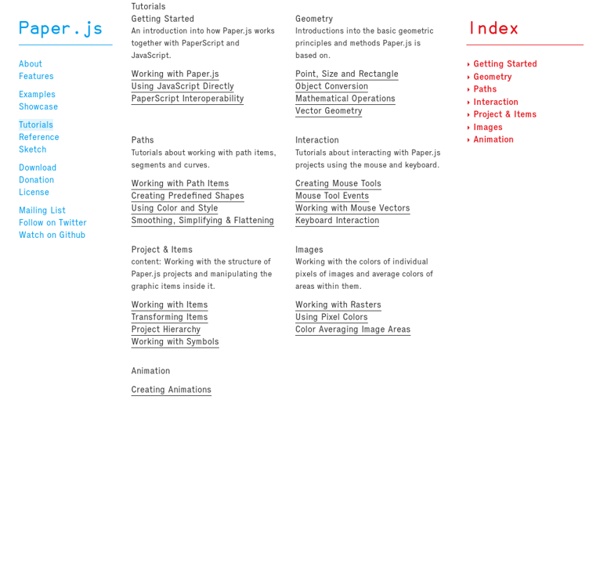
How To Create a Retro Style Race Poster in Photoshop I recently put together a little vintage style poster to let my friends know about a karting event I’m organising for my stag do. I know lots of my readers are also big fans of the retro style and I had loads of fun creating the design, so I thought I’d share the process as a tutorial to give an insight into the techniques used. We’ll use Photoshop to put together the poster layout with various textures and brushes, but also switch back and forth to Illustrator to create the typographic elements. Here’s the little poster design I put together for my karting event. I initially had no plans of making it public, but I’m pretty proud of how it turned out and I know some of my readers will be interested in how to create the retro style. Before getting started, it’s worth gathering some inspiration from Google images for various retro and vintage race posters to pick out common styles. We’ll begin at the top and work down, starting with the red banner. Download this file
Unfolding Maps: Getting Started in Processing Download Library Download the latest version of the Unfolding library. Unzip the archive and put the extracted Unfolding folder into the libraries folder of your Processing sketches. To find the Processing sketches location on your computer, open the Preferences window of the Processing application and look for the “Sketchbook location” item at the top. You will need to create the “libraries” folder if this is your first contributed library. Restart Processing, start a new sketch and create your first simple map. Hello World To get started, you need to include the Unfolding library via Sketch » Import Library and put the import statements at the top of your code. Create a reference to a “Map” object, i.e. Initialize a new map object and add the default event function for basic interaction (double-click to zoom and drag to pan the map). (You can specify P2D or P3D as renderer as the third parameter of the size() function, and Unfolding will use the appropriate one.) That’s it. Tips & Tricks
Anonymous Confessions As they say, what happens in Vegas stays in Vegas – but what if we could share with full discretion? Everyone of us has his own little secrets and ‘Confessions’, a public art project by american artist Candy Chang, invites people to anonymously share their confessions and see the confessions of people around them in the heart of the Las Vegas strip. Chang lived in Las Vegas for a month and turned her P3 Studio gallery into a contemplative place for people to share their confessions and being fascinated by the secrets others hide inside themselves. Inspired by Post Secret, Shinto shrine prayer walls, and Catholicism, people could write and submit their confessions on wooden plaques in the privacy of confession booths. By the end of the exhibition, over 1500 confessions were displayed on the walls. It’s about sex, love, or fears of dying alone. All images © Candy Chang | Via: My Modern Met
Free Vector Texture Pack for Adobe Illustrator In last week’s vintage logo tutorial we saw how useful vector textures can be to create that aged and weathered appearance, while maintaining a scaleable vector format. So this week I’ve gone ahead and created a pack of new texture files to give you extra choice when grunging up your vector work. Download these textures along with my vector bumper pack for free! This free vector pack contains 6 scaleable vector texture graphics. The detail and style varies between each graphic, giving you a choice from subtle grain to full on grunge. Each texture graphic is a compound path ready for use with the Pathfinder tool. Copy, paste and scale a texture to cover the whole logo/illustration, then send the texture to the bottom of the stack. Use the Intersect option from the Pathfinder palette to crop the texture to the outline of the logo/illustration. Delete out the unedited texture and replace it with the cropped texture from your clipboard using the Paste in Front comment (CMD+F).
Ghost Counties on Datavisualization.ch Earlier this year, Visualizing.org and Eyeo made an open call for designers and developers to create an interactive portrait of America by visualizing the 2010 census data. Jan Willem Tulp, a freelance information visualizer based in The Netherlands has recently published his submission for the competition called Ghost Counties. The visualization, developed in Processing, analyzes the numbers of homes and vacant homes in proportion to the population of all counties in the United States of America. The data itself was not very complex, but rather big, and the biggest challenge was to find a creative approach to visualize this data, but without using a map (which would be rather obvious since it’s about locations). The counties are represented by two concentric circles and the size of the outer bubble represents the total number of homes, the size of the inner bubble represents the number of vacant homes. The visualization achieves to clearly show exceptional states of counties.
DilokLak. How To Create a Classic Tattoo Style Vector Illustration Follow this step by step Adobe Illustrator tutorial to create a vector illustration inspired by the classic tattoo art of Sailor Jerry. Our dagger and heart design will use clean black linework and perfectly formed shapes combined with vector textures to add an element of shading and appreciate the style of traditional tattoo art. A dagger through the heart is a classic tattoo symbol with both religious meanings and associations with betrayal or hurt through love. Before getting started, have some fun browsing images of vintage or classic sailor tattoos and sketch out a design concept with pencil and paper to gain a feel for the kinds of shapes we’ll need to construct digitially. The first element we’ll create is the heart. Click and and drag a curve on the artboard while holding Shift, then turn on Smart Guides (CMD+U) and continue a second path from the open end point. Continue a third path to form the lower portion of the heart outline. Download the source file
Tools on Datavisualization.ch A Carefully Selected List of Recommended Tools 07 May 2012 Tools Flash, JavaScript, Processing, R When I meet with people and talk about our work, I get asked a lot what technology we use to create interactive and dynamic data visualizations. To help you get started, we have put together a selection of the tools we use the most and that we enjoy working with. Read more Pathline: Connecting Designers With Scientists 18 Apr 2012 Tools We recently attended an interdisciplinary visualization workshop that was all about creating a dialogue between scientists, technologists and designers. New Maps for the Web by Stamen 22 Mar 2012 Tools JavaScript, Mapping I just left the Stamen studio where I had a brief chat with founder and CEO Eric Rodenbeck. The Visualizing Player 19 Jul 2011 Showcases, Tools Visualizing.org launched their brand new Visualizing Player, a terrific tool for embedding interactive and static data visualizations. Working with Data in Protovis 17 Feb 2011 Tools JavaScript, Tutorial
www.onur.ch/blog/ Dezember 16th, 2013 “Toys are Us” Papercuts on Wood 80cm/100cm Preorder Giclée Print: Toys are Us” 2013 50×60 cm Giclée Print / 308gr. “HUNT” / Wes21 & Onur / LAC – Laboratório Actividades Criativas / Lagos, Portugal “Hunt” By WES21 & ONUR Acrylic & Spraypaint Such a great Time! LAC – Laboratório Actividades Criativas Exhibition By WES21 & ONUR “Fressen und gefressen werden” By WES21 / ONUR / KKADE / SEMOR Good Times! R.I.P. 5Pointz “Absaufen” Acrylic & Spraypaint on Wood. Detail. At work :P “9 to 5″ Acrylic on Canvas 140cm/200cm Mannheim Stadtgalerie / Entry April 24th, 2013 “Stadtgalerie Mannheim” Cleaned with a pressure washer in the asphalt ground. Photos by Alexander Egger April 15th, 2013 “KILL BILL” Bills on Wood Limited Edition Giclée Prints of 40 / signed and numbered 60cm/80cm Hahnemühle Fineart Paper 308gr. Price: 320CHF (Swiss Franc) Shipping included Order: info@onur.ch Detail. Making of. Februar 5th, 2013 “Legends Never Die” Papercuts on Wood 80cm/100cm Detail: Making of: Januar 2nd, 2013 “Daily”
50 astuces pour Illustrator ! | Digital Artist tillnagel/unfolding The Web back in 1996-1997 Posted in Tech blog on September 16th, 2008 by Pingdom Back in 1996 the Web was starting to gain some serious momentum, but it was still just a few years old. Now in 2008, looking 12 years back into the past of the Web can be a both nostalgic and entertaining experience. To give you some perspective, in 1996… Google.com didn’t exist yet.In January 1996 there were only 100,000 websites, compared to more than 160 million in 2008.The web browser of choice was Netscape Navigator, followed by Microsoft Internet Explorer as a distant second (Microsoft launched IE 3 in 1996).Most people used dial-up Internet connections with mighty speeds ranging from 28.8Kbps to 33.6Kbps. We have used the good old WayBack Machine (a.k.a the Internet Archive) to track down screenshots of what websites looked like back in 1996-97. Yahoo In 1994, “Jerry’s Guide to the World Wide Web” had been renamed to “Yahoo!”. Internet Archive link. Webcrawler Internet Archive link. Altavista Internet Archive link. Ultimate Band List
Illustrator & Vector Tutorials - LearnAI.com