


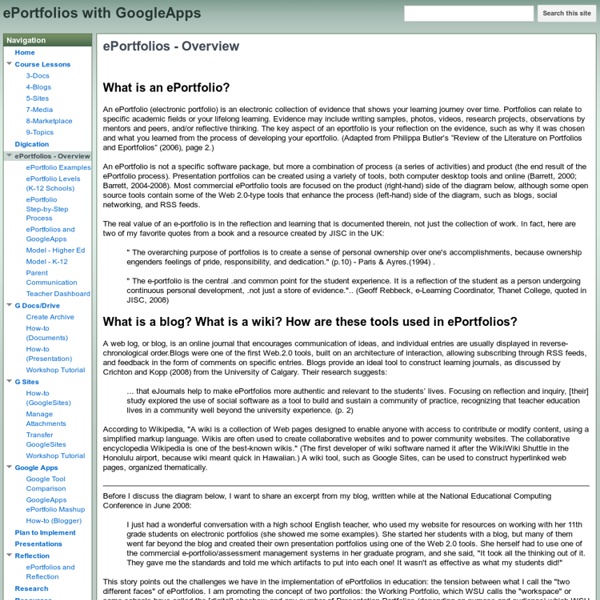
Digital Differentiation ~ Cool Tools for 21st Century Learners Technology is a tool that can be used to help teachers facilitate learning experiences that address the diverse learning needs of all students and help them develop 21st Century Skills. At it's most basic level, digital tools can be used to help students find, understand and use information. When combined with student-driven learning experiences fueled by Essential Questions offering flexible learning paths, it can be the ticket to success. Here is a closer look at three components of effectively using technology as a tool for digital differentiation. Note: The interactive graphics you see below have been updated. They can be found in a newer post on this blog. The goal is to design student-driven learning experiences that are fueled by standards-based Essential Questions and facilitated by digital tools to provide students with flexible learning paths. Essential Questions: Student-driven learning experiences should be driven by standards-based Essential Questions.
Google for Educators: The Best Features for Busy Teachers Among all the links and downloads out there, it can be hard for teachers to know which ones work best. Google has made it easier by creating Google for Educators, which compiles some of the search engine's most useful features in one place. Whether you're teaching Spanish or social studies, mathematics or music, there's a free Google feature that will make your lessons more dynamic and your projects more organized. The lively, informative website offers step-by-step visual tours and even videos to help you get set up. Google Search Google Search is at the heart of it all. Google CS First This is a big favorite of mine among Google's offerings for teachers and students! Google Keep Keep is definitely one of my "use it every day" apps. Google Drive Google Drive is particularly handy for teachers when revising students' work and providing feedback. Google Sites Google Sites is your place to create a digital classroom on the web. Google Maps Google Classroom YouTube
10 Steps to Strengthen Digital and Media Literacy More jobs these days require high level skills such as accessing information, solving problems and working collaboratively. These skills — along with communicating effectively and analyzing data and evidence — are highly relevant in the workplace and in the community, said Renee Hobbs, founder of the Media Education Lab at Temple University and professor in the School of Communications and Theater. "Today, the ability to be a knowledge worker is fundamental to the U.S. economy," she said. But today's students need training if they're going to become tomorrow's knowledge workers. These steps need the active support of education leaders, public library trustees, leaders of community-based organizations, state and federal officials; business community members, leaders in media and technology industries and the foundation community, Hobbs says in the paper. Support community-level digital and media literacy initiatives Step 1: Map existing community resources and offer small grants Resources:
How To Unlock Google Drive's App Potential For Music, Image Editing, And More For the past seven years, the Obama White House has made it a priority to spread entrepreneurship around the world, culminating this past week with the U.S.-sponsored Global Entrepreneurship Summit in Silicon Valley. In an exclusive interview with Fast Company, conducted over email, Secretary of State John Kerry talks about how spreading entrepreneurship helps the U.S. achieve its foreign policy goals and which global hubs Americans should keep an eye on. Fast Company: One doesn’t usually associate "entrepreneurship" with the State Department and U.S. diplomacy: What’s the connection? Secretary Kerry: Economic policy and foreign policy are two sides of the same coin. It is why I have made economic prosperity an integral part of my foreign policy agenda and why we have invested heavily in events like the Global Entrepreneurship Summit. How does spreading entrepreneurship overseas help the U.S. become more secure? There are a lot of promising places to watch.
How to create a Digital Publishing Culture | Connect! Over the last few weeks a few of our staff have begun experimenting with the potential of digital publishing using ePub, both for students and teachers. We are excited about the possibilities, and we imagine digital publishing being used for: Students publishing their own fiction writing within the school communityStudents creating images and videos to embed into written documents (i.e., student developed 'Khan Academy')Teachers creating integrated digital resources to share promising practices (i.e., multimedia teaching materials)Teachers creating unit guides for students (combination of text, visuals, videos and links) Why create ePubs? We have been creating our ePub documents through Apple's Pages - as it allows you to export documents as ePubs. As a way to share these materials, we have set up two websites as 'book rooms' - (unfortunately the web.me.com pages are no longer available). We have set up one wiki as a place for student-created content.
In schools, all you need is web Posted by Vidya Nagarajan, Product Manager, Chromebooks for Education (Cross-posted from the Official Google Blog.) While students in the northern hemisphere say goodbye to each other and another school year, we’re in sunny San Diego meeting with thousands of educators and administrators at the International Society for Technology in Education (ISTE) conference. While on break from teaching, these folks are here to teach others how they’re bringing innovation into their classrooms—a lot of which centers around the web. While the web was developed well before today’s students were born, it’s come a long way even since a year ago. It’s been really amazing to see how the web is impacting schools. To give you an idea of what’s possible on the web: Leyden High School District from Illinois is rolling out Chromebooks to their 3,500 students and are using apps like WeVideo, EasyBib, Vernier Labquest2, SlideRocket, Geogebra and Pearson’s OpenClass as part of their 1-to-1 learning initiative.
How To Make Your Own Books From Wikipedia The Wikimedia Foundation home page says – Imagine a world in which every single human being can freely share in the sum of all knowledge. With nearly 3 million articles in the English version alone Wikipedia along with its sister wikis is an Alibaba’s treasure trove of information. Now, Wikipedia gives us a chance to take this information and use it as one of the oldest forms we have known ““ the humble book. It is just the Wikimedia Foundation’s attempt to make “˜human knowledge’ accessible to everyone”¦online and now also offline. It started off with the German Wikipedia last year and now since February 26th it has moved onto the English version too. To capsulize the process, users can collate the article pages of their choice and create a book from this existing material through a simple link available in Wikipedia. One essential caveat is that a user has to create an account and log-on to access the book features. Logging In / Create Account The Create A Book Menu Voila!
Making the Most of Google Docs: Tips & Lesson Ideas Since attending the Google Teacher Academy in April, I have been trying to learn as much as possible about each Google application. The result? I am realizing how little I actually knew about these tools and how tragically I was underutilizing them! Take Google Docs, for example. I have been using Google Docs for a couple of years, yet I had no idea how much I could actually do with docs personally or with my students. So, in this blog want to share some information on basic functionality as well as fun ideas for using Google Docs (now Google Drive for some of us) with students. Back to Basics Let’s start with a definition, Google Docs “is a suite of products that lets you create different kinds of online documents, work on them in real time with other people, and store your documents and your other files — all online, and all for free.” Types of Docs: Documents Documents are a free online word processor. Forms Use forms to: – Collect student data & get to know them better Spreadsheets 1. 2.
Digital Portfolios Note to all visitors to this page: This wiki is a collaborative learning space. If you want to contribute to this e-portfolio or digital portfolio page, please join the wiki and then add your thoughts, your notes or describe how you created digital portfolios for your students. Please say which programs the students used, or whether they utilized Web2 tools like blogs or Wikis. Thanks! General information about Electronic or Digital Portfolios Check out this great slide presentation about . What is a digital portfolio? Lots of resources to create electronic portfolios Scoop.it Great "How to" tutorial to start blogging with Wordpress Diplomas Don't Prepare Students for the World. ePortfolios Do. 35 Professionally Designed Personal Portfolio Websites The !
About the 'Calendar Address' - Google Calendar Help A 'Calendar Address' is the public address for your calendar. When you make your calendar public, others can view it in one of these formats: XML or iCalendar - People can view a read-only version of your calendar from other applications. They can use this address to subscribe to your calendar feed in Google Calendar, access your calendar from feed readers (like Google Reader) as well as products that support the iCalendar format (like Apple's iCal). HTML - Others can view a read-only version of your calendar without signing in to Google Calendar, by accessing it directly in their browser window. To obtain your calendar's address, please follow these steps: In the calendar list on the left side of the page, click the down-arrow button next to the appropriate calendar, then select Calendar settings. To export your calendar in iCalendar format, select the ICAL button and click the displayed URL to obtain an ICS file containing your calendar data.
15 Popular EdTech Tools Being Used Around The World During the past month, Katie and I have been working our tails off to make the upcoming September issue of the Edudemic Magazine for iPad (comes out tomorrow!) as helpful as possible to all teachers around the world. To do so, we spoke with teachers from, well, around the world. During those conversations, we discussed an array of topics, trends, tools, and whatever else popped up. One of the many things that struck me was that most of these admittedly ‘connected teachers’ use the same web tools and apps. I loved when I discovered this and wanted to share some of the most popular tools with you.Most of these were written down as side-notes jotted down during a frantic attempt to accurately capture what people were telling me on the phone. So without further ado, these following 15 tools (in no particular order) are apparently some of the most popular tools being used by the teachers I spoke with from around the world.