


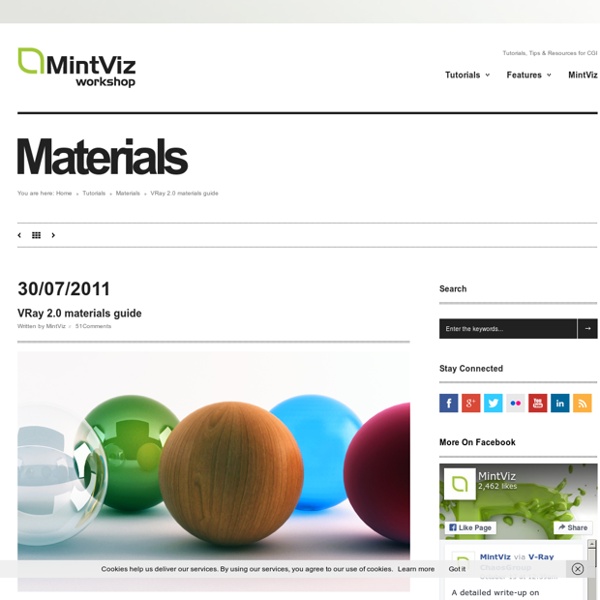
Vray Linear WorkFlow Different ways to add Gamma in your renders Share with your friends! Every real device to take pictures adds gamma. We actually are “producers” of images and we need to correctly setup the gamma in 3ds Max, in order to imitate the behavior of real cameras. In 3ds Max the options we have to add gamma are various: Gamma in “output” / preferencesGamma / color mappingDon’t Affect colors / color mappingsRGB button /V-Ray Frame Buffer (VFB) Every option in this list affects gamma. I’m going to show you how many combinations are possible and you’ll see just one way is the correct one. COMBINATION 1 : Gamma in.. - Gamma in “output” / preferences = 2,2 - Gamma in color mapping = 1,0 - Gamma in VFB (sRGB button) = disabled Brief Explaination: You’re adding 2,2 to the final image. COMBINATION 2: Gamma in… sRGB button (follow the green arrow) - Gamma in “output” / preferences = 1,0 - Gamma in VFB (sRGB button) = enabled Brief Explaination: You’re adding 2,2 with the sRGB button but it’s just a “preview” of gamma. COMBINATION 3: Gamma in..
Welcome to Onyx Computing! Unique procedural creators of 3D broadleaf and conifer trees, palms, grasses and flowers, and bamboo vegetation! Compositing V-ray Render Layers in Photoshop In this tutorial Ahmed Fathi takes a look at how to composite together V-ray render layers using blending-modes and masks in Photoshop. Once completed, this process allows you to change or tweak any aspect of your image in seconds without having to re-render a thing! Ahmed also covers a few extra post production techniques such as Chromatic Aberration and Depth Of Field, as well as how to emulate a Cross-processed look. Republished Tutorial Every few weeks, we revisit some of our reader's favorite posts from throughout the history of the site. Additional Files/ Plugins:Download the Project Files for this tutorial Step 1 As this is a compositing tutorial, not a lighting/rendering tutorial, I'll assume that you have at least a basic knowledge of V-ray, and that you are able to render out your own scenes already. In order to make V-ray render out the different layers, we first have to enable them in the V-ray Render Elements tab within the Render Settings window. Step 2 Step 3 Step 4 Step 5
Vray-materials.de - Your ultimate V-Ray material resource Hair & Fur in 3D Studio Max Following a great thread in the finished works section of the forums, pixela was very kind to send me a little ‘How-To’ about the the use of 3D Studio Max’s Hair & Fur modifier you can see on the chair in the image above. I hope you’ll enjoy this article, even though it is just a small taste of what could be achieved with this great modifier. In my 3d interior visualization scene ‘Bedroom Concept’ I had one chair with fur which many people asked me to write a small tutorial about. Here I will try to explain the process of making it using 3D Studio Max internal Hair & Fur modifier. I used poly modeling techniques for creating the chair, but I won’t elaborate on that any further since I’m focusing on the use of the Hair & Fur modifier I applied on the chair after I finished it’s modeling. So… While the chair is selected, from the modifiers panel, you add Hair & Fur modifier (under World Space Modifiers). First you should start with adjusting the size of your brush.
Making of Maison Hermes 3d render – 3D Architectural Visualization Rendering Blog - Ronen Bekerman Roberto De Rose from State of Art studio posted his great ‘Maison Hermes’ image at the forum not long ago. I was very impressed with that 3d rendering of Renzo Piano’s building and asked him to share with us how he created it. I hope you’ll enjoy this article and learn from it as much as I did! Author: Roberto De Rose (Cepp) Roberto is a Director at State of Art Studio – An architectural visualization studio based in Italy. Visit their website at – www.stateofartstudio.com Hi everyone, welcome to the Maison Hermes Making of. Let’s start! First of all, references! I can’t make an artwork (dedicated to our favorite architects) without photos. The modeling stage was the easy part, just the 12,000+ glass-blocks gave me a little problem. There are 9-12 spot lights on each floor, no HDRI, only a VRay sky with night settings. 3D Studio Max (3dsmax) & VRay were used to render out an A3 300dpi image (4960×3500). Materials are very simple. Finally, we can start with the most fun part of the job!
3D Underwater Scene 14 May 2010 In this tutorial we’re going to create an underwater scene in 3ds Max. We’re going to create a deep blue sea with light rays and bubbles. Creating convincing underwater scene is a challenging task and I’m not even trying to create a physically accurate simulation. Rather I’m using my artistic freedom to neglect some real world rules to get the look and feel I’m going for. Step 1 Mental Ray Renderer We’re going to render our 3d underwater scene with the Mental Ray. Step 2 The Basic Geometry for the 3D Water Create a plane ( ) in the top viewport . Length: 1000Width: 500Length Segs: 200Width Segs: 200 Step 3 Water Surface with the Displace Modifier Add Displace modifier to the plane ( ) and apply the following parameters: Displacement Strength: 17 Image Map: Noise Open Material Editor ( ). Noise Parameters Noise Type: TurbulenceLevels: 10Size: 300 Step 4 Water Material Now the water geometry is complete so let’s apply a material to it. Largest: 100Smallest: 1Quantity: 20Steepness: 5
Project Manager Author Name: Alexander Kramer Project Manager - Asset Browser for 3ds Max Easy to organize and use 3ds Max models, materials, textures and lights.Interactive rendering previews for materials and IES files.Show native previews for 3ds Max files, HDRI & etc.Search files by tags and file-names.Missing external files management.Support to most used renderers like Vray, Corona, Octane, Mental Ray, Maxwell & etc. Changes for Project Manager v.2.31.12: Updates the studio for rendering previews for materials. Update History for all versions. Quick Start Frequently Asked Questions Main Features Simple adding the models, materials, textures and IES into the sceneCataloging libraries of models, materials, textures and IESSync database on network. Asset Tracking Misc Features Support to almost all known renderers and plug-ins.Unostentatious and "Transparent" the demo-versionAbility to back-up settings before reinstalling 3ds Max or WindowsAutocheck for updatesUser-Friendly interfaceUsability Default Setting
Procedural V-Ray Sand Material by Javier Pintor Many of you asked for it and here it is – Javier Pintor’s Procedural V-Ray Sand Material as showcased in his forum WIP thread. You will find here a short textual how-to supported with a video without commentary and the 3ds max scene file. Feel free to use it for any project you like. Procedural V-Ray Sand Material How-To from Ronen Bekerman on Vimeo. Open the “sand_start.max” scene and assign V-Ray as the rendering engine (no matter what version you are using). Set it for a test render so you don’t waste too much time in this demonstration. Next step will be to create a plane of 500x500cm centered in X, Y and Z and with 100 segments in both directions like so. Setting up the work plane Now let’s add a “Displace” modifier, set the strength to 30cm, open the material editor, go to the very last material and instance the map from the diffuse slot to the empty map slot in the displace modifier. Adding Noise UVW Mapping of displacement height V-Ray Displacement Hit render and that’s it for now.
Materialism (1) | BBB3viz As promised, I wanted to follow up on my Eames series with a few pointers about the materials created for the chairs. This is the first in a series of mini how-to tuts about materials. The Eames chairs are a good place to start. They all use materials that are meant to show some age, a certain vintage quality and patina, yet are as simple as materials can get. They are a good way to demonstrate how materials can be made to look realistic without necessarily using complex, multi-layered setups that would take a long time to render. I will explore more complex materials later on (indeed, I’m planning a post just about multi-layered mats), but, for the sake of economy, I only use them in my work to achieve effects that cannot be obtained with single-layer mats. For this series, I have cobbled together a material test scene. A few points before looking at the specific mats. 1. 2. 3. 4. Eames plastic red I could have used a plain colour here, or a VrayColor if I needed float values. Fibreglass