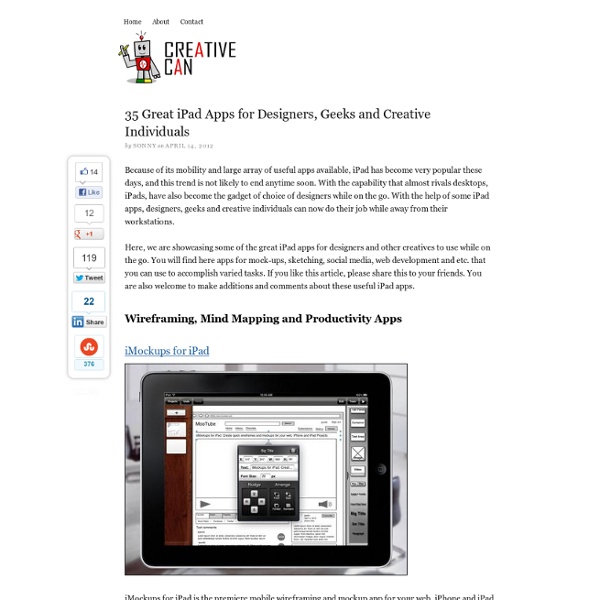50 Ways to Find Inspiration: Create, Explore, Expand
“If we look at the world with a love of life, the world will reveal its beauty to us.” ~Daisaku Ikeda I have always loved that scene in American Beauty when Ricky Fitts shows his video of a plastic bag blowing in the wind. He’s the complete opposite of his neighbor Lester Burnham, who seems to have decided long ago to live life in a comatose state of submission, completely disconnected from authentic joy. Ricky seems inspired by everything that most people simply overlook. He explains of his bag video: “It was one of those days when it’s a minute away from snowing and there’s this electricity in the air, you can almost hear it. “And that’s the day I knew there was this entire life behind things, and… this incredibly benevolent force, that wanted me to know there was no reason to be afraid, ever. We all want to feel moved, and then to use that to create love, joy, passion, and purpose. If you’ve been feeling stuck or uninspired, these ideas may help you find inspiration: 1. 2. 3. 4. 5. 6. 7.
Five Best Tablet Drawing Apps
It seems to impress passers buy when you edit video with your fingers in iMovie on the iPad. It still impresses people when I edit photos on an iPad. I'm not so much out to impress people with what I'm doing, but what the end result may be. Though I do agree that it was skewed away from windows tablets. these were user submitted and voted choices. next time speak up louder during the initial submissions and you'll see your preference listed here. oh, and the windows tablet digitizers are NOT more accurate then the cintiq, not even close. they are built by wacom but only have: 1024 levels of pressure sensitivity no tilt/rotation detection 2540 lines per inch detection resolution no tip/pen type detection the cintiq has: 2048 levels of pressure sensitivity tilt and rotation detection 5080 lines per inch detection resolution tip/pen type detection the Intuos is even better, but has no display on the digitizer so it is a different beat altogether.
Innovation's Secret Sauce: Friendship
As a business owner, I’m always looking at how to structure relationships. I’ve joked that a sense of humor is our main concern when evaluating new clients at Karten Design. But when I really think about it, compatibility and the ability to have fun with your clients is a serious matter. Recently, the composer Michael Giacchino shared his creative process with our studio. This guy has won Oscars and Emmys; he’s composed music for popular TV series like Lost and blockbuster movies like Up . When Giacchino works with his friends--movie writers, musicians, other composers, sound effect artists--they share ideas, offer cross-pollination between disciplines, and hone each other’s work through constructive criticism, all without fear of judgment or offense. This idea resonated with me. I can remember a time when we worked in reclusive ways. Design as a discipline is constantly evolving. [ Image: Flickr user jenny downing ]
8 Methods to Find Inspiration
Tim @ Mini Life Hacks suggested I write a following up article from my guest post about 8 Steps to Inspire Others . Thanks for that suggestion Tim, I’ll first cover the methods to find inspiration in this article and my next one will cover how to take action on that inspiration. Please consider sharing this article if you enjoy it and feel free to sign up for my RSS feed here. Search Out New Experiences Inspiration comes about because of change or seeing the possibility of change. Nature and God’s creations Creative art and writing Stylish music and sound Innovation and brain science Life impact stories ( Arswino always has great examples of that at his blog ) Underdog stories. These are just a few and everyone will have their own personal favorites that interest and inspire them. Keep An Open Mind Once you do find new experiences, the unknown often drives fear or a defensive attitude towards it. Watch Your Emotions Share the Experience Seek Out Solitude Keep in Mind Your Role Models
Art and Artistry iPad Apps
If you've always wanted to be an artist, you can find iPad apps that let you do just that. You can also use iPad apps simply to appreciate good works of art. Art Authority for iPad Having Art Authority is like having the history of Western art in pictures and words on your iPad. Brushes Brushes is a drawing-and-painting app designed exclusively for the iPad. Color Splash for iPad Color Splash focuses on doing one thing well: converting a photo to black and white, and then enabling you to colorize specific parts of it. When you open a picture in Color Splash, it's converted to black and white automatically. This picture shows a finished Color Splash picture, in which the Color brush reveals the colors in the sky and sunset at the top of the image and the pool and chairs at the bottom. Photogene for iPad Photogene is an image manipulation program with an exceptional and user-friendly interface. Unlike most similar apps, Photogene can edit high-resolution RAW files. Strip Designer Free ArtStudio
No Idea Left Behind: 25 Tools for Capturing Ideas Anywhere
As a serial entrepreneur, I’m addicted to ideas. I feed off of ’em. And nothing makes me more upset than having a great idea… and losing it. Ideas never happen at opportune times, and having the proper idea capture tools can make sure that you’ll capture all your ideas for later processing. The problem with ideas is that they’re situational. You don’t only have ideas while you’re in front of the computer, or walking your dog. In order to capture every single little idea that we have, we’ll need to take a multi-pronged approach to capturing the little bits of genius that we have throughout our day. I should note that we’re not talking about complex systems like mind mapping and other GTD systems. Analog Idea Capture Analog idea capturing is the oldest and one of the most useful forms of idea capture. Hipster PDA. Pocket Briefcase. Moleskine. Rite in the Rain notepad Rite in the Rain. Write boards. Sticky notes. Mac Software Quicksilver appending to text file. Quicksilver. OmniFocus. Jott.
201 Ways to Arouse Your Creativity
Arouse your creativity Electric flesh-arrows … traversing the body. A rainbow of color strikes the eyelids. A foam of music falls over the ears. It is the gong of the orgasm. ~ Anais Nin Creativity is like sex. I know, I know. The people I speak of are writers. Below, I’ve exposed some of their secret tips, methods, and techniques. Now, lie back, relax and take pleasure in these 201 provocative ways to arouse your creativity. Great hacks from Merlin Mann of 43 Folders
10 creative iPad apps for aspiring artists
Ever wonder how to use your iPad to expand your creative potential? Whether you're an amateur doodler or the next Picasso, there are a variety of phenomenal iPad apps out there to help you paint your masterpiece. We've separated the best from all the rest to compile a list of apps sure to help you unleash your inner Van Gogh (ear cutting not required). 1. SketchBook Pro Price: $4.99 This is the holy grail of art apps. 2. Price: $2.99 Lucky Clan's ArtStudio isn't as extensive as SketchBook Pro, but for a beginner, it boasts a rich array of features, including fun filters and art lessons for the true novice. 3. Price: $7.99 Inspire Pro is fairly bare-bones for an art app, but it handles basic painting, drawing, and sketching extremely well. 4. Artist's Touch can work as a blank canvas, but it also allows you to paint over photos, creating a unique version of a beloved image. 5. iDraw Price: $8.99 6. Price: 99 cents 7. Price: $5.99 8. Price: $6.99 Download: ArtRage 9. Price: Free Download: Morpholio