


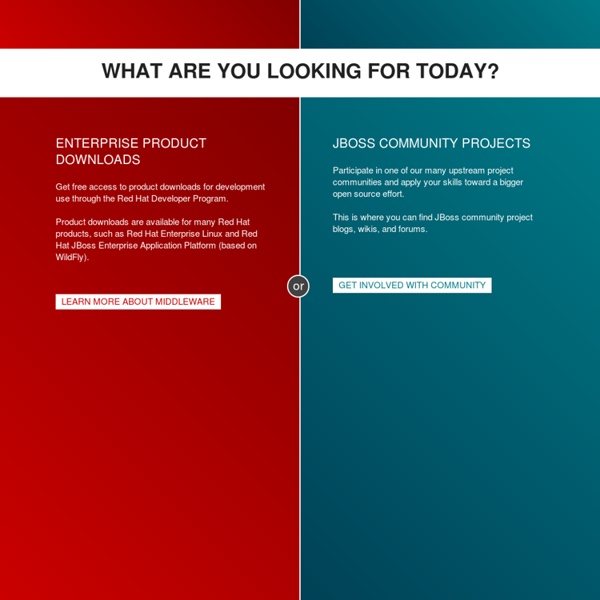
Chapter 4. The EJB The next step is to create an EJB. For simplicity, it will be a stateless session bean, but others types are also easy to write. To make this interesting, we will create a business method for our EJB that computes a Fibonacci suite. In the text editor, complete the body of the compute method as below : public double[] compute(int number) { if (number < 0) { throw new EJBException("Argument should be positive"); } double[] suite = new double[number + 1]; suite[0] = 0; if (number == 0) { return suite; } suite[1] = 1; for (int i = 2; i <= number; i++) { suite[i] = suite[i - 1] + suite[i - 2]; } return suite; } As you may have noticied, each wizard adds all of the required XDoclet tags. /** * @ejb.bean name="Fibo" * display-name="Name for Fibo" * description="Description for Fibo" * jndi-name="ejb/Fibo" * type="Stateless" * view-type="remote" */ public class FiboBean implements SessionBean { After that, the file should look like this.
Protocols for cloud services - Part 2 If you are facing a computing problem far beyond the capabilities of your present hardware, you are probably evaluating the possibility of cloud computing as being faster and taking much less investment than buying more hardware. Now it is time to consider how you are going to distribute your computing jobs to cloud computing resources, manage the whole thing, and get results back. In this article I am going to look at two technologies, one very mature and the other rather new. When you register, you'll begin receiving targeted emails from my team of award-winning writers. Tuple-Space processing presents a model of distributed processing that is strikingly different from other schemes. - A process writes a serialized object to the Space Manager. - A process requests a copy of an object from the Space Manager by specifying the object contents it wants to match. - A process removes an object from the Space Manager. Space based computing uses an object to define a computing problem.
Tools 4.0 | Installation | From Update Site There are four ways to install JBoss Tools, in order of increasing effort. Installer Red Hat JBoss Developer Studio includes the supported plugins from JBoss Tools, plus some additional tools, and comes bundled in an easy-to-use installer for Windows, Mac, and Linux (32- and 64-bit). It can be downloaded for free. Perfect for offline installs, as these bundles include everything you need to get up and running. Eclipse Marketplace The Eclipse Marketplace provides a way to install JBoss Tools or Red Hat JBoss Developer Studio from within an existing Eclipse install. This video outlines how to install from market place. Online Update site / p2 Repository Choose to install some, or preferably all, of JBoss Tools from its update site, including automatically downloading required libraries. The zip for each release is available from the "zip" tab under each download. Offline Update site zips
Spring Tutoriel administration jboss N°1 : installation jboss 5 Maîtrisez l’installation du serveur d’applications Jboss 5. Analysez l’arborescence Jboss. Identifiez les répertoires clés et démarrez Jboss 5. Ce tutoriel est un extrait de séances pratiques de la formation Administration JBOSS5 dispensée par Objis. Les + objis 70% de travaux pratiques Clé USB avec tous les outils utilisés + Corrigés TPs Bilan pédagogique individuel + conseils Liens utiles + de 100 tutoriaux java/jee Objis 10 tutoriaux Jboss 5 Objis Objis, spécialiste formation java depuis 2005 Site de téléchargement serveur Jboss 5 Site de la communauté Jboss Accès Jconsole JbossJdk5+ Mise en oeuvre aspects dynamiques Jboss AOP (voir article source) Prérequis Installation Kit de développement JDK 6 Variable d’environnement JAVA_HOME bien positionnée Objectifs Comprendre le rôle de Jboss dans l’offre JEMS de RedHat Télécharger la version 5 du serveur Jboss Installer JBoss sous Windows Identifier les répertoires clés (bin, deploy) Comprendre l’installation sous forme de service Programme Partie 3 : démarrage
Web services with Open and Microsoft Office While much of the talk around SOA revolves around the reuse of services bound to enterprise applications, the same ubiquity of these services in the "cloud" gives end users the potential of reusing data from Office productivity suites. In this tip, we will discuss how you can put all those services available in the "cloud" to good using two such suites: Microsoft Office and Open Office, the latter being a royalty free license suite compatible with the former platform. Given that most services in the "cloud" are data intensive, our focus will be on the spreadsheet application's offered by both suites: Excel for Microsoft Office and Calc for Open Office. Web scraping simply consists of obtaining raw information off a Web page and laying it out on a document for further manipulation, a process that is both inefficient and cumbersome when compared to that of using services. When you register, you'll begin receiving targeted emails from my team of award-winning writers.
Getting started with JBoss Enterprise Application Platform or JBoss AS 7 You may choose to use JBoss Developer Studio, or Eclipse with JBoss Tools, rather than the command line to run JBoss Enterprise Application Platform 6 and to deploy the quickstarts. If you don’t wish to use Eclipse, you should skip this section. Make sure you have installed and started JBoss Developer Studio or Eclipse. First, we need to add our JBoss EAP instance to it. First, navigate to Preferences: Now, locate the JBoss Tools Runtime Detection preferences: Click Add and locate where you put servers on your disk: Any available servers will be located, now all you need to do is click OK, and then OK on the preferences dialog: Now, let’s start the server from Eclipse. First, we need to make sure the Server tab is on view. And select the Server view: You should see the Server View appear with the detected servers: Now, we can start the server. You’ll see the server output in the Console : That’s it, we now have the server up and running in Eclipse!
Tutoriel administration Jboss N°6 : intégration MySQL Maîtrisez la configuration d’une source de données JDBC (MySQL, Oracle) dans JBoss 5. Mettez en œuvre une datasource dans l’arbre JNDI de Jboss 5. Accédez à vos données à partir d’une application jee (war). Enfin configurez un votre pool de connexion afin d’améliorer les performances d’accès aux donnée de votre application. Ce tutoriel est un extrait de séances pratiques de la formation Administration JBOSS5 dispensée par Objis. Les + objis 70% de travaux pratiques Clé USB avec tous les outils utilisés + Corrigés TPs Bilan pédagogique individuel + conseils Nos tutoriaux pour vous initier Liens utiles + de 100 tutoriaux java/jee Objis 10 tutoriaux JBOSS 5 Objis, spécialiste formation java depuis 2005 Site de téléchargement serveur Jboss 5 Site de la communauté Jboss Tutoriel Struts N°8 : accès base de données JDBC (déploiement Tomcat) Monitoring Pool de connexion Jboss Monitoring Avec GLASSBOX Sous Jboss 5 Prérequis Installation Kit de développement JDK 6 Tutoriel jboss N°1 : installation Jboss 5 Durée
The Insider's Guide to Business and IT Agility - ebizQ Starting JBoss AS from Eclipse with JBoss Tools - JBoss AS 7.0 You may choose to use Eclipse rather than the command line to run JBoss AS, and to deploy the examples. If you don't wish to use Eclipse, you should skip this section. In order use JBoss AS from Eclipse, you'll need Eclipse Indigo (Eclipse 3.7) and JBoss Tools 3.3 M2 or newer. Having successfully installed and started Eclipse, we need to add our JBoss AS instance to it. Now, locate the New Server Wizard: And choose JBoss AS 7.0: Hit Next >, and locate the JBoss AS 7 installation by clicking on Browse Now, choose the JBoss AS 7 installation directory: Assuming you selected a valid installation, Eclipse should now allow you to hit Finish: Now, let's start JBoss AS from Eclipse. First, we need to make sure the Server tab is on view. And select the Server view: You should see the Server View appear with the JBoss AS server: Now, we can start the server. You'll see the server output in the Console: That's it, we now have the server up and running in Eclipse!