


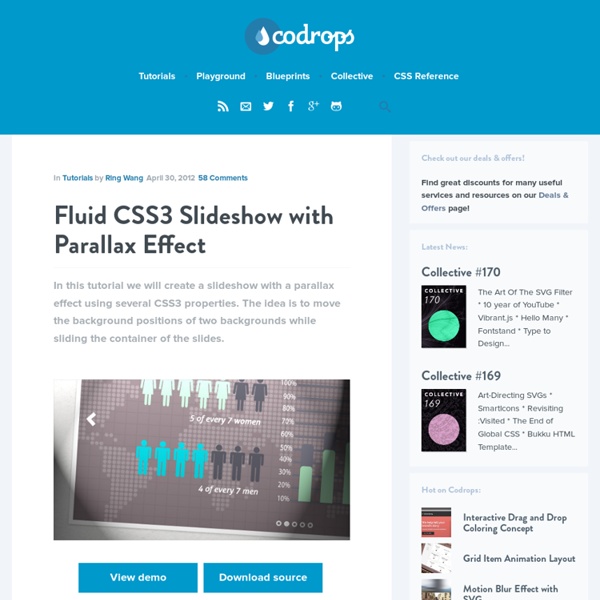
CSS3 Solutions for Internet Explorer Advertisement Experienced developers understand that CSS3 can be added to new projects with progressive enhancement in mind. This ensures that content is accessible while non-supportive browsers fall back to a less-enhanced experience for the user. But developers could face a situation where a client insists that the enhancements work cross-browser, demanding support even for IE6. Opacity / Transparency I think all developers are baffled at why Internet Explorer still fails to support this very popular (albeit troublesome) property. The Syntax You really only need the second line, which works in all versions of Internet Explorer. The opacity value at the end of each IE line works basically the same way that the opacity property does, taking a number from 0 to 100 (the opacity property takes a two-digit number from 0 to 1, so “44″ for IE would be “0.44″ for the others). The Demonstration This is the same element without the opacity settings. The Drawbacks Rounded Corners (border-radius)
CSS3 – Effet parallaxe (sans JavaScript) Retour des tutoriels CSS avec quelque chose d’un peu original pour cet article : un effet parallaxe uniquement en CSS3. C’est à la suite de l’article de Simon Kern sur Alsacréations que m’est venue l’envie de tenter d’utiliser CSS pour reproduire cet effet initialement conçu avec JavaScript. L’article zoom sur l’effet parallaxe de Simon est bien conçu, je vous invite à le lire si vous préférez l’utilisation de jQuery, ou si vous souhaitez découvrir une alternative ou un complément à ce tutoriel. J’en profite pour remercier Simon qui m’a autorisé à reprendre son design ainsi que la base du code qu’il a conçu pour l’article sur Alsacréations. Démonstration Place à l’explication ! Concept Pour réaliser cet effet il nous faut plusieurs éléments qui vont nous permettre de simuler différents plans. Lorsque un tel effet est mis en place sur un site web, il l’est souvent pour offrir une transition originale entre deux vues, un peut comme lors d’un diaporama pour passer d’une slide à l’autre. <!
Sliding Image Panels with CSS3 Today we'll show you how to create some neat sliding image panels with CSS only. The idea is to use background images for the panels and animate them when clicking on a label. We'll use radio buttons with labels and target the respective panels with the general sibling selector. View demo Download source Today we’ll show you how to create some neat sliding image panels with CSS only. The beautiful images are by Joanna Kustra and they are licensed under the Attribution-NonCommercial 3.0 Unported Creative Commons License. You might as well be interested in Filter Functionality with CSS3 where we have used a similar technique for filtering elements based on their type. Please note: the result of this tutorial will only work as intended in browsers that support CSS transitions and animations. The Markup The HTML will consist of three major parts: the radio buttons and the labels, the container with the panels and their “slices” for each image, and the titles. Let’s style this baby. The CSS Demos
CSS3 Responsive Slider / Carousel Using Radio Buttons Select catcher Created by Ian Hansson (@teapoted) Art from Brendan Zabarauskas (@bjzaba_). Icons from the iconSweets set. Browser Support: Best In Test: Firefox (transition performance) Full Support: Chrome, Firefox, Opera, Safari (latest versions of all browsers) Partial Support: IE9 (Functional, but does not support transitions) *No JavaScript Functionality (1 compatability fix though) iOS devices don't handle labels properly. You can view this page without the js iOS fix here. How Does It Work? The actual slider is much like any JavaScript slider. To save our input we are using radio buttons. We put the radio buttons at the top so when they are :checked we can use a general sibling selectors (~) to change our slider. That is all the essential CSS, the other gaff is just styling and animation. Created by Ian Hansson (@teapoted), Feb 2012.
Tutos CSS3 Loading Animation Hello guys, this time i wanted to create 3 simple CSS3 Loading Animations. I remember that CSS3 Loading Animations are only visible in Firefox, Safari and Chrome. What do you wait, start reading! First Example CSS3 Loading Animation In this first example, the markup is very simple, where we will create an unordered list and we will create inside the div to create the effect and to control the total animation. Nothing difficult, just create the graphics for the unordered list, take special care to animation, thanks to the delay and control layers we can create this effects! Second Example CSS3 Loading Animation In this second example, we will see how to create a loading bar that fits any resolution. It looks like the style, much simpler than the previous, this is the basic setting, you can modify at your convenience. Third Example CSS3 Loading Animation As you can see the process is the same as the first example, you just know a little CSS to create wonderful effects. Conclusion
Overthrow A tiny, no-frills, framework-independent, targeted overflow: auto polyfill for use in responsive design. Disable Overthrow What is this all about? You want to use CSS overflow in your designs, but overflow doesn't work properly in many browsers, particularly mobile ones. But wait - many browsers actually support overflow very well! What is Overthrow? Overthrow is a conservative attempt at filling the gaps in overflow support, with an emphasis on letting native implementations do their thing, and in touch-supporting browsers, providing a very minimal polyfill in browsers where native support is not available. First and foremost, Overthrow is designed to simply enable native CSS overflow in browsers it deems to have native support, but it includes a touch-scrolling polyfill too! A few example pages The examples directory has some sample responsive layouts that use overthrow. That's about it. Here's some extra demo content to scroll through... Example Embedded Overthrow Block Form elements
La boite à outils de la parallaxe Bientôt deux ans que les effets de parallaxe font parti du quotidien sur le web. Si vous n’avez pas encore sauté le pas, c’est le moment de vous y mettre ! Petite piqure de rappel sur la parallaxe avec cet article « 11 sites avec effet de parallaxe » mis en ligne début 2011. L’ancien site Nike Better World avait remis l’effet au goût du jour en utilisant un subtil mélange de Javascript et d’images PNG transparentes. Peut-on imaginer voir cette tendance se développer même avec l’ampleur que prend le responsive design ? Voici l’intérêt de cet article, qui est en quelque sorte une boite à outils et à utiles. 1 – Pour commencer, quelques exemples : Les sélections de sites utilisant de la parallaxe sont fréquentes sur les blogs design. Lois Jeans Mario Kart Wii Iutopi Dentsunetwork Activated Drinks Von Dutch Kryptis 2 – Tutoriels et ressources Templates : Des templates de sites en scrolling parallaxe sur WebdesignDev pour WordPress. Tutoriels : Un tutoriel récent et complet par WebdesignTuts+.
CSS3 with jQuery / Reverse Animation Hello guys, this time I wanted to bump into another interesting experiment, create a reverse animation. I helped with jQuery to assign the specific class at the click of the button. In my opinion an interesting experiment, I hope you will like and find alternative paths in the realization of the same experiment with different techniques. I remember this animations are only visible in Firefox, Safari and Chrome. Let’s start! The Markup The markup is not difficult, we used two unordered lists, the first list follow insert all graphics (via CSS3) and animations, while the second list social will have links to social networks always with a nice animation. As you will see the first list is composed of lines, points and special effect, the latter two are accompanied by an control layer to adjust the delay of the animation. This first part of the CSS will make you understand how all the elements are positioned in the scene, and how to apply the animations. CSS – Normal Animation jQuery Conclusion
Convert a Menu to a Dropdown for Small Screens The Five Simple Steps website has a responsive design with a neat feature. When the browser window is narrow, the menu in the upper right converts from a regular row of links into a dropdown menu. When you're on a small screen (iPhone shown here) and click the dropdown, you get an interface to select an option where each option is nice and big and easy to choose. That sure makes it easier to pick a place to go than a tiny link. Yeah, it's two taps instead of one, but that's arguable since you'd probably have to zoom in to tap the right link otherwise. The HTML The HTML for these two menus is different. Let's go with that for now. The CSS By default we'll hide the select menu with display: none;. Then using media queries, we'll do the switcheroo at some specific width. But now you gotta maintain two menus? Well yeah, that's one concern. Using jQuery, we can do that with just a few lines of code: Then to make the dropdown menu actually work... But aren't dropdown menus kinda obtrusive? Kinda.
Home - OK-Studios - Corporate Design & Brand Creation - Typo3 & Magento Agentur Hamburg webdesign.tutsplus There's no better way to learn CSS3 than to get your hands dirty on an actual project and that's exactly what we're going to do. I'm going to teach you how to create an awesome, layered CSS3 wheel menu using a few beginner to advanced CSS techniques. So break out your favorite text editor or IDE and let's get started on some CSS3 magic! Today you'll be learning how to create the candy cane teardrop out of the many different styles and color variations available. Note: Support for IE is limited at the moment. The Video Tutorial We're offering this tutorial in two different formats today: A video as well as a full written tutorial below. The Written Tutorial The step by step written tutorial is below. Step 1: The Layers The first thing we want to do is create some layers that will overlap each other and stay in place while using as little code as possible. The Code: As you can see the code is pretty straight-forward. Now we'll want to add some styling to each layer one by one. #menu-wrap:
Learn CSS Positioning in Ten Steps: position static relative absolute float 1. position:static The default positioning for all elements is position:static, which means the element is not positioned and occurs where it normally would in the document. Normally you wouldn't specify this unless you needed to override a positioning that had been previously set. 2. position:relative If you specify position:relative, then you can use top or bottom, and left or right to move the element relative to where it would normally occur in the document. Let's move div-1 down 20 pixels, and to the left 40 pixels: Notice the space where div-1 normally would have been if we had not moved it: now it is an empty space. It appears that position:relative is not very useful, but it will perform an important task later in this tutorial. 3. position:absolute When you specify position:absolute, the element is removed from the document and placed exactly where you tell it to go. Let's move div-1a to the top right of the page: What I really want is to position div-1a relative to div-1. Footnotes 10.
I'm Google I’m Google is an ongoing tumblr blog in which batches of images and videos that I cull from the internet are compiled into a long stream-of-consciousness. Both the searching and arranging processes are done manually. The batches move seamlessly from one subject to the next based on similarities in form, composition, color, and theme. This results visually in a colorful grid that slowly changes as the viewer scrolls through it. The blog came out of my natural tendency to spend long hours obsessing over Google Image searches, collecting photos I found beautiful and storing them by theme. I feel that my experience wandering through Google Image Search and YouTube hunting for obscure information and encountering unexpected results is a very common one. Just wanted to add a note on how I make this blog, as I have seen people wonder the same couple things frequently. Firstly, lots of people ask if it's a algorithm or something. I hope you enjoyed my first FAQ – Dina Kelberman