


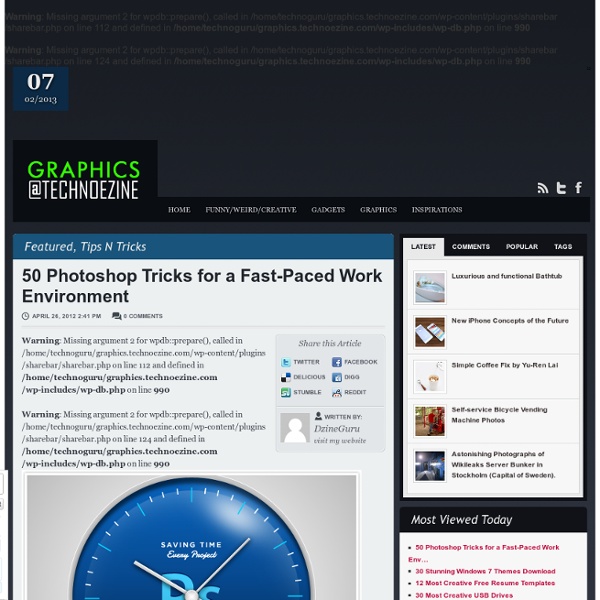
External Tip – 10 Advanced Photoshop Tutorials You Should See In this category we want to give you an advice to other great sites, where you can get a lot of very useful information, inspirations and materials. Here I collected 10 great Photoshop tutorials, which can help you to expand your skills. Create a Devastating Tidal Wave in Photoshop Create Quick Particle Effect on Photo via Custom Brush Options in Photoshop Create a Surreal Upside Down Mountain Painting in Photoshop Business Man – Awesome Black & White Tutorial Create A Human/Robot Hybrid In Photoshop Create a Vintage Memorabilia Poster Design a Awesome Supernatural Dark Scene with Fiery Effect in Photoshop How to Create Cityscape Concept Art Create a Water Girl Photo Manipulation Mixing with Splatter Brushes in Photoshop Create a Nebula Cosmolady in Photoshop – Tutorial
Solstice - Creative Entertainment • Posts Tagged ‘retouching’ I recent got back from my trip to Denver, teaching our retouching contest winner, Jose Lopez. You can check out all the details about the contest we had and his winning entry here: Time had flown by since the contest ended, and we finally met, spending a little under a week revitalizing his workflow. I arrived there on Friday, February 17th,, 2012, we spent the first day seeing Denver, Colorado and all it’s sights, eateries, and museums (art + science) and just got to know each other and the local photography community. From a couple of my pictures, you can get an idea how the rest of the time there went aside from working, I did get to take shots of the Rockies as you can see. That Friday evening, Jose and I had an opportunity to put a meet together, in attendance were some of the most talented bunch of people in the area! Charles Hildreth (photographer): Boulder, Colorado
80+ Color Altering Photoshop Actions 353 shares Inspiring Architecture and City Photography I believe that architecture and general city landscapes are pretty inspiring. If we stop to pay attention to it, it is amazing the amount of textures, angles, symmetry, depth and other details we can find on the streets surrounding us. This is why today we gathered some inspiring photography to inspire you to look around… Read More 625 shares 30 Inspiring Examples of Black and White Photography Today we decided to showcase a different type of inspiration.
20+ Inspirational And Informative Resources For Logo Creation Being a logo designer and finding ideas to design a stunning yet effective logo is not an easy task. Sometimes we have to check out what logo trends are going on in the current year, and seek the inspiration sources as well. Today, to find such informational and informative resources for logo is as easy as you snap your fingers. Logo Galleries Websites On sites below, you will find various and hundreds of different logos around the globe. 1. 2. 3. 4. 5. 6. 7. 8. 9. 10. 11. 12. 13. 14. 15. 16. 17. Informative Logo Websites Sometimes, looking at the logo galleries is not enough. 18. 19. 20. 21. 22. 23. More Logo Creation Resources So, which website do you usually explore to get logo inspirations? If you enjoyed this article, get email updates (it's free).
14 Advanced Level Photoshop CS5 Video Tutorials In this post, we will learn some Master Strokes of Phtososhop CS5. This is a collection of Video tutorials, tips and tricks and methods of working with the very latest features of Adobe Photoshop. These are the magic tricks that raise you from the level of an average user, to an admirable pro, who has right to brag about his skills. If you think you know Photoshop very well, let’s see if you already know this stuff. I believe even the masters would learn something here. Compositing and Selecting Hair Adobe Photoshop CS5 has a GREAT NEW Feature called Edge Detection. Photoshop CS5: New Blend Modes In this tutorial you’ll learn how to use the new blendmodes in Photoshop CS5. Advanced Motion Blur Masking and Blending This Adobe Photoshop CS5 tutorial will get you through the toughest motion blur with flying colors. Adobe Photoshop CS5 – PatchMatch Quick Techniques to Create a Panorama Special techniques with Content-Aware Fill The amazing new feature in Photoshop CS5: the Content-Aware Fill. [ad1]
Rurki francuskie z kremem mascarpone W końcu mamy prawdziwą, książkową zimę, więc i karnawał w kuchni czas zacząć :) Oczywiście że będzie tłusto, słodko i trochę niezdrowo, ale w tym okresie przecież wszystkie grzechy nieumiarkowania, zgodnie z tradycją, są odpuszczone i jeszcze przynajmniej przez dwa tygodnie nie zamierzać zawracać sobie nimi głowy ;) Jest ktoś, kto oprze się delikatnej, kruchej rurce z aksamitnym, puszystym kremem w środku w karnawale? Dzisiejszy wpis to również doświadczenie z serii "nie taki diabeł straszny, jak go malują". Jeżeli do tej pory oblewa Was zimny pot na myśl o cieście francuskim własnej roboty, przełamcie swoje fobie i spróbujcie tej receptury. Szczerze mówiąc sama nie bardzo wierzyłam, że wyjdzie z tego coś więcej niż kruche ciasto maślane, ale jak zwykle przepis ze starej, poczciwej Kuchni Polskiej okazał się niezawodny i oto powstały rurki z cudownie delikatnego, listkującego, najprawdziwszego ciasta francuskiego. Rurki francuskie z kremem mascarpone: ciasto maślane - 300 g masła, 1 jajko,
How to Remove Glare from Glass in Photoshop Video HOW TO...Remove GlarewithPhotoshop Elementsessential-photoshop-elements.com Rick Peterson: Hey, this is Rick essential-photoshop-elements.com. In this video, we are going to remove the strong glare from the outside of the crystal on this watch. The first thing, I want to do is duplicate my background layer. So I'm just going to drag it down on to that create a new layer icon. And now I'm just going to click on the area I want to select and that selected a lot of the area, but I want to add to my selection to get more, so I'm going to hold down the Shift key and watch my cursor you can see there is a little plus sign that appears. Okay, get those it's a little rough around the edges, but that's okay we can smooth that out. Maybe about there I'm going to go up to my histogram, if I grab my Midtone slider and drag it over to the right, my selection will get darker still. Now I'm going to go around to all the other five minute increments and do the same thing.
Diseño de Libros “A method to produce the perfect book.” The perfect book. This is how designer-genius Jan Tschichold described this system. Not the ok book, nor the pretty good book, but the perfect book. This method existed long before the computer, the printing press and even a defined measuring unit. And you can still use it. The Secret Canon & Page Harmony Books were once a luxury only the richest could afford and would take months of work to be brought to fruition. And they were harmoniously beautiful. The bookmakers knew the secret to the perfect book. So elegant is this method of producing harmony that a few designers saw to rediscover it. They found the way to design a harmonious page. There’s a dance to all this Let’s look at this dance, shall we? And here it is with them (using the Van de Graaf Canon and Tschichold’s recommended 2:3 page-size ratio, which we’ll get into next). This is where the harmony is found. How is this dance beautiful? A module is to a grid, as a cell is to a table. The J.
Free Photoshop CS5 Brushes - Abstract Below you see a nice amount of abstract cs5 brushes. Most of the sets are for Photoshop 7, but in some cases there are PNG files included, which means that you can use the shapes in every image editor like GIMP or Paint Shop Pro. In other cases it’s for CS3 / CS5 / CS6. Just check the description above the download link of each set. All of these brushsets are completely free to use: Commercial use aswell! Set No. 16: 2 Brushes, PSD File, PNG FilesDownload (Version CS3+) Set No. 15: 4 symmetric BrushesDownload (Version CS3+) Set No. 14: 3 Brushes, PSD FileDownload (Version 7.0+) Set No. 13: 13 Brushes, PSD FileDownload (Version 7.0+) Set No. 12: 1 Brush, PSD FileDownload (Version 7.0+) Set No. 11: 4 BrushesDownload (Version 7.0+) Set No. 10: 3 BrushesDownload (Version 7.0+) Set No. 9: 3 BrushesDownload (Version 7.0+) Set No. 8: 1 BrushDownload (Version 7.0+)
photography After Effects - Creating a 3D Room Video Hey, what’s up? Andrew Kramer here and I got a tutorial that is going to knock you socks off, literally, knock them off even if you got sandals on, you just knock them right off. What we have here is just a 3D room, kind of dark 3D room. I like to call it ‘the room of darkness’ and this is actually the room police put you in when you get caught stealing printers from best buy. Okay, let us go ahead and get started. Now the next step is the turn this layer into a 3D layer by clicking on the 3D layer switch, hitting W for the rotate tool. Anyway W, we are going to rotate it, hold down SHIFT, if we go back to the selection tool, we just kind of move this over, kind of creating a wall, duplicate the layer, edit duplicate, move this over to the other side, check it out, duplicate it again, hit the ‘wotate’ tool again, rotate on the X axis—the red axis till if is flat, bring it down to the floor and basically we want to position this into a room. Okay so, that it is look pretty good.
10 Websites To Learn Photoshop Online Photoshop is hard. There are all kinds of commands, actions, effects, and tools that you’ve got to figure out, and the learning curve is one of the steepest you’ll ever encounter. (But it’s still better than the alternatives!) Fortunately, the web is chock-full of amazing resources that you can use to catapult yourself past the dreaded newbie/intermediate phases. Here are 10 such resources for learning Photoshop on the web. Lynda one of the best educational sites on the web. Searching for “photoshop” results in over 450 unique tutorials, most of which are video courses that you can go through at your own pace. Lynda’s Basic plan costs $20 per month but comes with a 10-day free trial, so give it a try and see if you think it’s worth it. How to Access Lynda.com's Online Courses for Free How to Access Lynda.com's Online Courses for Free Lynda.com is immensely useful if you want to expand your technical skills and prowess. 2. TutsPlus is simply incredible. 3. 4. 5. 6. 7. 8. 9. 10.
Photoshop CS5 Tutorials: 30 Must Have Creative Tips Tutorials can often be your greatest source of inspiration when trying to design that project you have been putting off. In this post, I have rounded up a collection of very useful Adobe Photoshop tutorials from around the web from the month of Jan 2012. You’ll find everything from creating a Super Easy Pewter Style Metal Text Effect, to designing a Dramatic Film Poster in 5 Minutes Using Photoshop .So what are you waiting for…why not try one out? Want more articles on useful tutorials? Photoshop Tutorials: 30+ Useful Tips And Tricks Adobe Photoshop Tutorials: 30+ Creative And Useful Tips 40+ High Quality Adobe Photoshop Tutorials Photo Manipulation Tutorials: 50+ Wickedly Creative Tips Adobe Photoshop Tutorials: Collection of Amazing Tips And Tricks Adobe Photoshop Tutorials: 40+ Cool Tips How to Create a Steampunk Type Treatment in Photoshop How to Create a Steampunk Type Treatment in Photoshop Super Easy Pewter Style Metal Text Effect in Photoshop Realistic Letterpress Effect in Photoshop