


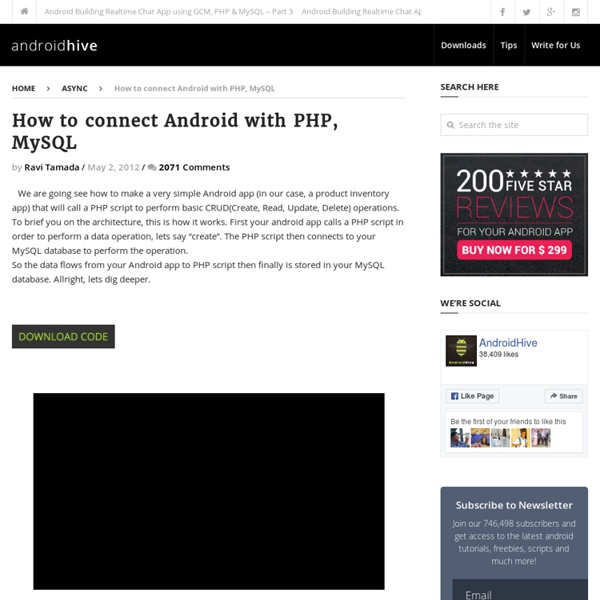
Hum | 4 out of 5 dentists recommend this WordPress.com site Android Facebook Connect Tutorial This tutorial is about integrating facebook into your android application. I am going to explain various steps like generating your application signature, registering facebook application, downloading facebook sdk and other steps. Here is an official documentation of facebook integration. Generating App Signature for Facebook Settings To create facebook android native app you need to provide your Android application signature in facebook app settings. You can generate your application signature (keyhash) using keytool that comes with java. Open your command prompt (CMD) and run the following command to generate your keyhash. check the following command how i generated hashkey on my pc. Registering your Facebook Application After generating your app signature successfully, register your facebook application by going to create new facebook application and fill out all the information needed. and note down your facebook App ID Creating Facebook Reference Project 1. 2. 1. 2. 3. 4. 5.
Playing With Fonts Playing With Fonts Fonts Represent Your Content There's no doubt that your words, your posts, are the meat and potatoes of your blog or website. Those words, along with your lovely colors and pictures, tell your website's story. Fonts come in a wide variety of types and styles, but unfortunately, unless the user actually has that font installed on their machine, they will see something that is only "close", such as a generic serif or sans-serif, to what you wanted to present. In your Theme's style sheet (style.css usually) you can control the font-family (the list of fonts to display), the color, the size, and other aspects of your font. As you can see, you've set more than one font in the font-family. Font families tend to be single words, but on occasion you will find a phrase to represent a font such as Lucida Console. #menu {font-family: Verdana, Arial, Helvetica, "Lucida Console", sans-serif;..... Fonts in WordPress content post entry post-entry Which Font Font Surveys Font Face
Tutoriels Récemment Google a annoncé la sortie du SDK Android Wear en preview. Android Wear est le prochain gadget Google dans le domaine des montres connectées. Dans cette première partie du tuto, je vais expliquer comment obtenir un accès à cette preview et créer un petit exemple sur Android Wear (création du projet, création de la notification et de boutons). 1 – Pré-requis Pour avoir accès à la preview du SDK, [...] Voici la suite du tutoriel sur le NavigationDrawer, vous trouvez la première partie ici : (Le projet utilisé sur ce tuto correspond à celui réalisé lors du tuto précédant) Cette partie abordera : La gestion du clic sur les différents éléments d’un NavigationDrawer La gestion de l’ouverture et la fermeture du NavigationDrawer lors du clic sur l’icône de l’application située sur l’ActionBar Le NavigationDrawer est un élément permettant de naviguer dans une application Android. Bonjour à tous!
kuler Fragment - Aller plus loin dans le développement Android ListFragment Tout comme les activités, il existe un fragment « générique ». Il peut inclure des listes, des écrans de préférences et toutes les vues du framework Android pour constituer des portions d’interfaces. Par la suite, elles pourront être réutilisées plusieurs fois dans les écrans de l’application finale. Pour expliquer en profondeur tous ces concepts, une explication détaillée des fragments est donnée dans la suite de ce chapitre. Introduction aux fragments Qu’est ce qu’un fragment ? Les fragments ne sont pas simples à comprendre. En temps normal, une application est destinée à être exécutée aussi bien sur les smartphones que sur les tablettes, et peu à peu sur les télévisions connectées. Par exemple, le propriétaire d'un blog pourrait légitimement vouloir développer sa propre application pour offrir une alternative mobile à ses lecteurs. Ce genre de chose est possible grâce aux fragments ! Le cycle de vie des fragments Les activités sont régulées par un cycle de vie. Résultat final
Update Galaxy Ace S5830 with Official Gingerbread 2.3.6 Value Pack XWKTM Even though the Samsung Galaxy Ace is not a high end smartphone there are many Android users who own this handset, the affordable price tag and its decent specs, making the Ace one of the most popular Samsung phone. So, its users should be interested in installing the latest OS updates available not only for receiving the latest Android features but also to power up the performances of their devices. As you know there are many ICS and Jelly Bean custom ROMs suitable for your Galaxy Ace, though not all the upgrades are being stable ones. That’s why you should always know how to update your Ace with an official or stock ROM. The best part related with an official update, like the present value pack XWKTM, is that the warranty can be restored in case it was previously voided. As we are dealing with an official release of the Gingerbread platform, for applying the same on your Samsung Galaxy Ace S5830 you will not have to previously root your smartphone.
Android Web Apps Using Android WebView An Android web app is an application that uses the Android WebView component to render part of the Android app's GUI. The WebView component is a full-fledged browser implemented as a View subclass so you can embed it inside your Android app's GUI anywhere you like. It is common to let the WebView take up most of the screen space, but you can also just let the browser take half the screen or whatever partition that suits your app. Android Web App or Android Hybrid App? Calling an Android app that uses a WebView internally for an Android Web App may sound a bit misleading, since the app is actually a mix of a native Android app and a web app. Another common term for an Android web app is Android Hybrid App. WebView is Based on Chrome From Android version 4.4 (Kitkat) the WebView component is based on the same code as Chrome for Android. Before Android 4.4 the WebView was based on the internal Android browser, but Chrome is replacing the old Android browser as the default / built-in browser.
A faster image search Webmaster level: all People looking for images on Google often want to browse through many images, looking both at the images and their metadata (detailed information about the images). Based on feedback from both users and webmasters, we redesigned Google Images to provide a better search experience. In the next few days, you’ll see image results displayed in an inline panel so it’s faster, more beautiful, and more reliable. Here’s what it means for webmasters: We now display detailed information about the image (the metadata) right underneath the image in the search results, instead of redirecting users to a separate landing page.We’re featuring some key information much more prominently next to the image: the title of the page hosting the image, the domain name it comes from, and the image size.The domain name is now clickable, and we also added a new button to visit the page the image is hosted on.
Getting Started: WebView-based Applications for Web Developers Getting started with the Android WebView is fairly simple, whether you want load a remote URL or display pages stored in your app. This tutorial walks you through creating a new Android Project, adding a WebView, loading a remote URL, and then loading a local HTML page. Note: This tutorial assumes you're a developer with limited or no experience with the Android development environment, but have some experience with Java. If you're already familiar with programming for Android, you may want to refer to to Building Web Apps in WebView on the Android developer site instead. When the installation completes, Android Studio launches and displays the welcome screen. To create a new project: Click New Project.On the next page, enter your application name, package name and target SDKs, and click Next. You now have a new Android project. Note: After you have your project created, make sure you have the KitKat SDK installed. A few of the more import folders are identified in the picture: