


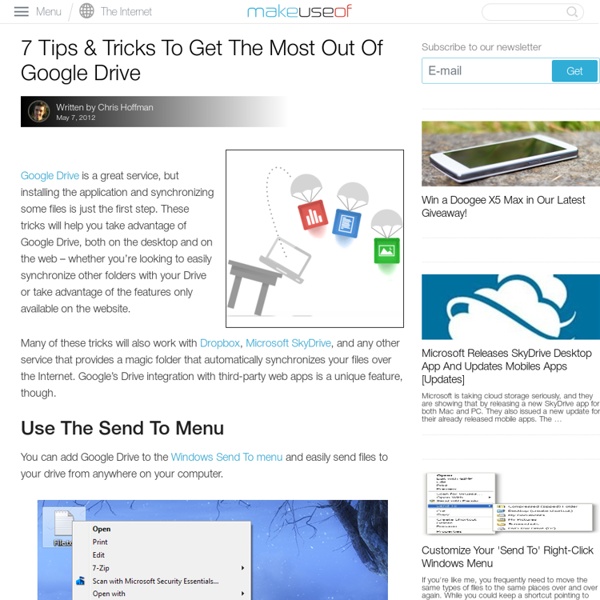
Google Drive vs. Dropbox vs. SkyDrive vs. Amazon Cloud Drive vs. iCloud Cloud services aren’t necessarily a new technology, as IT companies and businesses have been using forms of cloud services in some respects for years now. Even personal cloud storage services for consumers have been around for a few years, but with most of the top technology companies now offering their own versions of cloud storage deployments, more everyday computer users have now made the jump. In today’s post, we will review the most popular cloud services and help you to determine which one may suit you best. When deciding on a quality cloud service, there is a good possibility that you will ultimately go with Dropbox, Apple iCloud, Google Drive (Gdrive), Amazon Cloud Drive or Microsoft Windows SkyDrive, as these are the mainstream offerings of the technology industry’s most influential corporations. UI (User Interface) Using Dropbox Dropbox is a bit different than other cloud offerings in that it is nearly 100% application deployed. Using Google Drive Using Amazon Cloud Drive Android
Hands-on with Google Docs's new research tool Google Docs has unveiled a new research tool meant to help writers streamline their browser-based research, making it easier for them to find and cite the information they need while composing text. The feature, announced Tuesday, appears as an in-page vertical pane on the right side of your Google Doc. (You can see an example of the pane at left.) It can be accessed either through the page’s Tools menu, or with a Command-Option-R keyboard shortcut on your Mac. The tool offers three types of searches: A basic “everything” search, another just for images, and a third featuring quotes about—or by—the subject of your search. In “everything” mode, a search for GOP presidential candidate Mitt Romney brought up a column of images and information. The top Web links for a topic are displayed underneath that roster of information. There is one other search option in research, though it isn’t featured in the menu: A “places” search.
Google Penguin Update Recovery Tips & Advice Struggling to know what to do in the wake of Google’s Penguin Update? Judging from all the comments and forum discussions we’ve seen, plenty are. We’ve got a little initial advice from Google on the topic, mixed with our own. What Was Penguin? The Penguin Update launched on April 24. Is Penguin Fully Live? Sometimes it can take a few days for an update to fully rollout across all Google’s various data centers, which in turn means impacting all its search results. Was I Hit? It’s easy to run some search, see that your site has gone and assume the worst. My advice to people worried has been this. I ran this advice past Google; I was told it was good advice. How Do I Recover? Since this was targeting spam, you need to remove any spam you might have. Obviously, correct anything that Google has flagged as spam with your site. Within Google Webmaster Central, there’s the ability to file a reconsideration request. Because of that, Google said that reconsideration requests won’t help with Penguin.
Teach your old docs new tricks with Google Cloud Connect for Microsoft Office Millions of businesses are experiencing radical productivity gains with web-powered tools, and today Google Apps collaboration is ready for every employee. We’re bringing multi-person, simultaneous editing to the Microsoft Word, Excel and PowerPoint applications that coworkers may still need from time to time. More people will be able to achieve a 100% web future entirely in Google Docs after learning the benefits of web-powered collaboration within traditional software. Google Cloud Connect for Microsoft Office is now available to all users worldwide, letting two or more people work together on the same file at the same time in Microsoft Office 2003, 2007 or 2010 on Windows PCs. Google Cloud Connect vastly improves Microsoft Office 2003, 2007 and 2010, so companies can start using web-enabled teamwork tools without upgrading Microsoft Office or implementing SharePoint 2010. Comparison of collaboration alternatives
Acceptable Internet Use Policy Your browser does not support JavaScript! This site uses JavaScript but is fully functional without it. Internet Safety in Schools Virginia K-12 educators and students use instructional resources via LAN, WAN, the Internet, wireless and other electronic devices. Schools and divisions are required to establish guidelines for appropriate technology use. Legislation approved by the 2006 General Assembly and signed by Governor Kaine requires that each division's policy include an Internet safety component. Components An AUP must address (1) access to and transmission of data and information within the K-12 environment and (2) any technology-based device in the school or personal device brought into the school. Outside Resources A regularly updated list of resources is available at delicious.com/vdoeinternetsafety Filtering Various laws mandate Internet filtering on school and library computers. The following links provide additional information about filtering options: Top of Page
Self-Publisher Lulu Announces Google Drive Integration While Google's Drive's feature list is making headlines, one feature many may not be aware of is Drive's integration with self-publisher Lulu. Lulu announced integration between the Lulu One-Click Publishing app and the newly released Google Drive on Tuesday — a combination that will allow you to create and collaborate on a project in Google Drive and then publish that project through Lulu with a single click. “Integrating the Lulu One-Click Publishing app with Google Drive is just another way Lulu is working to remove limitations for creators and making publishing easier than ever before,” says Bob Young, CEO and founder of Lulu.com. “Now people can edit content or collaborate on a project with a friend or colleague, then seamlessly publish it so we can all benefit from their remarkable works.” Documents on Google Drive can be published as PDF e-books, or be converted into print books on Lulu.com that can then be sold on the site. What do you think about Lulu's Google Drive integration?
What Google’s “Over-Optimization” Penalty Really Means The dust is beginning to settle around the announcement Matt Cutts, head of the webspam team at Google, made at South by Southwest (SXSW) in Austin. Essentially, he commented that Google will soon be rolling out a new over-optimization penalty in their ranking algorithm. This update has supposedly gone live already according to some, but Google said “in the next few days” 36 hours ago. Regardless, there’s no shortage of speculation. Here’s some of what he said: “Normally we don’t sort of pre-announce changes, but there is something that we’ve been working on in the last few months. Putting the “Over-Optimization” Penalty in Context For years Google has been very open with their wish to reward quality and unique content on their search engine results pages. “. . .make sure that your site adds value. This begs the question – What does “technical SEO” (on-page and off-page) have to do with quality content? The Writing is on the Wall Why a gradual phased out approach? The Fallout Conclusions
GrowingWithGoogle - home Google Apps for Education and the New Google Drive The long-awaited Google Drive is finally here. The new product, launching today and available at drive.google.com, offers users 5 GB of file storage and syncing and effectively replaces Google Docs (which has offered file storage for a couple of years.) Google Drive also replaces the editing, file-creation and file-sharing features of Google Docs. There’s been plenty of ink spilled already on the news, and lots of coverage about how Google Docs stacks up against some of the other cloud storage options available. But for schools that are Google Apps for Education (and Chromebooks) customers, it’s likely they’ll take advantage of this tool as opposed to one of the alternatives. How Will Google Drive Work for Apps for Education Users? In a nutshell: it’ll work the same as Google Docs. What’s New for Edu? With the launch today, there’s just one app today, from what I can tell, that’s specifically educational: the free graphing calculator Desmos.
Google AdWords Tests Trusted Stores Endorsements Looks like Google has started testing out customer service endorsements inside paid search ads according to Internet Retailer. About a dozen of Trusted Stores’ “couple hundred” retailers are taking part in this experiment. Google Trusted Stores is a customer service program that takes into account reviews, shipping times, products, customer issues resolved and a variety of other factors. Google is testing a variety of new Trusted Stores paid search ads to see which perform the best. For instance, “Google Trusted Store” might appear below the main link for a retailer, or the Trusted Stores badge with information about how the retailer rates in certain areas (for instance, “99% of issues resolved in under two days.”) There is no timeline as to when you'll start seeing these test or when they'll end and be open to the general public to put up on their ads. It's not said when the official announcement of this program will take place or if it even will.
Technology for the Community / Google Apps Permission Form Northern Bedford County School District has created email accounts for all students in grades 6‐12 to allow for collaborative sharing using Google Apps for Education. These accounts will be used for school related projects both in school and outside of school to allow students to have direct contact with their teachers as well as their classmates. These accounts, through the Google Apps for Education, provide each student with email, online document access, a calendar, and Google sites (which allow students to create websites both independently and collaboratively). The National Educational Technology Standards for all students in grades K-12 stress the importance of collaboration and communication among students locally as well as on a global level. These accounts will allow students to demonstrate mastery of those standards as well as providing collaborative tools to students and teachers once these accounts are assigned. Google Drive Google Online Calendar Google Sites Google Apps. 1.