


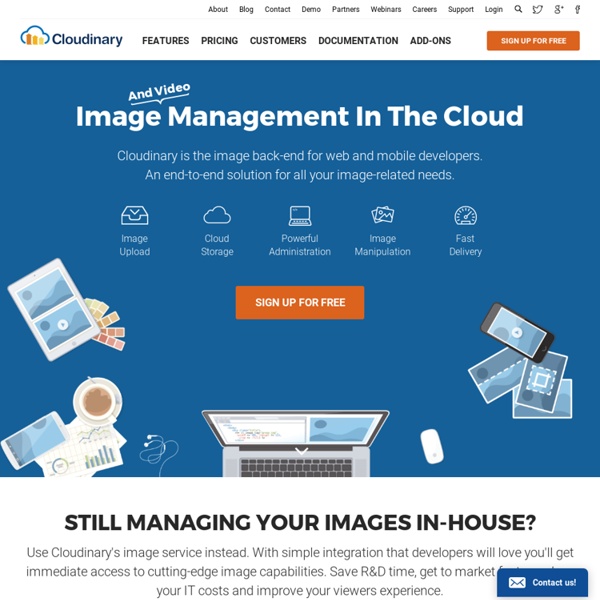
Why No Padlock? - Why is my SSL web page insecure? Find the culprit! Creating Retina Images for Your Website July 6th, 2012 by Kyle Larson Apple’s newest devices feature the Retina Display, a screen that packs double as many pixels into the same space as older devices. For designers this immediately brings up the question, “What can I do to make my content look outstanding on these new iPads and iPhones?”. First there are a few tough questions to consider, but then this guide will help you get started making your websites and web apps look amazingly sharp with Retina images! Things to Consider When Adding Retina Images The main issue with adding retina images is that the images are double as large and will take up extra bandwidth (this won’t be an issue for actual iOS apps, but this guide is covering web sites & web apps only). Simple Retina Images The basic concept of a Retina image is that your taking a larger image, with double the amount of pixels that your image will be displayed at (e.g 200 x 200 pixels), and setting the image to fill half of that space (100 x 100 pixels).
Google Tricks and Tips: Editing Images in Docs and Slides Pinterest Editing Images in Google Docs and Slides Add some pizazz to your images in Google Docs and Slides! Did you know you can crop, add borders, and even reshape your images in Google Docs and Slides? This feature has been around for a while, and it a great feature for students and teachers! Inserting Images To begin, insert an image into a Google Document or Slide by going to the Insert>Image. Resizing Images (Google Docs and Slides) You can easily resize images by selecting the image and clicking and dragging the blue “handles” until you have the desired size. Cropping Images (Google Docs and Slides) Do uble-click the image you wish to edit, or click on the crop button in the toolbar. Click and drag the black cropping bars on the corners and sides to crop your image. Select the area you wish to crop, then click Enter on the keyboard or click the crop button on toolbar to crop the image. (Cropped Image) Add a Border (Google Docs and Slides) ncil tool. (Image with 4pt orange border) Summary
100+ self-hosted alternatives to popular services – RoseHosting.com Blog Most of us use online services like Gmail, Dropbox, Skype, Evernote etc. on a daily basis without having control over the service. However, now it’s easier than ever to find a self-hosted alternative to your favorite online service and have complete control over it. In this article, we will share a huge list of self-hosted alternatives to popular online services. Find alternatives to: Google Analytics WordPress, Joomla, Drupal Google Drive, OneDrive, Dropbox Gmail, Yahoo Mail Google Reader, Feedly Google Docs, Microsoft Office Online Evernote, OneNote, Google Keep Skype, Slack, HipChat Trello GitHub Google Calendar, Apple Calendar, Mozilla Thunderbird’s Calendar Zendesk, UserVoice, Freshdesk Disqus, Facebook Comments, IntenseDebate Facebook, Twitter Wikia, Wikipedia Shopify, Gumroad, Sellfy LastPass Imgur, Flickr, ImageShack SugarCRM, Zoho, Nutshell TinyURL, goo.gl, CloudApp One of the reasons why we love our servers (and we love them a lot!) WordPress.org, Joomla!
DOM Inspector 5 Ways to Support High-Density Retina Displays An interesting point was raised by Brendan Davis in my recent post “Responsive Web Design and Scrollbars: Is Chrome’s Implementation Better?”: are RWD breakpoints affected by high pixel-density screens? The short answer is: no — but we need to delve a little deeper and look at the problems they can cause. What is Retina? “Retina” is Apple’s brand name for double-density screens but other manufacturers are creating similar displays. For example, the MacBook Pro 15″ has a resolution of 2,880×1,800 or 220 pixels per inch. Therefore, the device reverts to a standard resolution of 1,440×900 but the additional pixels can be used to make fonts and graphics appear smoother. What’s the Problem? Standard-resolution bitmap images can look blocky on a Retina display. Real-World Usage If you look around the web, you’d be forgiven for thinking everyone has a Retina display. That said, Retina-like screens will eventually migrate to all devices. 1. You may also be able to replace some images entirely. 2.
14 Google Tools You Didn't Know Existed Now that you've written your eulogies for Google Reader, it's a good time to remember that Google has an abundance of other resources that may not be as popular but still deserve a spotlight. We rounded up some lesser-known Google tools and applications that could help you cope with the loss of Reader and rekindle your love for Google. From fun tools like Google Ngram Viewer to useful resources like Full Value of Mobile Calculator, you'll find an array of tools for developers to small business owners to the average consumer. Take a look at the gallery and let us know what your favorite Google tool is in the comments. Image courtesy of Flickr, Scobleizer.
Open Source Digital Asset Management