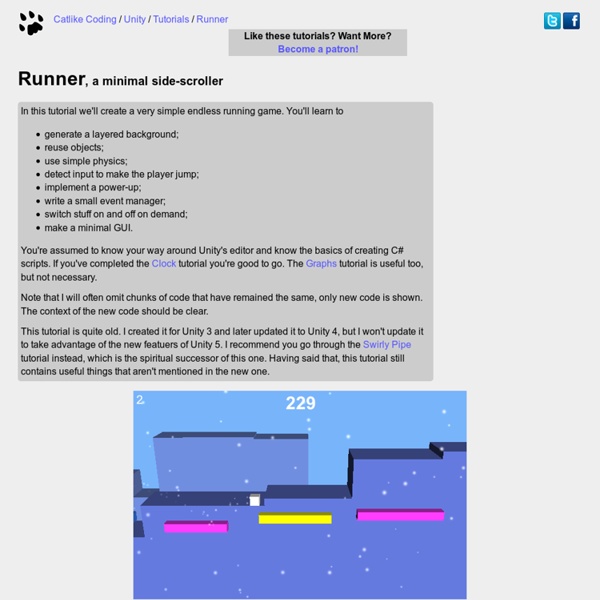Runner, a Unity C# Tutorial
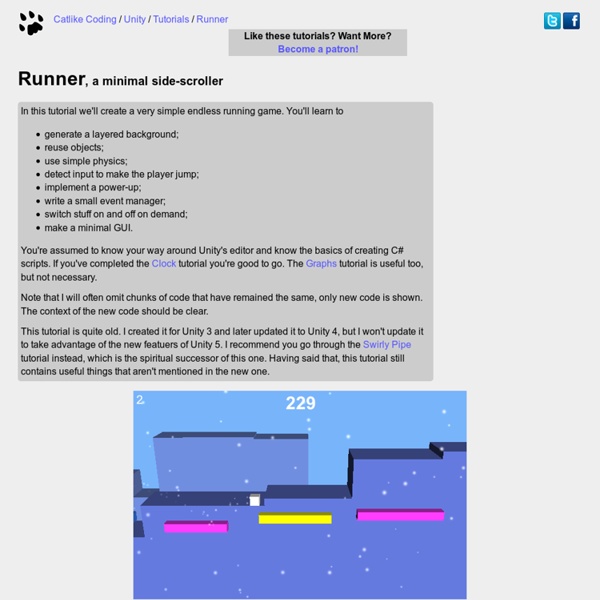
Creating 2D Games With Unity3D Part 1 | Rocket 5 Studios
One of my goals for 2011 is to write at least one new blog post every week. I’m going to kick off that goal this week by starting a multi-part series on creating 2D games with Unity3D. Please feel free to add comments below, especially if you have insight or questions about making 2D games with Unity3D. Part 2 of the series is now available here. Introduction There are tons of different ways to handle creating 2D games in Unity3D. Tools For sprites, I use Sprite Manager 2 which is a 3rd party Unity plugin – you can purchase SM2 on the Above and Beyond Software website or from the Unity Asset Store. There is also a free version of Sprite Manager which you can read about in this Unity Forum post. Be sure to watch the tutorial videos on the AndB website as they’re loaded with information on how to use SM2. Main Camera When making 2D games, you’ll typically want to set your Camera’s Projection to Orthographic rather than perspective, which will give you a flat 2D view of the scene. Collision
Unity3D: 3rd person basic movement/rotation w/source | Scott Petrovic
My original version of doing movement was a pretty sloppy hacked version. I provided the source, but it was almost impossible to really figure out what was going on. I didn’t really know what was happening, but felt good because it worked. On the 3rd person character controller script with the 3D platform tutorial that Unity provides, there is over 450+ lines of code describing how the character moves around. My example still has about 30 lines of code for the basics (over 40 with commenting). Controls: W,A,S,D move OR arrow keys [WP_UnityObject src=" width="600" height="350"/] Setup: If you want to start from scratch, you can start a new project and add an object you want to control and move. Nothing happens if you play the game now, since there is only one script and it is empty. These first lines are declared at the top of the script. The first line creates a variables of type CharacterController.
CG Education
Common Zbrush Sculpting Brushes In MudboxBy Neil BlevinsCreated On: Dec 21st 2012 Updated On: Dec 31st 2012 While it's rarely possible to get perfect 1 to 1 parity between different pieces of software, here's a few common zbrush brushes replicated in Mudbox. They may not get you 100% of the way there, but they'll definitely do a similar job, and will let you use more easily whichever piece of software you prefer. Unfortunately, Mudbox doesn't have the best brush preset system, making it impossible for me to just give you these brushes. So instead I've made notes on what sculpting tool to start with, what settings to change, and then use "Add Tool" to save the result. Clay Similar to: Zbrush Clay Tubes Description: Displaces out. Usage: This is a great brush for laying down some material when you want to build up a human face or add form to a rock. Settings: Polish Similar to: Zbrush HPolish Description: Brush follows the surface and cuts away.
Unity3D Tangent Basis Calculator plugin for xNormal
yea after reading some more into this I found some weirdness and solutions to it. the major being that for some reason when you have your project set to defered lighting, and shader model 2 and you export lets just say a box 2 smoothing groups and a normal map etc baked, and you export that as a FBX when it imports it in and applies it, the model comes out messed up and it gets bad lighting information etc. After trying a few tricks...in the end (more by accident then anything else)setting your model as "editable mesh" vs editable poly adn exporting out as a FBX and it works fine. This is infact using max 2012 and its newer FBX settings, and its not just pc dependant I have done tests both at my home pc and work. Gonna Call it Derp format (Doing Everything Right Project)
Related:
Related: