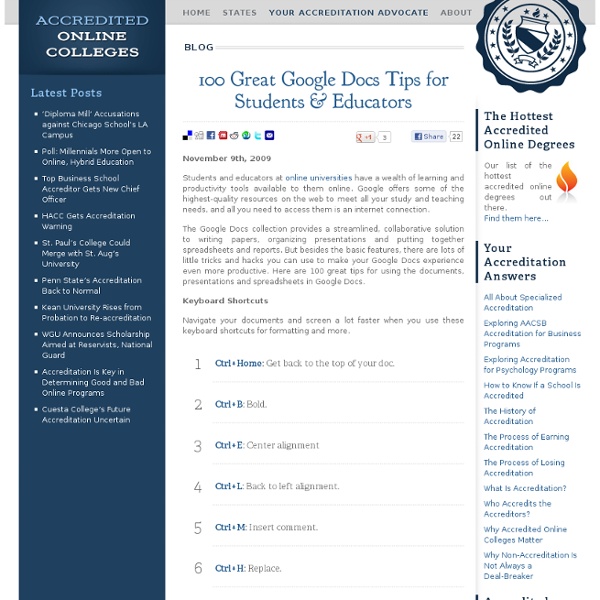SPS Google Docs & Drive 21 Day Challenge
38 Ideas to Use Google Drive in Class
August 11, 2014 This is the third post in a series of posts aimed at helping teachers and educators make the best out of Google Drive in classrooms. This series comes in a time when teachers are getting ready to start a new school year and hopefully will provide them with the necessary know-how to help them better integrate Google Drive in their teaching pedagogy. The two previous posts featured in this series were entitled consecutively "New Google Drive Cheat Sheet" and "Teachers Visual Guide to Google Drive Sharing". Today's post covers some interesting ideas and tips on how to go about using Google Drive in your classroom. This work is created by Sean Junkins from SeansDesk. Google Docs
10 Good Google Docs, Sheets, and Forms Add-ons for Teachers
This afternoon I was asked if I could put together a list of my favorite Google Docs, Sheets, and Forms Add-ons. In the past I had put together lists of Sheets scripts, but most of those lists are outdated as Add-ons have mostly replaced scripts. Here's my updated list of my favorite Google Docs, Sheets and Forms Add-ons. Google Docs Add-ons: The Tag Cloud Generator Add-on will create a word cloud in the right-hand margin of any of your Google Documents that contain more than one hundred words. One of the most useful Add-ons for Google Documents is the EasyBib Bibliography Creator. Knowing the right keyboard shortcuts to type the accents and characters is one of the challenges that students face when learning and trying to type in a new language. g(Math) is an Add-on for Google Docs that enables you to easily insert graphs and equations into your Google Documents. Google Forms Add-ons:FormLimiter is one of my favorite Forms Add-ons.
One Stop Resource For Google Docs
If you’re a Google Docs user, curious about Google Docs, work with Google Docs with students, and especially if you’re looking for help understanding all of the features of Google Docs, then you’ve got to bookmark MaryFran’s Google Docs Tutorials. Created as a Google Site (of course), this is a huge collection of resources, tutorials, videos, … all devoted to helping the visitor understand the ins and outs of working with Google Docs. That’s really the best description I can think of to describe this site. Navigation and use is as simple and powerful as Google Docs itself. Just select a topic of interest from the left side navigation menu and read on. Screen captures are included along with complete descriptions of just what activity is being discussed. Google Docs users – make sure that you bookmark this resource. Powered by Qumana Like this: Like Loading... Related OTR Links 12/16/2011 Main Page - Math Lesson and Unit Plans page divided by grade level and strand. In "Links" OTR Links 04/09/2012
Google Apps for Education: Tips & Tricks
Leveraging Web 2.0 tools like Google Apps is a powerful learning strategy in the 21st Century. But how do you choose the right tool that will enhance classroom learning and not be an afterthought or add on? We’ve put together some best practices for Google Apps for Education. Collaborate Students, colleagues, and professionals can share ideas, give feedback, produce meaningful products and more! Share Documents can be made private, public or shared with just a few peopleGoogle accounts aren’t required for everyone to collaborateInformation is stored in the cloud and can be accessed 24/7 Use the Templates App Free templates include teacher and student planning tools, evaluations, rubrics, newsletters and more! Use the search feature Quickly find current and older docs with the Google Doc search engineSearch for documents by titles, authors, etc. Organize Create folders to organize all of your documentsOrganize folders by topic, class, student, etc.Color code folders Enjoy this?
3 Google Docs Options First Time Users Often Ask About
Earlier this week I led a short workshop for first-time Google Docs users in a school district near my home. I have facilitated these kinds of workshops on a regular basis for the last seven years. Over those years I've compiled a list of the questions most frequently asked by new users. Here are three of those questions and their answers. 1. 2. 3. Topics like this one and many more will be covered during this summer's Practical Ed Tech Chromebook Camp.
Convert PDFs to Google Docs to Differentiate Instructional Materials
This is a guest post post from Brenda Doucette (@doucetteb) of EdTechTeacher - an advertiser on this site. Recently, we discovered a feature of Google Drive that has changed how we prepare and access materials and resources for our students. As we attempt to make all curricula digital and thus make it available to all students, the idea of using PDFs was always a problem. PDFs are just not editable in most situations, and this was an issue when it came to modifying and differentiating documents. Here is how it works: Open and sign into Google DriveUpload a PDF document to your DriveRight-Click on the document once it is uploaded.Choose Open with>Google Docs The original PDF remains in your Drive and a new, converted document is created. To learn more about differentiating instruction and working with Google Apps, EdTechTeacher will be offering a variety of hands-on Summer Workshops in Atlanta, Boston, Chicago, Los Angeles, and the San Francisco Bay Area.
Expedition Everest – Thematic Learning | Changing Horizons
The way that meaningful learning contexts and extended projects can be embedded in the primary classroom has always been a research and pedagogical interest of mine. I have developed many projects during my time in the classroom including the Brer Rabbit Critical Literacy project I ran in collaboration with The Wren’s Nest museum in Atlanta, USA. The most successful projects have included: An open-ended theme with a range of text types and curriculum areas embedded.An external and relevant collaborator with expertise linked to the theme of the project. I was very thankful to The Wren’s Nest for being involved in our Year 2 animation project as our live storytelling session was a real highlight to the project and added a global (and historical dimension) to our project. When I started teaching in Year 5 at my current school, I was interested in developing another project with my class which really added a meaningful layer of collaboration with a thematic approach across the curriculum.
Three Helpful Google Docs Updates Released This Week
This week the Google Docs team released three updates. All three updates have potential to be useful in school settings. First, Google Docs in your web browser and in the Android app now has a document outlining tool. The outline tool will recognize headers within your documents and create an outline based upon those headers and sub-headers. To access the outline tool select "Document outline" from the "Tools" drop-down menu within your document. The second Google Docs update of note for teachers is a new option to export your Google Documents to EPUB format. The third Google Docs update that teachers might be interested in is the new option to select, copy, and paste content from the print screen in the Google Docs Android app. Not Google Docs, but Google Slides for Android was also updated this week with support for formatting slides that read right to left instead of left to right.