


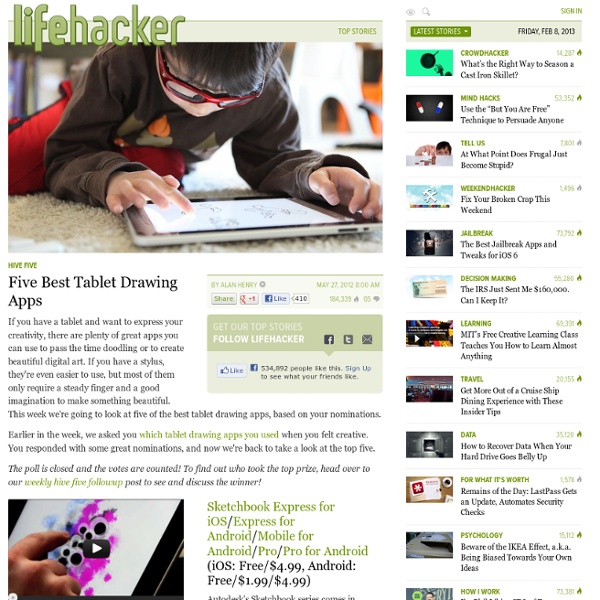
Easiest Online Fundraising. Raise Money by Sharing Your Story. Please upgrade to a modern web browser so we can make sure you have the Rally experience you deserve. Rally s BrowseLearnSign in Help this Rally grow by simply liking it: I'm in Let's rally for vasiliaxia Learn more Contribute Amount1Details2Payment3 This rally is not currently accepting contributions. vasiliaxia I’m rallying for vasiliaxia and asking my friends and family to join me in support. Number of supporters:2 Rally Leader: 22891229 SHARESShare Tweet Email 2SupportersI'm in 0Fan FundraisersBecome a fundraiser Thanks for supporting this Rally! Know someone else who would support this? Share on Facebook Tweet Email vasiliaxia Thanks for supporting this Rally. Growing this rally is just as important as giving. Share Tweet M Have an account? Sign In Join Now Sign in with Facebook By signing up, I accept the Terms of Service and Privacy Policy. Success! Need an account? Sign Up Sign In
35 Great iPad Apps for Designers, Geeks and Creative Individuals - Creative Can Creative Can Because of its mobility and large array of useful apps available, iPad has become very popular these days, and this trend is not likely to end anytime soon. With the capability that almost rivals desktops, iPads, have also become the gadget of choice of designers while on the go. With the help of some iPad apps, designers, geeks and creative individuals can now do their job while away from their workstations. Here, we are showcasing some of the great iPad apps for designers and other creatives to use while on the go. You will find here apps for mock-ups, sketching, social media, web development and etc. that you can use to accomplish varied tasks. If you like this article, please share this to your friends. Wireframing, Mind Mapping and Productivity Apps iMockups for iPad iMockups for iPad is the premiere mobile wireframing and mockup app for your web, iPhone and iPad projects. OmniGraffle Need to create a quick diagram, process chart, page layout, website wireframe, or graphic design?
5 mobile apps that could kill business cards Business cards are an important part of life, helping us quickly swap contact details and turn a brief meeting into a valuable long-term contact. The thing is, business cards are so 20th Century. There are now a number of companies vying to replace them with far more tech savvy solutions. If you’re tired of getting having to take a box of cards around wherever you go, here are five solutions to try. Bump One of the highest profile replacements for business cards out there, Bump is an app for iOS and Android that lets users exchange their details between devices by simply “bumping” them together. The service lets you set up multiple profiles for different social settings and it works cross-platform, meaning that an iPhone can ‘bump’ an Android device, for example. My Name Is E This solution couples a good-looking Web-based “virtual business card” with a Bump-like wireless contact sharing service via its app for iPhone and mobile website for other platforms. Jumpscan SnapDat Google Goggles
Art and Artistry iPad Apps If you've always wanted to be an artist, you can find iPad apps that let you do just that. You can also use iPad apps simply to appreciate good works of art. Art Authority for iPad Having Art Authority is like having the history of Western art in pictures and words on your iPad. Brushes Brushes is a drawing-and-painting app designed exclusively for the iPad. Color Splash for iPad Color Splash focuses on doing one thing well: converting a photo to black and white, and then enabling you to colorize specific parts of it. When you open a picture in Color Splash, it's converted to black and white automatically. This picture shows a finished Color Splash picture, in which the Color brush reveals the colors in the sky and sunset at the top of the image and the pool and chairs at the bottom. Photogene for iPad Photogene is an image manipulation program with an exceptional and user-friendly interface. Unlike most similar apps, Photogene can edit high-resolution RAW files. Strip Designer Free ArtStudio
Mobli - Share Photos & Videos! With PhotoGrid you can make your photos collection into amazing collage. #1 Collage app on Android, over *** 51 Million*** users like PhotoGrid.* Top1 in Photography over 11 Countries.* Top5 in Photography over 46 Countries. Photo Grid's simple interface and outstanding menu of pre-designed grids make it the best collage app on the market. - CNET We love Photo Grid. Best Instagram collage maker for Instagram to make grid pictures on Instagram. Photo Grid offers five different collage types, and lets you pull in photos from Facebook, Instagram, Flickr, Dropbox, and the highly dubious Google Image Search. PhotoGrid add video maker function which is more powerful than Flipagram. Photo Grid is a free app with lots of options for creating collage, as well as Instagram video slideshow accompanied by music. #1 photo sharing app for Instagram users. FAQ and answer Q: Cant Save or Share? Instagram questionsQ: how to make photo in square, so i dont have to crop it.A: Default mode is square now.
10 creative iPad apps for aspiring artists Ever wonder how to use your iPad to expand your creative potential? Whether you're an amateur doodler or the next Picasso, there are a variety of phenomenal iPad apps out there to help you paint your masterpiece. We've separated the best from all the rest to compile a list of apps sure to help you unleash your inner Van Gogh (ear cutting not required). 1. SketchBook Pro Price: $4.99 This is the holy grail of art apps. 2. Price: $2.99 Lucky Clan's ArtStudio isn't as extensive as SketchBook Pro, but for a beginner, it boasts a rich array of features, including fun filters and art lessons for the true novice. 3. Price: $7.99 Inspire Pro is fairly bare-bones for an art app, but it handles basic painting, drawing, and sketching extremely well. 4. Artist's Touch can work as a blank canvas, but it also allows you to paint over photos, creating a unique version of a beloved image. 5. iDraw Price: $8.99 6. Price: 99 cents 7. Price: $5.99 8. Price: $6.99 Download: ArtRage 9. Price: Free Download: Morpholio
Mobli - See the world through other peoples eyes Artrage Facebook Is Testing out Region Switching for Pages If you’re a global brand and want to be able to reach as many people as possible with your marketing message, you might have difficulties in getting those people to the right brand page you’ve created for them. Bad Ads, Big Returns The higher-quality the ad, the better its impact? Maybe not, in today’s saturated market. In April, the Plenty of Fish Ad Blog put out a post that quickly made waves among the technorati and advertising-focused, as its conclusions were antithetical to the common sense surrounding how to garner the attention of the public. You see, Plenty of Fish put together a slick, normal Facebook ad, and they made a utterly terrible one in Paint. Here’s the two ads: Now, the numbers. Of course, one study is hardly gospel, but the results were intersting enough that it piqued the curiosity of many. I love it. However, I have no eye for such things, and so I showed the above ads to TNW’s design guru, Harrison Weber, for his perspective: “Oh, this is absolutely terrible, but equally brilliant. Terrible, it’s the new good.
WorkFu + Find work opportunities. Discover talent. The opportunity network. WorkFu Taps Your Social Connections to Find the Perfect Job WorkFu, which first caught our attention back in January pre-release, is a gorgeous Web app that uses your existing social networks to find work opportunities for you, or talent that is relevant to your company. Bolstered by a handsome UI and the purpose-driven FU score, which automatically ranks your technical and social compatibility with jobs, this site has tons of potential to overtake the old giants in this space. Upon signing up through Twitter, your smart profile is automatically created. From there, you can check out your opportunities, create and manage jobs and review your applications. To find out more, I spoke with WorkFu co-founder Mike Kus… HW: Not trying to pick on LinkedIn, but what’s out there now for the career market that simply isn’t provided? MK: Our vision for WorkFu is to be the social platform at the heart of your working life, be you talent or business. HW: How is WorkFu different from everything else? HW: What are the different sides of WorkFu? ➤ WorkFu
PassiveAggressiveNotes.com