


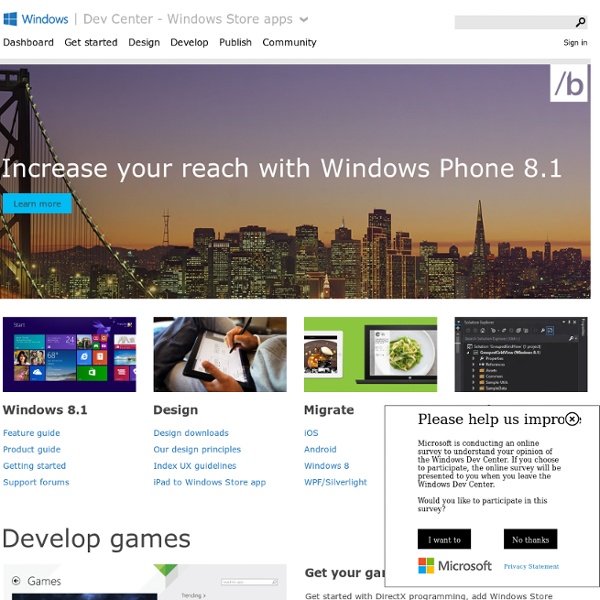
Windows 8 app certification requirements Document version: 6.0 Document date: April 10, 2014 In this document, we describe the criteria an app must meet to be eligible for listing in the Windows Store. Welcome Thank you for your interest in developing apps for Windows. We’re committed to a relationship with you that supports your ambitions and encourages a diverse catalog of high-quality, engaging apps for Windows customers worldwide. If our certification requirements change, we’ll identify the updates to ease your consideration. Your apps are crucial to the experience of hundreds of millions of customers. 1. 1.1 Your app must be fully functional and offer customers unique, creative value or utility in all the languages and markets that it supports For example, your app may not use a name or icon similar to that of other apps. 1.2 Your app must be testable when it is submitted to the Windows Store If, for any reason, it is not possible to test some parts of your app, your app may fail this requirement. 2. — Deleted 3. 3.4 — Deleted
Win32 and COM for Windows Store apps Windows Runtime apps can use a subset of the Win32 and COM API. This subset of APIs was chosen to support key scenarios for Windows Runtime apps that were not already covered by the Windows Runtime, HTML/CSS, or other supported languages or standards. The Windows App Certification Kit ensures that your app uses only this subset of the Win32 and COM API. The following topics list the Win32 and COM API elements that are provided for developing Windows Runtime apps for Windows. Windows API documentation and header files The documentation for each programming element in the API indicates whether it can be used in a Windows Runtime app. In addition, the subset of the Windows API that can be used in a Windows Runtime app is indicated in the header files in the Windows Software Development Kit (SDK) for Windows 8.1. These statements respectively indicate whether the API in the defined region can be used in Windows Store apps, Windows Runtime apps, both, or neither (desktop only). In this section
Nouvel onglet Designing UX for apps Envisioning Plan up front to create a winning vision and design a fluid, responsive app. Visual identity Define and deliver a powerful visual experience for your brand and your app. Guidelines Browse the comprehensive list of UX guidelines for layout, controls, user interactions, text, and more. Downloads Get the templates for Adobe Illustrator, Adobe Photoshop, Balsamiq, and PowerPoint. Color Reflect your app's personality with the colors you choose. Edges Swipe from the edges to access commands, navigation, charms, and apps. Live tiles Invite users into your app with a fresh, alive, up-to-date tile.
Developing secure apps Windows Store apps using JavaScript enable developers to combine the versatility and expressiveness of web technologies alongside a wide range of powerful APIs available in the Windows Runtime. These apps have all the power of conventional native applications and need to be just as secure. Fortunately, the platform was designed with security in mind and includes several security "guardrails" that, when combined with best practices, make it easy to create a secure app. Common sources of data Windows Store apps have access to the vast sources of data that exist on the web today. You even need to check for and remove malicious code in data that comes from a trusted source, such as a back-end web service. The first step to ensure security is to identify the points where data flows into the app. HTML Document Object Model (DOM) APIs: HTML5 APIs PostMessage contentWebSocket contentWindows Runtime APIsSMS messagesRSS and atom content These are just a few examples of untrusted data sources. <! <!
Phone 8.1 now available on Windows Phone Preview for Developers Starting today, you can update your personal dev phone(s) to run Windows Phone 8.1 using the Windows Phone Preview for Developers program . Along with the tooling delivered in Visual Studio 2013 Update 2 RC, developers can now get everything they need to start building and testing Windows Phone apps and universal Windows apps. Even better, Windows Phone Store is also starting to accept app submissions and to enable app linking today – enabling you to bring the universal Windows app experience to your beta users and consumers. To update your Windows Phone 8 device to 8.1, you will need to download the app and opt into the program (the process is outlined on the Windows Phone Dev Center); if your phone is already opted in, then all you should need to do is head over to your phone’s settings and check for an update. Windows Phone Preview for Developers program Beyond testing, there are a number of app scenarios that just can’t be done using the emulator alone. Start your app engines!