


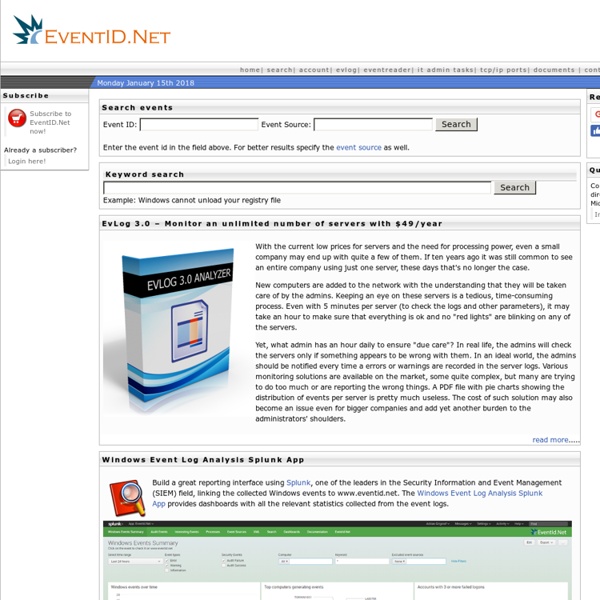
Créer un CD pour installer XP avec Service Pack inclu Votre CD d’installation de Windows XP ne contient pas le dernier Service Pack de XP, vous êtes obligé de l’installer séparément à chaque nouvelle installation de Windows ? Voici comment recréer un CD d’installation de Windows XP avec le Service Pack inclus. Cette manipulation peut également s’avérer très utile dans le cadre d’une réparation de Windows XP. En effet, la réparation (copie des fichiers système) ne pourra se faire qu’avec la bonne version de ces fichiers. En d’autres termes, si vous avez Windows XP et le Service Pack 1 d’installés sur votre pc et que vous êtes amené à faire une réparation de celui-ci, le CD « de base » (sans Service Pack inclus ou sans la bonne version de celui-ci) ne suffira pas au bon déroulement de la copie des fichiers nécessaires à la réparation. Les étapes pour créer votre CD d’installation XP avec SP inclus sont : 1. Suite : Téléchargement du Service Pack et copie du CD de XP [pagebreak] 2. 3. Suite : Extraction des fichiers du Service Pack 4. 5. 6. 7.
Comment faire pour activer l'ouverture de session automatiq This article describes how to configure Windows XP to automate the logon process by storing your password and other pertinent information in the registry database. This feature enables other users to start your computer and use the account that you establish to automatically log on. Important If you turn on autologon, Windows XP becomes more convenient to use. However, using this feature can pose a security risk. Important This section, method, or task contains steps that tell you how to modify the registry. ( ) How to back up and restore the registry in Windows If you set a computer for automatic logon, anyone who can physically gain access to the computer can also gain access to everything that is on the computer, including any network or networks that the computer is connected to. To have us turn on or turn off automatic logon for you, go to the "Fix it for me" section. Fix it for me Notes Let me fix it myself Method 1 Method 2 Did this fix the problem?
FAQ Windows XP PRESENTATION DE LA FAQ Windows XP : Objet : La FAQ aide les utilisateurs découvrant Windows XP ou souhaitant apprendre des astuces. Ceux-ci peuvent poser des questions sur les Newsgroups Microsoft ou de nombreux contributeurs se dévouent pour vous aider. Vous pouvez aussi questionner le conseiller Microsoft, Hervé, par Chat, sur le site Support en Ligne. Webmestre: Alain VOUILLON Recherches dans la FAQ : Utiliser la fonction 'Rechercher' de votre navigateur pour trouver le sujet qui correspond à votre problème. La presse en parle : - Windows News a consacré une page entière à la FAQ dans son n°99 Mai 2002 p154 et écrit "Site ayant l'ambition du partage des savoirs" * * * * * * * * * * * Modifications * * * * * * * * * 08/11/2013: 191 ) 8/04/2014: Fin de support de Windows XP. 1) Abréviations XP, EF ? XP est l'abréviation de expérience. 2) Différentes versions de Windows: 3) Comparaisons de Windows XP Edition Familiale et Windows XP Professionnel: 4) La disquette de démarrage/boot ?
[Windows XP] Ouverture de session : se loguer automatiquement Si vous êtes le seul utilisateur de l'ordinateur, peut-être en avez-vous assez d'ouvrir systématiquement la session à l'entrée de Windows ? Méthode manuelle Il est possible d'y remédier via la base de registre en modifiant la clé HKEY_LOCAL_MACHINE/SOFTWARE/Microsoft/Windows NT/CurrentVersion/Winlogon. Il suffit de modifier ou créer les valeurs chaînes suivantes : DefaultDomainName : nom du domaine ou nom de l'ordinateur par défaut DefaultUserName : nom d'utilisateur par défaut DefaultPassword : mot de passe par défaut AutoAdminLogon : 1 Méthode simple Installez Microsoft TweakUI(Pensez à prendre la version qui correspond à votre système d'exploitation). Pour Windows 95/98/ME/NT/2000 Allez dans le panneau de configuration, icône TweakUI: Onglet "Logon", cochez la case et entrez votre identifiant et votre mot de passe: Pour Windows XP/2003 Menu démarrer > Programmes > PowerToys for XP > TweakUI: Pour XP ou Vista Pour XP: Cliquez sur démarrer>>Exécuter, tapez: control userpasswords2 et valider