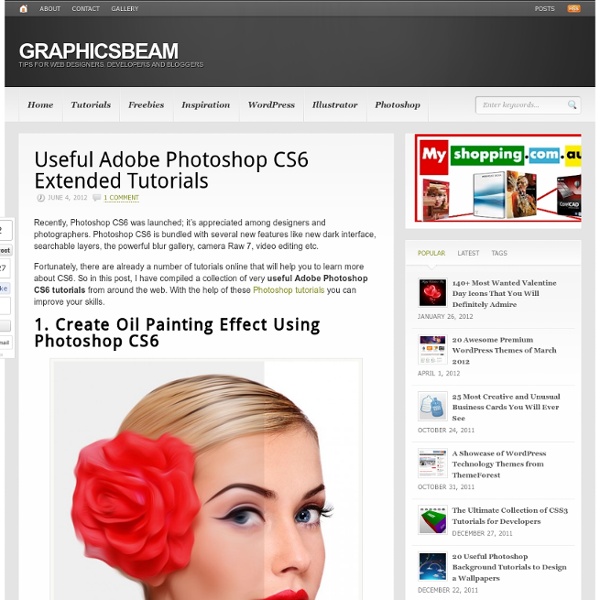Pictogram music posters
Brief: Create artworks incorporating Ray-Ban Aviators, to be published on Ray-Ban's official Facebook page. These pictogram portraits were a part of Ray-Ban's 'Aviator Family' campaign (#AviatorFamily). Graphic Design2014 Client: Ray-BanBrief: Create artworks that somehow depict iconic people and famous characters that have been wearing Ray-Ban Aviators. My contribution to the "Mind Blowing Color Competition".Digital Imaging, Graphic Design2010
Create a Dark Dreamy Emotional Photo Manipulation
Welcome to PhotoshopStar.com! If you find this site useful, you might want to subscribe to our free newsletter for updates on our new Photoshop Tutorials and Articles. In this tutorial (Part 1 of 2) I’ll show you how to create a Dark dreamy emotional photo manipulation. Final Image Preview Resources Step 1 Create a new file with a width of 4500 px and a height of 4500 px at 300 dpi (Dots per Inch). Step 2 Let’s start with our background (sky). Let’s open the desolate storm in Photoshop. Click the desolate storm image and press V to activate the Move Tool. Step 3 Next, activate the Transform tool (Ctrl/Cmd +T), then while the “sky” layer is selected resize it as shown below: Step 4 Now Create new color balance adjustment layer from the bottom of layers palette. Fill values see as below : Now Create new Curves adjustment layer from the bottom of layers palette. When the Curves box opens, input the following: Step 5 First off, let’s open the Clevedon Pier – sxc.hu stock in Photoshop. Step 6 Step 7 Step 8
350 Photoshop Tutorials | Best Photoshop Tutorials
Photoshop is what makes the virtual world seem alive. Its nothing less than a blessing for designers. The Internet is full of Photoshop Tutorials and you will find a tutorial on each and every tool. With that being said, we understand that these tutorials require time and effort to find so we’ve saved you both. Who knows, after going through these tutorials, you may end up being the next big thing in the world of Graphic Design. This article is divided in 14 Sections: Advertisement Tutorials for Beginners 5 Common Photoshop Myths Solved for Absolute Beginners In this post, author will provide 5 Simple, Yet Useful Photoshop “How-to”s for Absolute Beginners. More Information on 5 Common Photoshop Myths Solved for Absolute Beginners How to Use and Create Brushes in Adobe Photoshop This tutorial will show you how to get and use brushes. More Information on How to Use and Create Brushes in Adobe Photoshop A Beginner’s Guide to Photoshop Masks – Part One Bridge is Going to be Your Best Friend
Photoshop
30 Christmas Holiday PSD & AI Flyer Templates The success of any event, being it a show, a sale, a party or a simple get-together, often depends on how well you can promote it. These flyers are diverse and eye-catching examples of promotional materials created for events that take place during the holiday season. 45 CV Resume Templates That Will Get You Hired You could make your resume in Microsoft word. 24 Really Cool Photoshop Actions To Enhance Photography Photoshop actions are the best — they save time and make you more productive during post-processing. 110 Free PSD Web Design Elements Looking for some nice and high-quality web design elements? 80 Helpful Photoshop & Illustrator Icon Design Tutorials In this article we have gathered 80 Best Photoshop & Illustrator Icon Design Tutorials that will teach you the techniques you will need for designing your own icons using mainly Photoshop & Illustrator. 80 Random Best Photoshop Brushes 100 Adobe Photoshop Wallpaper Tutorials
12 Top Quality Photoshop Light Effect Tutorials
Below are a few Photoshop light effect tutorials that have caught my eye while looking over the tutorial sites, for me these produce the best results while using brushes, blurs and other media such as textures to create a top quality effect. Create Awesome Abstract Nebula Circle Shape in Photoshop Covers using filters with textures such as the twirl filter and warp filter with a Nebula star texture making for impressive results. Create a Colorful Aged Poster With Special Lighting Effects You’ll learn how to use texture and adjustment layers to create an aging effect on a colorful abstract poster design. Create a Surreal Girl with a Raven Composition in Photoshop Tutorial Loads of great tricks in this tutorial. The Making of “Constant Slip” This is more a process description of making this illustration, than a detailed step by step how to, but is very detailed and can lead to some very creative ways of achieving light effects. Achieve Brilliant Lighting Effects in Photoshop Comments
Create a Dark Dreamy Emotional Photo Manipulation (Part 2)
Welcome to PhotoshopStar.com! If you find this site useful, you might want to subscribe to our free newsletter for updates on our new Photoshop Tutorials and Articles. In this tutorial (Part 2 of 2) I’ll show you how to create a Dark dreamy emotional photo manipulation. We’ll come through techniques of manipulating, retouching, layer mask, adjusting light and shadow as well as other several techniques. Part 1 Part 1 of this tutorial has been published here. Final Image Preview Step 14 First off, let’s open the Suitcase 5 stock in Photoshop. Click the Suitcase 5 and press P to activate pen tool and then make a selection around the snail and then click V to activate the Move Tool. The result should be similar to this: Next, activate the Transform tool (Ctrl/Cmd +T) and while the “Suitcase” layer is selected resize it as shown below: Step 15 Now Create new Curves adjustment layer from the bottom of layers palette . When the Curves box opens, input the following: Step 16 Brush size: 100px Hardness: 0%
15 High Quality PSD's that You'll Actually Use
It now seems that every designer under the sun is offering free PSD’s to help entice new business and increase traffic to their websites. I’ll hold my hands up high as i’m one of these people. But out of all these free PSD’s how many of them do we actually find useful? So, i’ve put together a small list of high quality PSD’s I know you’ll love! If you have any PSD’s or designers offering free PSD’s that you’d like to recommend, feel free to post them in the comments below! World Map & Pin Author: Thom van der Weerd | Website | Dribbble | Twitter Keepr – 2 PSD Icons Author: Jeremy Sallee | Website | Dribbble | Twitter Transparent UI Kit Author: Sebastien Gabriel | Website | Dribbble | Twitter iPad Web Preview Mockup Author: Michael Reimer | Website | Twitter Apple 27in LED Cinema Display Author: Koy Carraway | Dribbble | Twitter iOS Icons Author: Pontus Johansson | Website | Dribbble | Twitter Appimator – iPhone Mockup Author: Created by Nick | Website | Dribbble | Twitter Tablet / Phone User Interface
50 Photoshop Tricks for a Fast-Paced Work Environment
Are you a designer on a deadline? If you are, then I’m sure you can recall the last time you thought to yourself, “if I had a little more time, I could…” what? Polish that button? The truth is, however, that we designers will always be looking for more time to polish the one pixel that got away. Of course, since our go-to design tool in the office is Photoshop, we thought we’d share with you 50 simple Photoshop tricks and shortcuts we love using that can help trim excess spent time in your workflows. Important Note: The following require Photoshop CS5 and a Mac OS X. The Usual Keyboard Shortcut Suspects Memorize these shortcuts. 1. 2. 3. 4. 5.Keyboard shortcuts for flipping foreground and background (X): Use this to switch between your current foreground and background colors located in your toolbar. 6. 7. 8. 9. 10. Customized Must-Have Keyboard Shortcuts These are a few useful customized keyboard shortcuts that for some reason didn’t make the cut when coming out in CS5. 11. 12. 13. 14.