


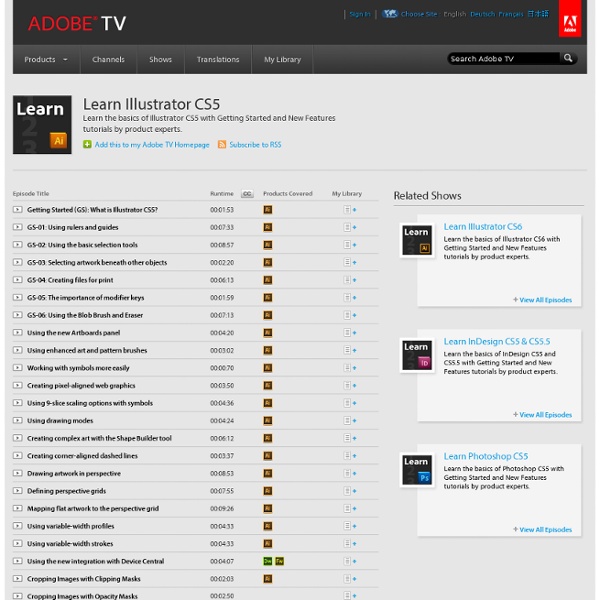
95 amazing Adobe Illustrator tutorials | Illustrator Since its release, Adobe's Illustrator has grown to become the designer's right-hand man when it comes to creating premier vector graphics and elements. There's so much you can do with it that it can be difficult to know where to start. Happily, we're here to round up the best Adobe Illustrator tutorials, covering everything from illustration to logo design, adding depth to your typography and much more, to help you get the most from this amazing app. Jump directly to a section using this handy category guide, or just get started browsing the whole list! With so many to choose from, you're sure to find a project to inspire you, whether you're using an older version of Illustrator or are signed up to the Creative Cloud. Here goes! Adobe Illustrator for beginners: 11 top tips If you're just starting out with Illustrator, here's a fantastic guide to some of its tools. Setting up a new document Essentials of the Pen and Pencil tools Creating objects with the Shape tools Empty list
Design Learning Guide for Fireworks Adobe Fireworks is a powerful web design and prototyping tool that provides robust features to create, edit, and optimize your artwork for delivery in a wide variety of file formats. This Design Learning Guide for Fireworks covers everything you need to know to import, scale, align, edit, slice, and export high-quality graphic files. Read how the new integration features allow you to work seamlessly with the other tools in Adobe Creative Suite, facilitating a smooth workflow with Adobe Photoshop, Adobe Illustrator, Adobe Dreamweaver, and Adobe Flash. Learn how Live Filters make it easy to add graphic effects to vector and bitmap objects. Find out how to design web layouts faster than ever before using specialized tools, such as 9-slice scaling, tooltips, and Smart Guides. Note: This learning guide introduces core concepts of Fireworks, and provides you with tools for developing your skills. Explore the sections below to dive into whatever topic interests you.
variable-width strokes Share this Episode Adjust your embed size below, then copy and paste the embed code above Community Translation Your transcript request has been submitted. Adobe TV does its best to accommodate transcript requests. Join the Community Translation Project Thanks for your interest in translating this episode! Please Confirm Your Interest Thanks for your interest in adding translations to this episode! An error occurred while processing your request. Another translator has already started to translate this episode. Thanks for Participating! This episode has been assigned to you and you can expect an e-mail shortly containing all the information you need to get started. About This Episode Using the Width tool, create variable-width strokes and use various stroke profiles for consistent style in Illustrator CS5. Presented By Produced By Runtime : 00:04:33 Added : 04/30/2010 About this show Learn Illustrator CS5
Color Theory for Designers, Part 1: The Meaning of Color Interaction design and rapid prototyping with Fireworks In the following four short video presentations, I demonstrate how to use Adobe Fireworks CS4 for information and interaction design and creating interactive prototypes quickly, and how you can use Fireworks as a design tool that fits into your complete design process, from concept to development. Before creating an interactive prototype, you need to create effective wireframes that define the structure and organization of each page and include representative content. Fireworks CS4 allows you to build all of your pages in a single document by creating structured layout patterns with grids and guides. Fireworks includes reusable symbols for common user interface components, too—such as buttons, check boxes, and combo-boxes—so you can focus on crafting strong designs rather than drawing and recreating individual interface components every time. The design tools in Adobe Creative Suite 4 work well together for the entire design process.
Personality in Design Our lasting relationships center around the unique qualities and perspectives we all possess. We call it personality. Through our personalities, we express the entire gamut of human emotion. Personality is the platform for emotion#section1 Interface design lives in a broader category called Human-Computer Interaction, or HCI, sitting among computer science, behavioral science, and design. I’ll let you in on a secret. Emotional design’s primary goal is to facilitate human-to-human communication. I’d like you to pause for a moment, and recall a person with whom you recently made a real connection. Hold on to that memory. Let’s think of our designs not as a facade for interaction, but as people with whom our audience can have an inspired conversation. Once again, history can inform our work today. A Brief History of Personality in Design#section2 We have a history of injecting personality into the things we make, in a bid to make mechanical things more human. Personas#section3
The Ultimate Collection of CSS3 Tutorials for Developers CSS and CSS3 are dynamic to web designing and development. There was a time when developers used complex CSS codes to create a simple design element. Cascading Style Sheets (CSS) is a style sheet format, endorsed by the World Wide Web Consortium (W3C) that works with HTML documents using simple syntax and various style properties denoted by English language keywords. Most web browsers support CSS3 as it becomes more popular and more web designers implement the use of CSS3 in their layout design. Web designers and web developers CSS3 can find valuable employment all over the world. So today, in this post I have collected some useful and fresh CSS3 tutorials for developers and designers. 1. Dark Menu: Pure CSS3 Two Level Menu 2. CSS3 Minimalistic Navigation Menu 3. CSS3 Dropdown Menu 4. Create a Swish CSS3 Folded Ribbon in Five Minutes 5. Create a Unique Contact form with CSS3 Transitions 6. Practical CSS3 Tables with Rounded Corners 7. Easily Turn Your Images Into Polaroids with CSS3 8. 9. 10.
Redirecting to url Erhvervsakademiet Copenhagen Business Academy Your Web browser "Firefox 17.0 for Ubuntu" may not be fully supported by Fronter. Please refer to the Fronter support site (frontersupport.com) for a list of supported browsers. <blockquote class="message error"> Warning: Javascript is turned off. You will be redirected to main.phtml? Adobe Photoshop Tutorials from Beginner to Advanced
Gestalt Principles Applied in Design By Michael Tuck Web designers, like other artists and craftsmen, impose structure on the environment. We enforce order and beauty on the formless void that is our blank computer screen. We do it in different ways — creating an organized layout first, writing text and content first, or even basing a design concept on an image, a color palette, or something that visually trips your trigger, whether it’s a sunset or a Song Dynasty painting. Wherever you gain your inspiration, it’s often not just the particular element that sparks your artistic impulse; it’s the totality of the element and its surroundings. Grasping that totality concept — both the individual element and the whole in which it exists are important both separately and together — is essential to understanding how gestaltism influences our design choices. We’ll cover 6 principles related to gestalt, in the context of design, and they are: ProximitySimilarityPrägnanz (Figure-Ground)Symmetry"Common Fate"Closure Source: Dr. Mr. Symmetry
Basics of Photoshop: Basic Drawing with the Pen Tool First of all, LIfehacker is great! Thank you, guys and girls. But wow, this new layout has really impacted the site. I cannot log in (with Cerberus_tm or Cerberus_new); it is very slow on my PC; some pages remain blank and never load. Frankly, Lifehacker is unusable for me now, and I have tried it on FF and IE. Please give us the old Lifehacker back! Try loading this page and see whether it works for you: [lifehacker.com] It takes 5 seconds for me. [lifehacker.com] After a lot of waiting, I get a blank page. Hey, I have an idea: I am going to bookmark Lifehacker's mobile site! P.S.