


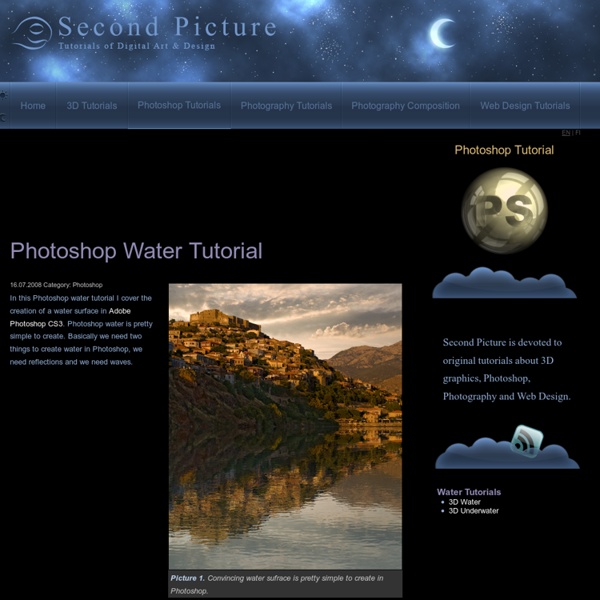
The Fallen Angel – Photoshop Tutorial The Fallen Angel – Photoshop Tutorial 5 (100%) 2 votes I’m quite excited about this tutorial. It’s more about body retouching techniques than manipulation because I will show you how to smoothen skin, add hair, makeup and of course how to get to the result you see on the preview. Final Result Stock used You need a premium PLUS membership in order to see the downloads links Video Tutorial (you are allowed to embed this video on another website) Step 1 I’ll skip this step pretty quick because I want to focus on the important stuff. I used a 2800×3200 pixels canvas. Step 2 I used 3 adjustment layers as clipping mask on the foreground layer in order to make it match the blue background. Step 3 This is where the fun part starts. I used the Mixer Brush Tool because I really like how it works. You can work with this tool non-destructively by creating a new clipping mask and checking Sample All Layers on the tool’s settings. Step 4 Step 5 Step 6 Once you’re done with the hair add the wings. Step 7 Step 8
Revealing Dita Von Teese in a Fully Articulated 3D Printed Gown Last night at the Ace Hotel in New York to a crowd of uber-cool fashonistas and paparazzi we revealed the 3D printed gown designed by Michael Schmidt and Francis Bitonti modeled by queen of burlesque Dita Von Teese. The fully articulated gown based on the Fibonacci sequence was designed by Michael Schmidt and 3D modeled by architect Francis Bitonti to be 3D printed in Nylon by Shapeways. The gown was assembled from 17 pieces, dyed black, lacquered and adorned with over 13,000 Swarovski crystals to create a sensual flowing form. Thousands of unique components were 3D printed in a flowing mesh designed exactly to fit Dita’s body. This represents the possibility to 3D print complex, customized fabric like garments designed exactly to meet a specific person or need. We would like to extend a massive thanks to the entire team at the Ace Hotel in New York for organizing the collaboration and an amazing event. Thanks to the Ace Hotel and Albert Sanchez for images.
99 of the Best Windows Freeware Programs You May Not Know Of Due to the popularity of my previous article on Help Desk Geek entitled 99 ways to make your computer blazingly fast, I’ve decided to write another list post with 99 items, but this time on Windows freeware programs that you may have not heard of. If you search for “best freeware programs” or “top freeware apps”, you’ll get lots of lists, but mostly with programs everyone has already heard of: AVG anti-virus, 7-zip, Firefox, OpenOffice, etc., etc. That’s all nice and fine, but what about all those little gems programs that work great, but don’t get all the headlines? In this article, I will try my best to mention as many small name freeware programs as I can that can help make you more productive! It’s a long list, so feel free to bookmark it and refer to it later on. These are written in no particular order! Additionally, some of the programs I mention have free versions that have a few restrictions or are limited in some way. 1. 2. 3. 4. 5. 6. 7. 8. 9. 10. 11. 12. 13. 14. 15. 16. 17.
Simply For You – Manipulation Tutorial Simply For You – Manipulation Tutorial 5 (100%) 1 vote Adjustment Layers will be used extensively in this tutorial. You will see how to use Fill layers as well as other adjustment layers to create ambient color and special effects. Stock used You need a premium PLUS membership in order to see the downloads links Video version Step 1 Start by opening the background stock image. Step 2 Crop the woman from the background and place it on your canvas as shown in the image below. This is the result I got after applying the styles above. Step 3 Use Levels adjustment on the woman layer to bump up the shadows a bit. Step 4 Paint some shadows under the woman’s feet. Step 5 I added a couple more adjustment layers: Photo Filter and Solid Color again. For the Photo Filter I used the color #ec8a00 with Density at 55% and Normal blend mode at 100% layer Opacity. Step 6 I used the Dodge/Burn to enhance the highlights and the woman’s face. Step 7 Step 8 I added more fill layers. Step 9 Step 10 Step 11 Final result
INSANITY Workout - Extreme Home Workout DVD - INSANITY Workout Reviews - Beachbody.com To start: This program is not for beginners. If you have a lot of physical problems, this is not the program for you. However, if you want to really get toned and lose weight then this is the perfect workout for you. I have tried many programs out there (Pilates, Yoga, gym membership, weight lifting) and never see the result. With Insanity, the change is immediate and you will see that during your first week of the program. The first two weeks is intense, especially if you have never worked out a day in your life and it doesn't get any easier as you progress week after week.
Myth, Legend, Folklore, Ghosts Apollo and the Greek Muses Updated July 2010 COMPREHENSIVE SITES ON MYTHOLOGY ***** The Encyclopedia Mythica - SEARCH - Areas - Image Gallery - Genealogy tables - Mythic Heroes Probert Encyclopaedia - Mythology Gods, Heroes, and MythDictionary of Mythology What is Myth? MESOPOTAMIAN MYTHOLOGYThe Assyro-Babylonian Mythology FAQ Sumerian Mythology FAQ Sumerian Mythology Sumerian Gods and Goddesses Sumerian Myths SUMERIAN RELIGION Mythology's Mythinglinks: the Tigris-Euphrates Region of the Ancient Near East Gods, Goddesses, Demons and Monsters of Mesopotamia The Assyro-Babylonian Mythology FAQ More info on Ancient Mesopotamia can be found on my Ancient River Valley Civilizations page. GREEK MYTHOLOGYOrigins of Greek MythologyGreek Mythology - MythWeb Greek-Gods.info (plus a fun QUIZ)Ancient Greek Religion Family Tree of Greek Mythology Greek Names vs. VARIOUS FAIRIES, ELVES, UNICORNS, MERMAIDS, & OTHER MYTHICAL TOPICS HERE BE DRAGONS!
Create a model look with naturally perfect skin - 27 October 2010 - Poetry, Writings, Art, Design With this tutorial i show you a new way to make your portrait skin become perfect naturally like a model without using any extra plugins. You will know about a technique you may never use before. I used a stock from Depositphoto. 1. Duplicate your pic. Her skin does not have many blemishes so i just use Spot healing brush tool to remove them on a new blank layer. 2. Add layer mask to erase the hair. 3. Hit Ctrl+C to copy and then Ctrl+V to paste into a new layer. Then hit OK. Lower opacity to 40%, then add layer mask to erase the hair,nose holes, ears, eyes, eyelid, eyebrows, lips, necklace, background: 4. Add layer mask to erase too sharp parts ( eyes, hair, lips, nose...) 5. 6. 7. 8. Use Burn tool with Shadow range, 12% to darken the cheeks and Dodge Tool, High light range, 12% to brighten the eyes and nose bridge. We're done!
"Tips" para tener un pelo largo y saludable 40 websites that will make you cleverer right now The indexed web contains an incredible 14 billion pages. But only a tiny fraction help you improve your brain power. Here are 40 of the best. whizzpast.com – Learn about our awe inspiring past all in one wonderful place. khanacademy.org – Watch thousands of micro-lectures on topics ranging from history and medicine to chemistry and computer science. freerice.com – Help end world hunger by correctly answering multiple-choice quizzes on a wide variety of subjects. artofmanliness.com – Blog/site dedicated to all things manly, great for learning life skills and good insights. unplugthetv.com – Randomly selects an educational video for you to watch. coursera.org – An educational site that works with universities to get their courses on the Internet, free for you to use. mentalfloss.com – Interesting articles guaranteed to make you smile and get you thinking. feelgoodwardrobe.com – Find out how the world of fashion really works and what you can do to combat it. lifehacker.com – Learn to hack life!
How to retouch photos with color cast - 28 May 2011 - Poetry, Writings, Art, Design I've received lots of emails asking how to retouch a photo with color cast. So today i make two detailed tutorials with some tips and hope that it will be useful for you. I use two pictures from photoxpress.com to illustrate the process. I. Retouch photo with yellow cast: 1. Choose Blue channel also turn on RGB channels. On Blue channel choose Edit-Apply image. We have: Remember that if you choose Green channel on Channel Pallete, then apply image with Lighten mode, the result will be totally different. 2. 3. Reds: 40, -6, 22, 0 This step is to reduce red and magenta tone on whole picture. 4. This option sets the change of channels as shown below: You can see lots of difference here: 5. 6. With this model, for difference colors cast on background, skin, body, we will use some separate layers with different modes. We see some cyan color on background, model hair, hands. Create a new layer with Color mode 100%. After clicking, foreground color is changed to #8a7d75 . 7. 8. Channel Mixer: 9. 10.
Fashion - SKIN GRAPH Future Tailoring - Couture With Personality Skin Graph has development advanced 3D mapping techniques, parametric design and data-driven fabrication processes, with the focus to address the engineered neutrality of optimisation. Skin Graph questions the practice of tailoring and proposes operative strategies that can inscribe the personality of the individual directly into apparel. With the underlining philosophy; that the individual must have a level of integrated authorship within the design process itself to truly create the bespoke. The Skin Graph technology encourages play as an important part of cultural evolution. Skin graph questions the practice of tailoring and poses operative strategies that can inscribe the personality of the individual directly into the garment. We articulate our bodies through both space and time, this movement is fundamental to the nature of the garment. Like skin the essence of time is recorded, a second skin is generated as a representation of one self.
Autodesk 123D - 123D Catch turn photos into 3D models Download 123D Catch PC downloads, updates and requirements for 123D Catch. Download 123D Catch for PC View PC system requirements Microsoft® Windows® 7 (32-bit and 64-bit), Microsoft® Windows® XP Service Pack 3 or higher (32-bit and 64-bit) Intel® Core™2Duo 1 GB RAM 1 GB free disk space OpenGL compatible video card (OpenGL version 1.3 recommended) with 256MB or more memory Internet connection Microsoft run-time libraries* *Under most circumstances, the necessary dynamically loadable libraries (DLLs) will be present on your Windows system. After doing so, you can successfully rerun your 123D Catch install. 123D Catch update history Find the entire 123D Catch release history here. v2.2.3.557 / April 3, 2014 Fix to a false “Offline Mode” alert.
Cleaning up Grainy, Low-Quality Digital Photos with Photoshop If client-submitted photos are coming straight off an older digital camera, they can be dark, grainy, bland or unbalanced. If they’re the best the client has got and there’s no budget for stock photography, it’s time to improvise. The goal is a balanced, attractive photo with no distracting flaws. The Original Photo Composition Let’s start with cropping. Levels, Curves and Contrast Quality-wise, our photo has plenty of problems, especially the distinctions between Highlights, Shadows and Midtones. If that’s not quite right, some of the same effects can be accomplished with the Curves adjustment layer. Are parts of the photo now too dark or light? Here is one more method for getting better contrast: duplicate your original layer, set the blending mode to Overlay, then slowly lower your opacity. Hopefully the photo has overall better balance now, but notice the golfer’s skin and clothing are still especially dark. Grain, Noise and Artifacts Everyone handles noise differently. Color Sharpening
How Jaden Smith Wore the Denim Romper for Memorial Day Weekend “I want to be in a constant Woody Allen film,” said Sienna Miller yesterday afternoon at the NoMad Hotel in the NoMad district. The British actress, who was dressed in a striped cap-sleeve Burberry top and jeans, is a recent transplant to New York City. “I think I’m in a good mood [here],” she said. That’s certainly been true of her style—some of her recent looks in Manhattan have featured oversize check Chanel jackets paired with leather shorts and booties, Prada’s Chinese-inspired pajama set with feather trim, and last night, a lace minidress with a military topper from Burberry. “A lot of sequins!” The look has been successful for Miller who championed the boho look of the early aughts in flirty, floaty frocks from Matthew Williamson and more recently focused on a minimal aesthetic with pieces from Céline and Victoria Beckham. For occasions when she does go all out, she might reach for velvet, which she believes is “the most decadent beautiful thing.”