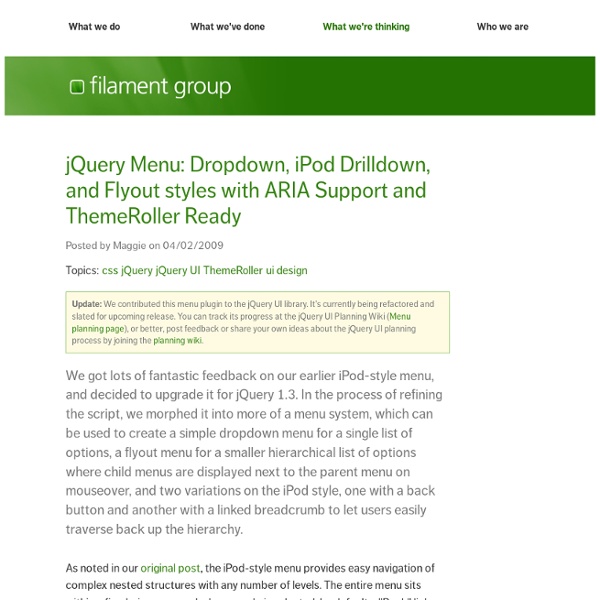Mif.Menu Demos
Nice animated menu using CSS and Mootools
This tutorial illustrates how to implement a nice animated menu using Mootoolsand some lines of CSS and HTML code ready to reuse in your project. This is the basic version with a basic design, but you can customize it how you prefer modifying the CSS related source code. Download this tutorial Live PreviewStep 1: HTML Code HTML code is very simple. You have a layer with ID mymenu which is your menu container, section header (H3 tag) and section content (ul list) which contains some sub-links for each section: ... so, HTML code is something like this: <div id="mymenu"><h3 class="toggler menusection">Menu Section 1</h3> <div class="element menusection"> <ul> <li><a href="1">Link 1</a></li><li><a href="2">Link 2</a></li><li><a href="3">Link 3</a></li><li><a href="4">Link 4</a></li> <h3 class="toggler menusection">Menu Section 2</h3> <div class="element menusection"> <ul> <li><a href="1">Link 1</a></li><li><a href="2">Link 2</a></li> ...and add this code in the <head> tag of the page: It's all!
Jcrop - Deep Liquid
Jcrop Home • Download • Manual • Examples Jcrop is the quick and easy way to add image cropping functionality to your web application. It combines the ease-of-use of a typical jQuery plugin with a powerful cross-platform DHTML cropping engine that is faithful to familiar desktop graphics applications. Feature Overview Attaches unobtrusively to images or block objects Supports aspect ratio locking Supports minSize/maxSize setting Callbacks for selection done, or while moving Keyboard support for nudging selection API features to create interactivity, including animation Support for CSS styling, now uses LESS Touch support for iOS, Android, etc Cross-platform Compatibility Firefox 2+ Safari 3+ Opera 9.5+ Google Chrome 0.2+ Internet Explorer 6+ May work in older versions or other modern browsers, these were tested. Documentation Archive Jcrop is free software released under MIT License.
Coda Popup Bubbles
In particular, Jorge Mesa writes to ask how to re-create their ‘puff’ popup bubble shown when you mouse over the download image. In essence the effect is just a simple combination of effect, but there’s a few nuances to be wary of. How to Solve the Problem To create the puff popup bubble effect, we need the following: Markup that assumes that JavaScript is disabled. The biggest trick to be wary of is: when you move the mouse over the popup, this triggers a mouseout on the image used to trigger the popup being shown. I’ve provided a screencast to walk through how create this functionality. Watch the coda bubble screencast (alternative flash version) (QuickTime version is approx. 23Mb, flash version is streaming) View the demo and source code used in the screencast HTML Markup For the purpose of reusability, I’ve wrapped my ‘target’ and ‘popup’ in a div. There’s very little to the minimum required CSS. The minimum I recommend for the example is: jQuery Mouse Over Mouse Out The ‘Trick’
Accessible expanding and collapsing menu
Everybody makes mistakes, so occasionally things go wrong. One example is when Swedish design magazine Cap&Design recently published a tutorial on creating a collapsing and expanding menu. While reading the article my jaw dropped as I realised that the tutorial uses invalid, non-semantic HTML, inline CSS and event handlers, bloated (but, amazingly, valid) CSS, and obtrusive JavaScript. In 2007. I sent an email to the magazine’s editor, who agreed that the article shouldn’t have been printed and took the example code offline. Instead of just complaining about the lousy code and deriving satisfaction from making them take the code offline, I decided to recreate the menu from the tutorial in a more modern way, using leaner and more efficient HTML and CSS, and unobtrusive JavaScript. The HTML The HTML that appeared in the article is this (shortened, and with id values translated from Swedish): This markup is problematic for several reasons: I replaced the HTML with this: The CSS The JavaScript
jQuery plugin: Tablesorter 2.0
Author: Christian Bach Version: 2.0.5 (changelog) Licence: Dual licensed (just pick!)under MIT or GPL licenses. Please with sugar on top! Update! Helping out! Comments and love letters can be sent to: christian@tablesorter.comchristian at tablesorter dot com. tablesorter is a jQuery plugin for turning a standard HTML table with THEAD and TBODY tags into a sortable table without page refreshes. tablesorter can successfully parse and sort many types of data including linked data in a cell. Multi-column sorting Parsers for sorting text, URIs, integers, currency, floats, IP addresses, dates (ISO, long and short formats), time. TIP! To use the tablesorter plugin, include the jQuery library and the tablesorter plugin inside the <head> tag of your HTML document: tablesorter works on standard HTML tables. Start by telling tablesorter to sort your table when the document is loaded: $(document).ready(function() { $("#myTable").tablesorter(); } ); NOTE! jQuery Browser Compatibility
Processing XML with jQuery
Before you start While this tutorial is useful to seasoned developers looking to pick up or sharpen their jQuery and XML processing skills, it also provides a practical overview of essential DOM scripting concepts, which can bring even the most junior JavaScript coders up to speed and allow them to grasp the full scope of the tutorial. About this tutorial As advanced media- and data-rich web applications grow in population within the browser, technologies such as XML and jQuery become important components in their architecture due to their wide adoption and flexibility. The tutorial covers these specific topics: Introduction to the DOMXML and JavaScript in the browserjQuery and XMLCase study: LiveXMLEditor Prerequisites This tutorial assumes that you have a basic understanding of HTML and JavaScript. Your favorite text editor for writing and editing code.The jQuery library. See Resources for links to all the tool downloads. Back to top Introduction to the Document Object Model (DOM) Listing 1.
LavaLamp for jQuery lovers! | Ganesh
Hover above and feel for yourself, the nifty effect of Lava Lamp. What you just experienced is nothing but the LavaLamp menu packaged as a plugin for the amazing jQuery javascript library. I personally believe that the effect rivals that of flash – Don’t you? Especially considering the fact that it is extremely light weight. Just so you know, it weighs just 700 bytes(minified)! Often I have noticed, that the credits are usually granted towards the end. As User Interface developers, we know that one of the first widgets our visitors use is a “Menu”. I hope you agree that a typical HTML widget consists of 3 distinct components. A semantically correct HTML markupA CSS to skin the markupAn unobstrusive javascript that gives it a purpose Now lets follow the above steps and implement the LavaLamp menu for your site. Step 1: The HTML Since most UI developers believe that an unordered list(ul) represents the correct semantic structure for a Menu/Navbar, we will start by writing just that. Bonus