


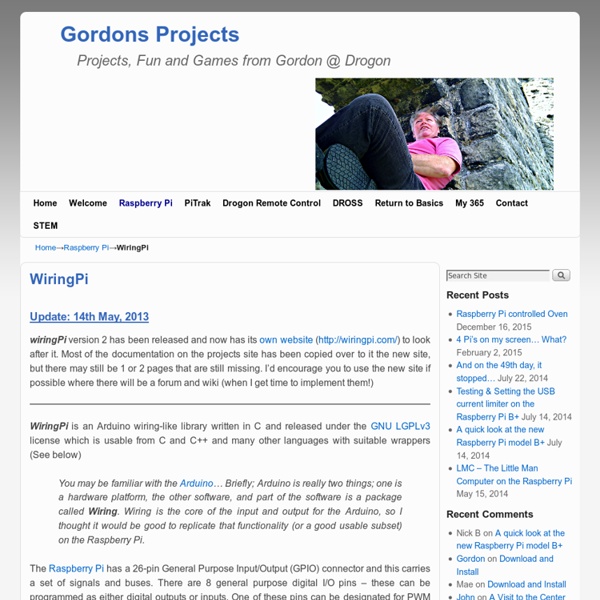
TRENDnet TEW-647GA TRENDnet TEW-647GA Wireless N Gaming Adapter NSPEED WIRELESS GAMING ADAPTER 300MBPS F/WII XBOX 360 PLAYSTATION from mwave.com Description: The Wireless N Gaming Adapter from TRENDnet is a wireless Ethernet bridge, designed for use with popular game consoles. Playing games online is more popular than ever, but most game consoles only feature a wired Ethernet port for network connectivity. This requires you to run a long Ethernet cable to your router for network connectivity. This device plugs directly into your Wii, Xbox, Xbox360, PS2, or PS3 and converts the Ethernet port into a high-speed 802.11n Wi-Fi device. The Gaming Adapter uses advanced Multiple Input Multiple Output (MIMO) antenna technology to reduce the amount of dead spots in Wi-Fi coverage. Features:
Gareth Halfacree | The Raspberry Pi User Guide The magazine work has been, you may have noticed, slow of late. There’s a very good reason for this: I’ve been working on a semi-secret project which can now be officially unveiled. That project is the Raspberry Pi User Guide. (That’s a rough draft cover, by the way.) Written in collaboration with Eben Upton, co-founder of the Raspberry Pi Foundation and inventor of the device itself, it’s a 240-page manual which aims to gently introduce the user into the world of the Raspberry Pi. No real technical knowledge is assumed – although by the time you get to to the sections on the GPIO port, it probably helps – and it aims to allow those without Linux experience to get up and running quickly on the remarkably sub-$35 single-board computer. The book is being published by Wiley & Sons in the UK and US in dead-tree and eBook formats, alongside an eBook-only introductory guide called Meet the Raspberry Pi. The dead-tree release can be pre-ordered on Amazon now, if you feel so inclined.
Camera module – first pictures! I was sent this image this morning from Gert (not pictured), Naush (right eye and half-moustache) and JamesH (stripy shirt and chin). It’s not a terribly exciting photo – until you realise that it’s the first picture ever taken from the prototype camera add-on board we’re developing for release later in the year, which will plug into those CSI pins we expose in the middle of the Raspberry Pi. I will ask Gert, Naush and JamesH, who have been working on this in their free evenings, to answer questions in the comments below – they are also very active on our forums, so please come over and have a chat. We may downgrade the super-duperness of the camera to something with fewer than its current 14 megapixels before release; we need to keep things affordable, and a sensor of that size will end up pricey. More pictures, including some of the camera module itself with the Raspberry Pi: Gert (bottom left), JamesH (middle) and Naush (top right) are looking very pleased with themselves.
Build a $35 Media Center with Raspbmc and Raspberry Pi If you’ve been holding off on setting up a Kodi-based media center computer because they’re loud, expensive, don’t fit in your media rack, the Raspberry Pi is your savior. For only $35 (plus a few accessories you may have lying around), you can get a small, efficient computer that can play all your media from one beautiful, couch-friendly interface. This guide assumes you’re at least somewhat familiar with the Raspberry Pi and Kodi, so if you aren’t, be sure to check out our complete guide to the Raspberry Pi and read up on Kodi before continuing. What You’ll Need RELATED: Everything You Need to Know About Getting Started with the Raspberry Pi As far as hardware goes, you’ll need the typical batch of Raspberry Pi hardware and accessories: RELATED: How to Use Flirc to Add Any Remote to Any Media Center Which Version of Kodi? Installing Kodi on a Raspberry Pi isn’t quite the same as installing it on a Windows or Linux machine. Step One: Download and Flash Kodi to Your SD Card
Basic Resistor Sensor Reading on Raspberry Pi We've already covered how to use an Analog-to-Digital Converter chip with a Pi. These chips are the best way to read analog voltages from the Pi. However, there's a way to read many sensors without an ADC! By measuring the sensor as a resistor that is used to 'fill up' a capacitor, we can count how long it takes. It's not nearly as precise as an ADC and its a little flakey (since it depends on the Pi timing itself which can vary based on how 'busy' the computer is) The way we do this is by taking advantage of a basic electronic property of resistors and capacitors. This technique only works with sensors that act like resistors. however, there are quite a few fun sensors that act this way: photocells, thermistors (temperature sensors), flex sensors, force-sensitive resistors, and many more. It cannot be used with sensors that have a pure analog output like IR distance sensors or analog accelerometers.
Intro by Pete Shinners pete@shinners.org This article is an introduction to the Pygame library for Python programmers. The original version appeared in the Py Zine, volume 1 issue 3. Pygame started in the summer of 2000. I discovered a small project already underway with exactly the same idea, PySDL. I wanted to put together a project that really took advantage of Python. I find the best way to understand a new library is to jump straight into an example. 1 import sys, pygame This is as simple as you can get for a bouncing animation. On line 8 we create a graphical window with the call to "pygame.display.set_mode()". At line 10 we load our ball image. At this point, line 13, our program is initialized and ready to run. It is time to update our position for the ball. On line 23 we erase the the screen by filling it with a black RGB color. On line 24 we draw the ball image onto the screen. The last thing we need to do is actually update the visible display. "Is Python suitable for gaming?"
The Python Tutorial — Python v3.2.3 documentation Python is an easy to learn, powerful programming language. It has efficient high-level data structures and a simple but effective approach to object-oriented programming. Python’s elegant syntax and dynamic typing, together with its interpreted nature, make it an ideal language for scripting and rapid application development in many areas on most platforms. The Python interpreter and the extensive standard library are freely available in source or binary form for all major platforms from the Python web site, and may be freely distributed. The Python interpreter is easily extended with new functions and data types implemented in C or C++ (or other languages callable from C). This tutorial introduces the reader informally to the basic concepts and features of the Python language and system. For a description of standard objects and modules, see The Python Standard Library. The Glossary is also worth going through.
the Tricorder project | blog A bit of a story, and then a lot of pictures — by far the most interesting class I’ve ever taken was Advanced Brain Imaging in grad school. As a hands on lab class, each week we’d have a bit of a lecture on a new imaging technique, and then head off to the imaging lab where one of the grad students would often end up in the Magnetic Resonance Imager (MRI) and we’d see the technique we’d just learned about demonstrated. Before the class I was only aware of the structural images that most folks think of when they think of an MRI, as well as the functional MRI (or fMRI) scans that measure blood oxygenation levels correlated with brain activity and are often used in cognitive neuroscience experiments. But after learning about Diffusion Tensor Imaging, spin-labeling, and half a dozen other techniques, I decided that the MRI is probably one of the most amazing machines that humans have ever built. And I really wanted to build one. Safety is very important to me. thanks for reading!