


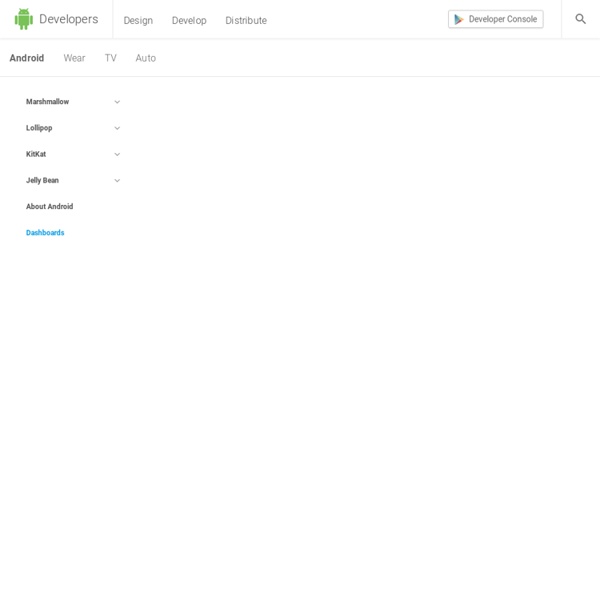
Android Google Maps Tutorial Part 1. Basic Development. « Mir This tutorial is first of the detailed tutorial that am planning to write. Some short details about my development environment. Windows 7 ProfessionalAndroid 2.3.3(API10)Google APIs (Google Inc)-API Level 10. (Create AVD of this API)Eclipse Classic version 3.7.0 Before we start with the development of our first Google Maps Application for Android. Perform all the steps in the above link and get the key. Start a new Android Project, when prompted for SDK selection SDK selection Select Google APIs Platform 2.3.3 API level 10, and move next. Now change the line to Now open the main.xml file and add a MapView <com.google.android.maps. Save the changes. Now add the google maps library in the manifest file, inside the application tag above the activity tag. Save the changes. Creating & Configuring New AVD Run Configuration For Our Android Project Selected Target AVD Google Maps Empty Grid with <?
SDK Before installing Android Studio or the standalone SDK tools, you must agree to the following terms and conditions. This is the Android Software Development Kit License Agreement 1. Introduction 1.1 The Android Software Development Kit (referred to in this License Agreement as the "SDK" and specifically including the Android system files, packaged APIs, and Google APIs add-ons) is licensed to you subject to the terms of this License Agreement. 2. 2.1 In order to use the SDK, you must first agree to this License Agreement. 3. 3.1 Subject to the terms of this License Agreement, Google grants you a limited, worldwide, royalty-free, non-assignable, non-exclusive, and non-sublicensable license to use the SDK solely to develop applications for compatible implementations of Android. 3.2 You may not use this SDK to develop applications for other platforms (including non-compatible implementations of Android) or to develop another SDK. 4. 5. 6. 7. 8. 9. 12. 13. 14.
Designing For Android Android niceties Instalar SDK Android en Ubuntu 12.04 ~ Código Informático En esta ocasión aprenderemos a instalar SDk Android en Ubuntu 12.04, y es que en la actualidad las aplicaciones móviles están dando la hora y tiene mucho futuro este campo.Así que comencemos suponiendo que ya cuentas con JDK de Java y el IDE Eclipse en tu máquina. Esperamos que se descargue todo el archivo que pesa aproximadamente 79.0 MB ,descomprimes el archivo y lo copias en una carpeta ANDROID . Abrimos una terminal y entramos como super usuario, comprobamos que se copio correctamente y ejecutamos el comando: sudo nano /home/nombre_usuario/.bashrc Nos situamos al final del archivo y escribimos la siguiente linea: export PATH=${PATH}:/home/nombre_usuario/ANDROID/android-sdk-linux/tools Recordar que android-sdk-linux puede variar según la versión; como se daran cuenta nos estamos situando en la carpeta que habiamos creado anteriormente ANDROID Cerramos la terminal y abrimos otra para comprobar si se actualizo el PATH tecleamos android y nos abrirá una ventana (Android SDK Manager)
Supporting Different Screens Android categorizes device screens using two general properties: size and density. You should expect that your app will be installed on devices with screens that range in both size and density. As such, you should include some alternative resources that optimize your app’s appearance for different screen sizes and densities. There are four generalized sizes: small, normal, large, xlarge And four generalized densities: low (ldpi), medium (mdpi), high (hdpi), extra high (xhdpi) To declare different layouts and bitmaps you'd like to use for different screens, you must place these alternative resources in separate directories, similar to how you do for different language strings. Also be aware that the screens orientation (landscape or portrait) is considered a variation of screen size, so many apps should revise the layout to optimize the user experience in each orientation. Create Different Layouts Note: Android automatically scales your layout in order to properly fit the screen.
Iconography An icon is a graphic that takes up a small portion of screen real estate and provides a quick, intuitive representation of an action, a status, or an app. When you design icons for your app, it's important to keep in mind that your app may be installed on a variety of devices that offer a range of pixel densities, as mentioned in Devices and Displays. But you can make your icons look great on all devices by providing each icon in multiple sizes. Because you will deliver each icon in multiple sizes to support different densities, the design guidelines below refer to the icon dimensions in dp units, which are based on the pixel dimensions of a medium-density (MDPI) screen. So, to create an icon for different densities, you should follow the 2:3:4:6:8 scaling ratio between the five primary densities (medium, high, x-high, xx-high, and xxx-high respectively). Launcher The launcher icon is the visual representation of your app on the Home or All Apps screen. Sizes & scale Proportions Style Colors
80 Beautiful Typefaces For Professional Design Every now and again designers stumble upon the very same problem: the choice of a unique and beautiful typeface which manages to fulfill three basic tasks. Support the corporate identity, enrich the visual appearance and is compatible with the overall design. However, usually there are simply too many options you can consider, which is why you need time to find the option you are most comfortable with. Although the choice usually depends on clients’ requirements, it is necessary to have some pretty starting points for your font decision. Every now and again designers stumble upon the very same problem: the choice of a unique and beautiful typefaces which manages to fulfill three basic tasks. Support the corporate identity, enrich the visual appearance and is compatible with the overall design. So which typefaces are “bulletproof”? We have answers. Further Reading on SmashingMag: Classic Typefaces Classics of typography in a brief overview. 1. 2. 3. 4. 5. 6. 7. 8. 9. 10. 11. 12. 13. 14.
Supporting Different Densities This lesson shows you how to support different screen densities by providing different resources and using resolution-independent units of measurements. Use Density-independent Pixels One common pitfall you must avoid when designing your layouts is using absolute pixels to define distances or sizes. Defining layout dimensions with pixels is a problem because different screens have different pixel densities, so the same number of pixels may correspond to different physical sizes on different devices. Therefore, when specifying dimensions, always use either dp or sp units. A dp is a density-independent pixel that corresponds to the physical size of a pixel at 160 dpi. For example, when you specify spacing between two views, use dp rather than px: When specifying text size, always use sp: Provide Alternative Bitmaps To generate these images, you should start with your raw resource in vector format and generate the images for each density using the following size scale:
Providing Resources You should always externalize application resources such as images and strings from your code, so that you can maintain them independently. You should also provide alternative resources for specific device configurations, by grouping them in specially-named resource directories. At runtime, Android uses the appropriate resource based on the current configuration. For example, you might want to provide a different UI layout depending on the screen size or different strings depending on the language setting. Once you externalize your application resources, you can access them using resource IDs that are generated in your project's R class. Grouping Resource Types You should place each type of resource in a specific subdirectory of your project's res/ directory. MyProject/ src/ MyActivity.java res/ drawable/ icon.png layout/ main.xml info.xml values/ strings.xml Table 1. Caution: Never save resource files directly inside the res/ directory—it will cause a compiler error. Figure 1. Table 2. <?
Distributing to Specific Screens Although we recommend that you design your application to function properly on multiple configurations of screen size and density, you can instead choose to limit the distribution of your application to certain types of screens, such as only tablets and other large devices or only handsets and similar-sized devices. To do so, you can enable filtering by external services such as Google Play by adding elements to your manifest file that specify the screen configurations your application supports. However, before you decide to restrict your application to certain screen configurations, you should understand the techniques for supporting multiple screens and implement them to the best of your ability. By supporting multiple screens, your application can be made available to the greatest number of users with different devices, using a single APK. Declaring an App is Only for Handsets The <compatible-screens> element must contain one or more <screen> elements.
répartition des versions d'android by joemax Dec 8