


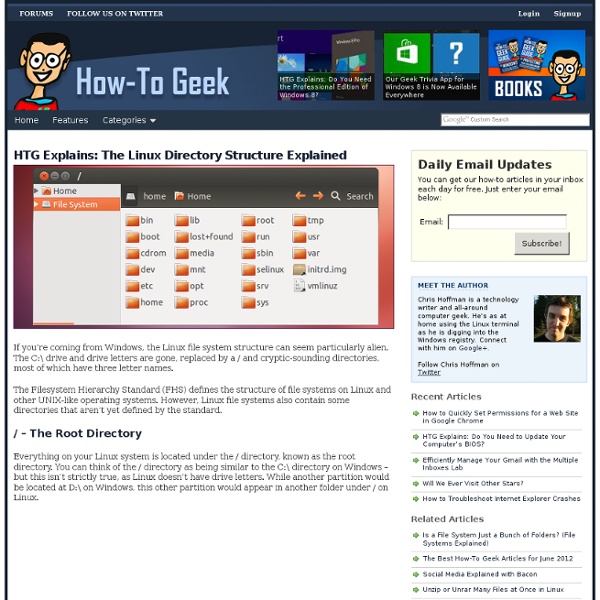
32 Best Linux Desktop Customization #4 Voici la quatrième édition des meilleures personnalisations de bureaux Linux. Six mois se sont écoulés depuis la dernière présentation, les tendances n'ont pas beaucoup évolué, sauf peut-être que l'on voit de plus en plus de customizations à base de KDE (cf. 6 derniers screenshots). Je vous laisse les découvrir sans plus attendre. Gaia10 Linux by Gabriela2400 GTK & Metacity: SproutPidgin iconset by Gabriela2400Covergloobus by Gabriela2400Conky: 5 individual configs made by Gabriela2400Wallpaper: See The WorldAWN: Skin by Gabriela2400Dock icons: Gaia IconsSource Ubuntu Linux by Transitmapsetc Theme: Equinox (with Faenza icons)Wallpaper: Wild Shine by Mohammad JavadFont: Domestic Manners (one of the Dustimo fonts)Ubuntu-Tweak added (for clear menus etc)Docky theme: Glass Sensualite by iHackr Re-upped 2nd by Sowizz Source Boxed by Afteroid GTK: by me, inspired by droidEmerald: by me, inspired by Gaia SproutIcons: A lot of different Themes. Loser by StingBL Arch Desktop 2010 by kjell81d Source Source
Linux Home Server Guide Within the Host Machine are housed two Virtual Machines: The Media Server – Downloads and Sorts Television shows, and serves them to the household through DLNA/UPnP. This also serves as the File Share for the house, a central repository for documents and photos. The actual Media is housed on a separate partition of the host machine, which is made available through VirtualBox's “shared folder” functionality. The Benefits of Virtualizing: The two servers are modular. My Hard Drive is partitioned like this: Notice that I leave unformatted space on the hard disk. A Bit about the Packages: Deluge – Deluge is a fairly light-weight BitTorrent Client.
Three Ways To Access Linux Partitions (ext2/ext3) From Windows On Dual-Boot Systems Version 1.0 Author: Falko Timme <ft [at] falkotimme [dot] com> Last edited 12/20/2007 If you have a dual-boot Windows/Linux system, you probably know this problem: you can access files from your Windows installation while you are in Linux, but not the other way round. This tutorial shows three ways how you can access your Linux partitions (with ext2 or ext3 filesystem) from within Windows: Explore2fs, DiskInternals Linux Reader, and the Ext2 Installable File System For Windows. While the first two provide read-only access, the Ext2 Installable File System For Windows can be used for read and write operations. I do not issue any guarantee that this will work for you! 1 Explore2fs In Windows, open a browser and go to (JavaScript must be enabled in your browser to view the large image as an image overlay.) ... and unpack it. The Explore2fs filebrowser starts; you can now browse your Linux partitions and copy&paste files to your Windows partition: 4 Links
Migrate to a virtual Linux environment with Clonezilla How to convert a physical server to a virtual one using the open source tool Clonezilla Live Ting LiPublished on April 21, 2009 Thanks to two concepts driving the data center today—economy and green computing—server virtualization is a hot topic in the IT world and a lot of hardware and software vendors are offering solutions. The process for achieving virtualized server consolidation depends on your starting point: If you are designing your system from scratch, you will likely implement virtualization from the ground up.If your system already exists in the physical state, you will probably want to migrate from the physical environment to the virtual one. I refer to the second process as physical-to-virtual migration, or P2V, and it's the subject of this article. With Clonezilla Live, you first create a system image from the physical server, then use the boot CD to restore the image onto the virtual machine's hard disk. Introducing Clonezilla Live Virtualization and system migration tools
HomeServer This guide has been created using Ubuntu 12.04 Server Edition This Guide will show how to create a server for a typical home environment with media streaming, file sharing, and basic backups. This guide is a work in progress and parts of it (where noted) are taken from other parts of the Ubuntu site and the Ubuntu Forums.The locations where the instructions have been taken from are also noted. For a while now, I had been wanting to create a dedicated home server using an older machine I had lying around in my house. I had been trying to decide what Operating System to load on it. My main choices were Windows Home Server by Microsoft, costing about $180, and Ubuntu Server, costing only my time. I decided to go with Ubuntu because: It's free. This is what I came up with: The install is fairly straight forward. To control the server using SSH, open terminal in Linux or OSX and type ssh 192.168.1.1, replacing it with your servers IP address. CategoryNetworking;
Blog Archive » Who Needs a Computer Science Degree When There’s Wikipedia? Update1 [6/25/08]: Welcome Stumblers Update 2 [11/20/08]: I stumbled on this GREAT list of Algorithms, highly recommended reading. I was looking up a computer science term on Wikipedia the other week and as is wont to happen, one thing led to another and I was about 5 or 6 articles deep on a trail of discovery and research to build up my knowledge. As I realized I was randomizing myself and getting way off the original track, I decided to start assembling the links in one location for my own reference if not some other geek without the funds for their own degree. Yes, there’s much more that I don’t have below, I wound up throttling back quite a bit after a while to leave it as is…for now. History: Extra Credit: Animated Sorting Algorithm Demos Languages: Computer Science Fields: General CS articles: Mathematical foundations Mathematical logic Boolean logic and other ways of modeling logical queries; the uses and limitations of formal proof methods. Number theory Graph theory Type theory Category theory
Linux tips every geek should know What separates average Linux users from the super-geeks? Simple: years spent learning the kinds of hacks, tricks, tips and techniques that turn long jobs into a moment's work. If you want to get up to speed without having to put in all that leg-work, we've rounded up over 50 easy-to-learn Linux tips to help you work smarter and get the most from your computer. Enjoy! UPDATE: If these tips aren't enough and you want even more, make sure you check out More Linux tips every geek should know! #1: Check processes not run by you Difficulty: Expert Application: bash Imagine the scene - you get yourself ready for a quick round of Crack Attack against a colleague at the office, only to find the game drags to a halt just as you're about to beat your uppity subordinate - what could be happening to make your machine so slow? OK, let's list all the processes on the box not being run by you! ps aux | grep -v `whoami` Or, to be a little more clever, why not just list the top ten time-wasters: find . reset
Best Practices To Speed Up Ubuntu 12.10 Many Windows users know how Windows PC start slowing up after some period of time. While Linux users don’t really complain about such troubles, it does not mean that you cannot improve the performance of your Linux OS. In this article we will see the best practices to speed up Ubuntu 12.10 (as well as other versions such as 12.04, 11.10, 11.04 etc). We will see some tools and apps to improve the overall performance of an Ubuntu powered machine. Reduce application start up speed with Preload: Preload is a demon that runs in background and analyzes the user behavior. sudo apt-get install preload Once you have it installed, restart your computer and just forget about it. Improve speed with zRam: Computers with low RAMs usually require a swap disk space of almost twice that of RAM. You can install zRam using this PPA: sudo add-apt-repository ppa:shnatsel/zram sudo apt-get update sudo apt-get install zramswap-enabler Speed up Ubuntu Unity by turning off graphics effect:
50 Skills Every Real Geek Should Have - Page 1 Back in our September 2008 issue, we published a list of 9 Skills Every Nerd Needs – a lighthearted examination of the essential abilities Maximum PC readers should have in their geek arsenal. We still stand by that list, but we were somewhat one-upped last month when we saw that Gizmodo had since run its own list of 50 key geek skills. Their list was very respectable, but we thought that we could do better by not only expanding and refining our original story, but actually teaching you these skills. The highest echelon of geeks will be able to do everything in this list, and this is by no means a full categorization of the complete geek skillset – only what we consider to be the most indispensable abilities. Have anything to add to our list? Name These Connectors! Finding hidden hardware gems in bins of archaic cards at computer shows and swap meets is an ever-so-crucial nerd skill. A. Run All Your Essential Apps on a USB Stick Straighten the Pins on an Older CPU
Dijkstra Archive: Home page The Manuscripts Like most of us, Dijkstra always believed it a scientist’s duty to maintain a lively correspondence with his scientific colleagues. To a greater extent than most of us, he put that conviction into practice. For over four decades, he mailed copies of his consecutively numbered technical notes, trip reports, insightful observations, and pungent commentaries, known collectively as “EWDs”, to several dozen recipients in academia and industry. Thanks to the ubiquity of the photocopier and the wide interest in Dijkstra’s writings, the informal circulation of many of the EWDs eventually reached into the thousands. Although most of Dijkstra’s publications began life as EWD manuscripts, the great majority of his manuscripts remain unpublished. The original manuscripts, along with diaries, correspondence, photographs, and other papers, are housed at The Center for American History of The University of Texas at Austin. Indexes 0. 1. Transcripts and translations Links between EWDs
64 Things Every Geek Should Know - laptoplogic.com The term ‘geek’, once used to label a circus freak, has morphed in meaning over the years. What was once an unusual profession transferred into a word indicating social awkwardness. As time has gone on, the word has yet again morphed to indicate a new type of individual: someone who is obsessive over one (or more) particular subjects, whether it be science, photography, electronics, computers, media, or any other field. A techie geek is usually one who knows a little about everything, and is thus the person family and friends turn to whenever they have a question. 1. USB – Universal Serial Bus GPU – Graphics Processing Unit CPU – Central Processing Unit SATA – Serial ATA HTML – Hyper-text Markup Language HTTP – Hypertext Transfer Protocol FTP – File Transfer Protocol P2P – Person to Person data sharing 2. If you rolled your eyes here, that is a good thing. 3. Here’s what one looks like: 4. 5. 6. 7. 8. 9. 10. 11. 12. 13. 14.