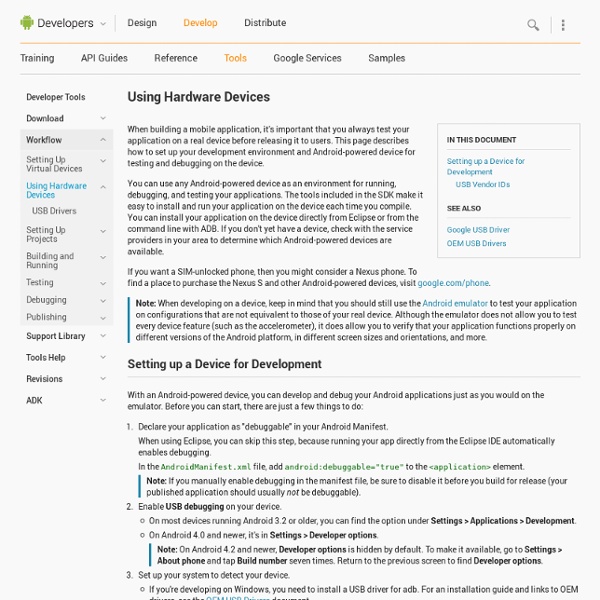Using Hardware Devices
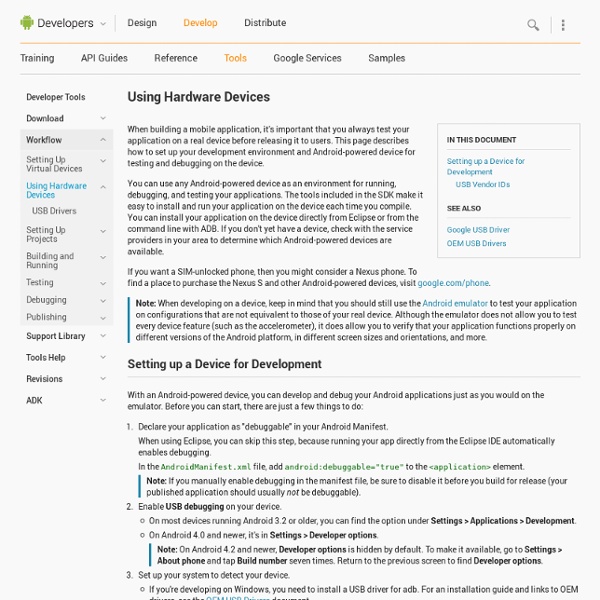
Google USB Driver
Before downloading the Google USB Driver, you must agree to the following terms and conditions. This is the Android Software Development Kit License Agreement 1. Introduction 1.1 The Android Software Development Kit (referred to in this License Agreement as the "SDK" and specifically including the Android system files, packaged APIs, and Google APIs add-ons) is licensed to you subject to the terms of this License Agreement. This License Agreement forms a legally binding contract between you and Google in relation to your use of the SDK. 1.2 "Android" means the Android software stack for devices, as made available under the Android Open Source Project, which is located at the following URL: as updated from time to time. 1.3 "Google" means Google Inc., a Delaware corporation with principal place of business at 1600 Amphitheatre Parkway, Mountain View, CA 94043, United States. 2. 2.1 In order to use the SDK, you must first agree to this License Agreement. 3. 4. 5.
SMS Messaging in Android
It would be safe to say that nearly every mobile phone sold in the past decade has SMS messaging capabilities. In fact, SMS messaging is one great killer application for the mobile phone and it has created a steady revenue stream for mobile operators. Understanding how to use SMS messaging in your application can provide you with many ideas to create the next killer application. In this article, we take a look at how you can programmatically send and receive SMS messages in your Android applications. The good news for Android developers is that you don't need a real device to test out SMS messaging - the free Android emulator provides the capability to do so. Sending SMS Messages To get started, first launch Eclipse and create a new Android project. Figure 1 Creating a new Android project using Eclipse Android uses a permission-based policy where all the permissions needed by an application need to be specified in the AndroidManifest.xml file. The sendSMS() function is defined as follows:
Search Results
Results for USB DRIVER FOR ADB Product Results No results found. Show all products Support Results No results found. More Results Your Phone.
How to make a phone call in android and come back to my activity when the call is done
How To Install APK Applications On An Android Phone
Because the Android operating system is a relative newcomer to the mobile phone market, a strong and cohesive Android Internet support community appears to be lacking. Without an adequate Android support system in place, many Android users are left in the dark when it comes to many tricky tasks, like installing third party applications to their Android mobile phones. In order to install third party applications to your Android phone, you need to install APK, or Android Package, files. Installing Applications Through the Android Market The Android Market is essentially Android’s answer to Apple’s iPhone App Store. Copy the APK file to your Android’s memory card and insert the card into your phone. Installing Applications With Android SDK It is possible to install APK files without utilizing the Android Market, although the process is more difficult and complex. Download and install the Google Android SDK program and the Android USB drivers. » See more articles by Chris Moor
intent - how to come back to my application after ACTION_CALL in android
phonegap-android-eclipse-quickstart
Related:
Related: