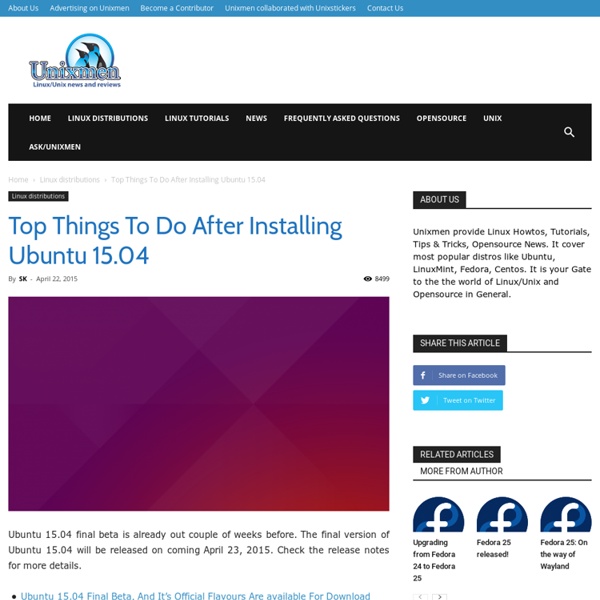Top Things to do after installing Ubuntu 11.04 Natty Narwhal
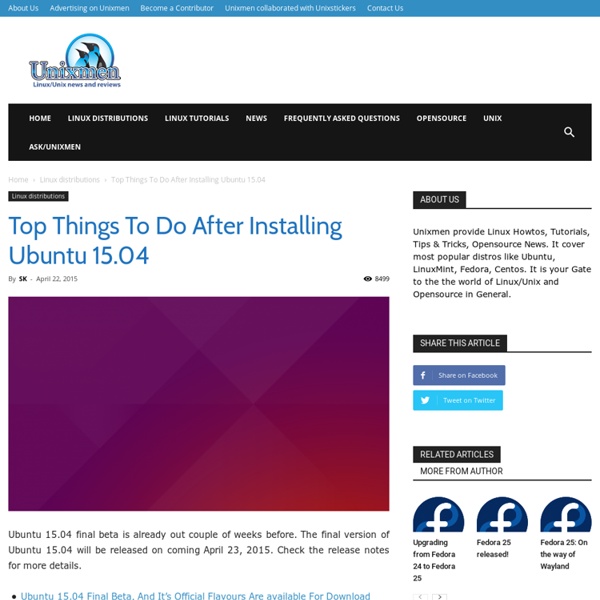
Home | Ubuntu Studio
04 - Search results in natty unity are always empty
Ubuntu Story - Share Your Linux Story!
iloveubuntu
Ways To Grab Screenshots In Ubuntu
When I am writing post for Make Tech Easier, I love to take plenty of screenshots as I feel they can make the explanation clearer and easier. Over the year, I have also discovered several ways to take screenshot on my Ubuntu machine. If you are looking for one, I have compiled a list of screen capture tools that you can use in Ubuntu. Gnome-Screenshot Gnome-screenshot is the default screen capture tool in Ubuntu. It is simple and easy to use. Gnome-screenshot can be accessed from Appications -> Accessories -> Take Screenshots. Compiz Compiz comes with a screenshot plugin that allows you to take screenshot quickly and easily. To activate the screenshot plugin, you will have to install CompizConfig Settings Manager and activate it from there. GIMP has a screen capture function that can be found several levels down the menubar. GIMP is useful if you want to take a comprehensive screenshot that you can edit immediately. KSnapshot Webkut ScreenGrab Webshots For Seasoned Windows User: Easy Capture
How to install Ayatana Overlay Scrollbars on ubuntu 11.10 via PPA
If you're new here, you may want to subscribe to my RSS feed and if you have questions related to your ubuntu system post question to our forums. Thanks for visiting! Sponsored Link Ayatana Scrollbars use an overlay to ensure that scrollbars take up no active screen real-estate. The Ayatana initiative, lead by Canonical, is about designing for a more focused desktop experience. Install Ayatana Overlay Scrollbars on ubuntu 11.10 Open the terminal and run the following commands sudo apt-add-repository ppa:ayatana-scrollbar-team/release sudo apt-get update sudo apt-get install overlay-scrollbar Screenshot Incoming search terms: sudo apt-get install overlay-scrollbar Related posts
Conclusion : Ubuntu 11.04 (Natty Narwhal), Reviewed In Depth
It's hard to not split our conclusion into two separate parts: Unity as a graphical user interface and Ubuntu 11.04 as a Linux distribution. Let's start with Unity. Unity Unity incorporates some great design concepts, but they are counterbalanced by other concepts that aren't so great. Unity is not as functional in a conventional mouse-oriented desktop environment as the GNOME 2 shell or the KDE 4.x Plasma desktop. Hindsight is 20/20 and it's important to understand the situation that led up to Ubuntu 11.04. It is also important to keep in mind that the multi-touch capabilities of Unity, global menu fail and all, are actually out-pacing the availability of compatible hardware, which puts Unity at the forefront of potential PC-style slate computing. Also note that the most glaring design issues, notably the global menu and lack of configurable options for Dash and the Launcher, will most likely be addressed in the Oneiric development cycle already underway. Ubuntu 11.04 The Takeaway
Related:
Related: