


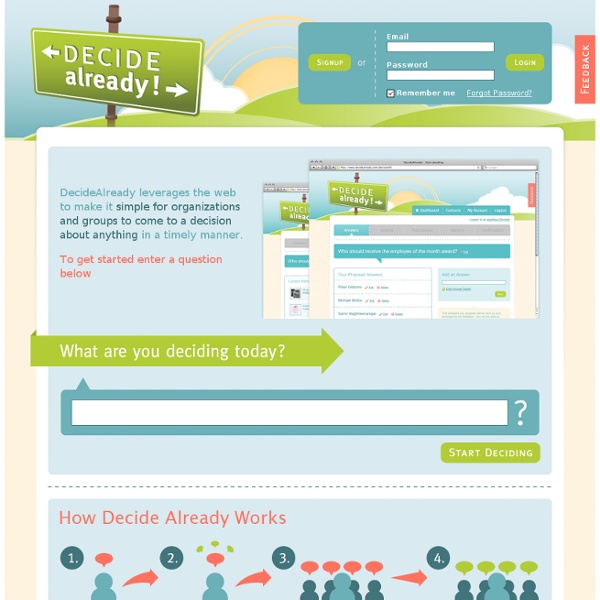
21st century education Revised August 2008. Your Assignment, Should You Choose to Accept It . . . Like Alice, many educators, policy makers and even the general public respond resoundingly with "That's impossible!" when challenged to adopt a new paradigm of education for the 21st century. Web 2.0 and new Social Communities Dr. What is 21st century curriculum? What does all this mean for how we design and build schools? 1. References Kellner, Douglas; New Media and New Literacies: Reconstructing Education for the New Millennium Grant, Jodi, Director of the After School Alliance; Fourteen Million Kids, Unsupervised McLeod, Scott, Dangerously Irrelevant Time, Learning and Afterschool Task Force, A New Day for Learning Belasco, James A., Teaching the Elephant to Dance, 1991 Wesch, Michael, Ph.
Meaningful First Week Activities The first week of school generally consists of getting to know one another, in addition to discussion and practice of classroom procedures and routines. We also got our creative juices flowing by creating summer reflection writing pieces, squiggle stories, and "All About Me" mini-posters. Students are getting to know one another and me, and we are learning to work together to build a successful and positive classroom environment. On Wednesday, I wrote out six questions, all having to do with how to make our classroom and ourselves function to the highest level, on six pieces of chart paper. To tie into the previous activity, I was inspired by my wonderful teammates, Mrs. Since we were able to develop a class goal (to achieve success in third grade), I also had each student determine an individual goal after reading the story Matthew's Dream by Leo Lionni. Lastly, I read a book called Have You Filled a Bucket Today?
Font Generator - Make Your Own Handwriting Font With Your Fonts The Best Tools To Make Online Flashcards | Larry Ferlazzo's Websites of the Day... There are an incredible number of free sites where you can create and study flashcards online. In reviewing many of them, I looked at this criteria: * Is it available free-of-charge? * Is it easy to use? * Does it provide some “value added benefit” (besides just sticking a word on one side and a definition on the other of a virtual card) that would make it particularly accessble and engaging to English Language Learners and others? I was only able to find three sites that met this criteria, and they’re the ones that made this “The Best…” list. Here are my picks for The Best Tools TO Make Online Flashcards: Study Stack: The online flashcards are indeed very basic (and very easy for both students and teachers to create). Quizlet is another addition to this list. Memorize.com is not fancy at all, and it’s more complicated than most other online flashcard sites to create anything more than a rudimentary mini-flashcard system. Easy Notecards is a new online flashcard-making site. Related