


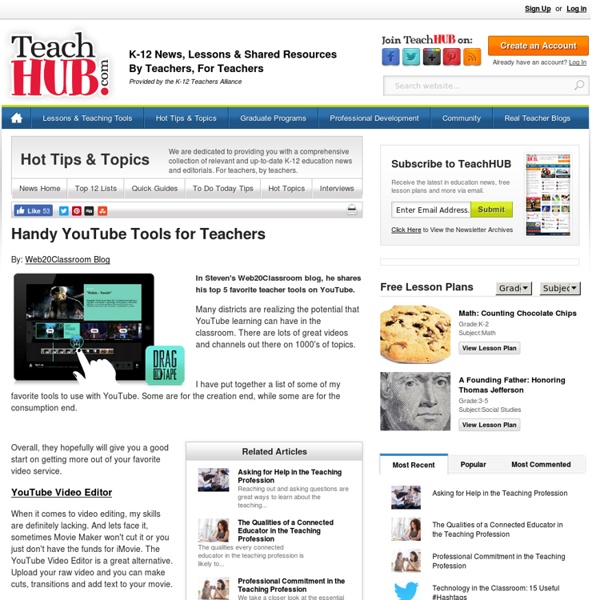
Ultimate Guide to Business Cards Start the New Year off right with a new business card design! The Ultimate Guide to Business Cards is a very well designed infographic from BusinessCards.com Business owners can find themselves easily overwhelmed when it comes to working with a graphic designer on creating branded business cards. Often enough business owners underestimate the quantity and importance of design decisions (selecting typeface, font, card shape, size and material) that must be made in addition to organizing basic contact information. I really like how the infographic literally shows the reader what each of the topics mean. Simple, easy-to-read design that tells a story nicely from top-to-bottom. Thanks to Chris for sending in the link!
Filmer sans tablettes ? La webTV avec un caméscope - Education aux Médias Tous les établissement ne sont pas équipés de tablettes. En revanche, il y a toujours un caméscope qui traîne ici ou là. Voici quelques conseils pour ne pas perdre trop de temps au montage ! Prise de son Rares sont les caméscopes qui proposent encore une entrée micro. Si vous avez la chance d’avoir une prise micro sur votre appareil, n’hésitez pas un seul instant : branchez un microphone ! Quel micro choisir ? Vous avez le choix entre trois types de micros :Le micro sur perche Un micro fixé au bout d’une perche elle-même tenue par un élève, est raccordé au caméscope par une rallonge de trois à cinq mètres. Le micro cravate Ce micro relativement discret permet d’assurer une captation régulière de la voix. Il ne peut capter la voix que d’un élève à la fois. Source de l’image : Sennheiser Le micro « main » Typiquement le micro du reporter ou du chanteur, il a la qualité de ses défauts : Il n’est pas discret et c’est un parti pris de filmer les élèves avec le micro au poing. Pied photo Lumières
A List of Free Must Have PDF Tools for Educators 1- PDF Aid PDF Aid is a cool web tool that allows users to easily extract images from PDF files. The tool is completely free and very simple to use. If you have a PDF containing several images and wondered how to extract all these images with a single click then PDF Aid will definitely be your solution. 2- PDF Reader PDF Reader is an amazing free tool that you can use to annotate your PDFs just as if you are editing a word document. 3- PDF to Excel Converter PDF to Excel Converter is a cool web tool that allows users to turn any PDF to Excel for easy editing. 4- PDF Converter PDF Converter is a great tool that allows its users to create PDFs from virtually any document format or convert PDF documents to Word, Excel and PowerPoint. 5- Web2PDF This service is particularly useful for those who have already set up a classroom blog or website or even a personal blog. 6- Booklet Creator As its name entails , it enables users to easily and quickly convert any PDF document to a printable booklet.
Techsmith’s Snagit – The Ultimate Screen Capture Tool Is Easy When I first started blogging, I had to find my voice again after so many years of not writing. I desperately needed to polish my style. Reading some of my older posts makes me == ==, but we won’t talk about that right now especially since I know that I can rewrite them when I have time. After awhile, I also discovered that I needed a little help sizing my photos. The one feature I needed the most was the ability to crop my photo without uploading them to some other site. I always wanted to control my photo. My photos needed to be enlarged and cropped because they were just ! “Snagit gives you all the tools to communicate clearly, every time. I’ve been a rather basic user of Snagit and really don’t know ALL that it can do, but let me show you the functions that I use and enjoy. The Snagit panel is very easy to understand and you can’t miss the button. On this panel I can choose to pause the by setting the . Nifty choice for the name of this program, don’t you think? I can’t help it!
Cool Infographics - Cool Links Randy's infographic design consultancy to Visualize Business Intelligence Jacob O'Neal's site focused on designing animated GIF infographics Company that helps visualize business data Rose Zgodzinski's site to help client find visual solutions Consulting, Design and Social + PR Brian Cragin is an infographic designer in San Diego A masterfully constructed infographic campaign can work wonders for your business Dashboard Design: Data Driven helps your clients better understand and act upon your information Dejure Design provides interactive and visual design services to social justice organizations seeking to make their legal work more accessible and engaging. One of the UK’s leading providers of infographics and data visualisation for bloggers and businesses of all sizes An interactive design industry We make important data beautiful and easy to understand We specialize in transmitting messages in a clear, simple and attractive way.
Exporter une vidéo Adobe Voice La nouvelle application Voice fait fureur depuis une semaine car elle permet en quelques minutes de faire une présentation mêlant voix, images, icônes et texte. Malheureusement, Adobe souhaite conserver les vidéos et ne permet pas leurs récupérations et l’exportation. @nicoguitare a trouvé une solution ici Puis @Ticeman01 aussi ici Ces deux trouvailles sont fastidieuses donc à la recherche de la simplicité, par le plus grand des hasards, j’ai trouvé ceci. Il faut au préalable avoir téléchargé Voice et l’application Av Download. Une fois la vidéo Adobe Voice réalisée, il faut l’uploader et récupérer le lien. Rendez-vous ensuite dans l’application Av Download. Une fois la vidéo lancée, l’application vous demande si vous souhaitez la télécharger. Une fois téléchargée, il ne vous reste plus qu’à mettre la vidéo, qui est dorénavant au format MP4, dans la pellicule et le tour est joué. Attention, comme vous le voyez, mes autres vidéos ont été téléchargées au format M3U8, sauf la dernière. J'aime :
Making the Most of Google Docs: Tips & Lesson Ideas Since attending the Google Teacher Academy in April, I have been trying to learn as much as possible about each Google application. The result? I am realizing how little I actually knew about these tools and how tragically I was underutilizing them! So, in this blog want to share some information on basic functionality as well as fun ideas for using Google Docs (now Google Drive for some of us) with students. Back to Basics Let’s start with a definition, Google Docs “is a suite of products that lets you create different kinds of online documents, work on them in real time with other people, and store your documents and your other files — all online, and all for free.” Types of Docs: Documents Documents are a free online word processor. Click here to check out “Google Docs in the Classroom” a resource created by CUE and WestEd for Google. Forms “Collect RSVPs, run a survey, or quickly create a team roster with a simple online form. Use forms to: – Collect student data & get to know them better
Screenleap Brings You One Click Screensharing I’m a big fan of services on the web that don’t require me to sign up or install any software. YC company Screenleap fits the bill on both of these things. Screensharing is an important part of being able to hold business meetings from remote locations, and most of the services out there cost money and require annoying software installation. Here’s how the company describes its service: Screenleap makes it really easy to share your computer screen. The nice part about Screenleap is that people don’t have to log into anything to join your screensharing session. The team promises that you’ll be sharing your screen with people in under 15 seconds, and they’re right. If you really need things like an 800 number for call-ins and tools to manipulate the things you’re sharing on your screen, then it’s best to look into something like WebEx. ➤ Screenleap
Cool Infographics - Blog Green Screen by Do Ink on the App Store Telling a Story- Creating Poems with Animoto There is a growing list of incredible sites and tools to give wings to our and our students’ creativity in telling stories. These stories can be poems, voice, text, video, music and so much more, only limited by our own creativity. Last year I concentrated on exploring tools such as In addition to these tools, take a look at Here is my attempt to convert a poem by Jorge Luis Borges into an Animoto music video with my images. First I picked a poem by Jorge Luis Borges, that spoke to me.Segmented the poem and typed the words separately onto different slides into PowerPointChanged fonts style and background colorSaved the slides as individual pictures *( You might have to go into “Options” to make sure it exports ALL the slides not just your selected slide)Uploaded these slides into animotoUploaded images that connected the words and the feeling of the poem for meArranged images in orderUploaded Creative Commons MP3 musicFinalized the movie Here is my Animoto embedded video: Like this:
Clipart | Free Icons | IconBug.com Creating a Classroom Studio with an iPad and a Green Screen – iPads in Education One way to depict the cycle of education is that it moves between the development of learning and the subsequent expression of understanding ... and the amazing growth of inexpensive mobile technology tools is affording learners the ability to communicate their understanding in ever more creative and personalized manners. Media is moving center stage (yes, the pun was fully intended) and what once required tens of thousands of dollars in equipment and training can now be accomplished with an iPad and some inexpensive props. One of the first places I visited when I first came to the United States was Universal Studios. Of course, being a relatively young and willing tourist, my hand automatically shot up when they asked for a volunteer to put on tights and a cape and "fly" like Superman in front of a green screen. Needless to say it didn't springboard me into an acting career but it did spark my interest in how movie magic could be used for education. 1. x 2. 3. The process:
The Best Ways To Create Online Slideshows Boy, there sure are a lot of web applications that let you make free slideshows. Because of this glut, I thought it would be helpful to my students, readers of this blog, and me to do a quick review of many of them, and identify my picks for the best ones. So, here’s another “The Best…” list. In order to make it on this list (there is one exception), a site had to… * be free. * be simple. * allow you to grab images off the Web, and not just from your computer. * not have content inappropriate for classroom use readily available, at least not during the multiple times I visited the site. * allow for the creation of captions and other writing. I’ve come up with nine web tools that I think are worthy of being on this list. You can also find tools that let you create video-like slideshows at The Best Ways For Students To Create Online Videos (Using Someone Else’s Content). Present Me lets you upload PowerPoint presentations and easily provide audio/video narration. I also like Screencast-o-matic.