


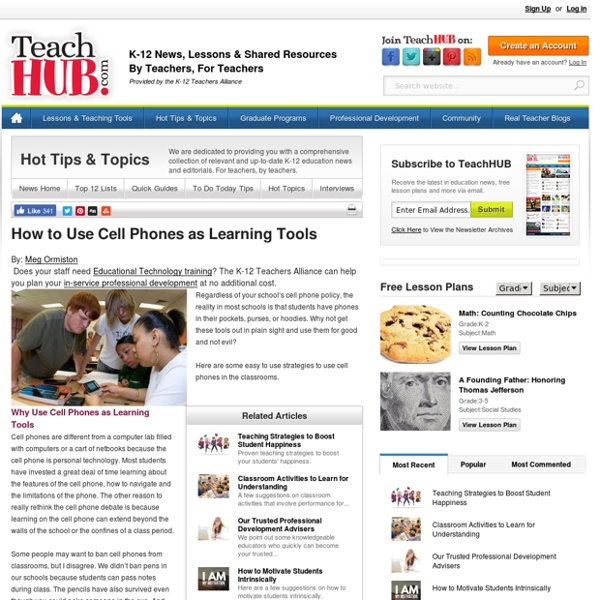
The Tumblr world of mistrust music | Google Android App Inventor 12 Easy Ways to Use Technology in the Classroom, Even for Technophobic Teachers Everyone wants teachers to use technology in the classroom. But you're busy -- meeting standards, prepping students for tests -- and maybe you’re not too fond of computers, anyway. Never fear – there are easy ways to bring your classroom up-to-date, technologically. Do you have a iPad in your classroom for your use? How about iPads for students to use? Could you get a classroom iPad? What kind of Internet access is available at your school? What do you have to do to get Ipads for your students? Also try to find a technology “mentor” on campus – the computer teacher or just another teacher who uses technology more than you do. Perfect Ed Tech Activities for Beginners Do a PowerPoint “Game Show Review” Many tech-savvy teachers have used Microsoft PowerPoint to create review games based on famous game shows, including “Jeopardy! Have students complete a written classroom activity as if it was online. Ever have your students write a diary from the perspective of a character or famous person?
How Teachers Make Cell Phones Work in the Classroom This is part four of a series exploring mobile learning co-produced by MindShift and Spotlight on Digital Media & Learning. Other posts in this series include: In the most ideal class settings, mobile devices disappear into the background, like markers and whiteboards, pencil and paper – not because they’re not being used, but because they’re simply tools, a means to an end. The “end” can be any number of things: to gauge student understanding of a concept, to capture notes and ideas to be used and studied later, to calculate, to communicate, to express ideas. In Ramsey Musallam’s A.P. Chemistry class at Sacred Heart Cathedral Preparatory in San Francisco, cell phones are a natural extension of the way he communicates with his students. As soon as kids walk in, Musallam sends out a text blast through Remind101, asking them a challenge question that’s related to the day’s lesson. “Sure, that’s kind of cute,” he says, admitting that it can be seen as gimmicky.
TodaysMeet - Give everyone a voice iPad stylus pen review, finding the best [Editors note: Check out the updated iPad Stylus review here] In a previous article, I suggested improved stylus support would help the iPad gain everyday usability in the hospital and work place. The iPad already supports styluses, but the multi touch capacitative technology which makes the screen extremely responsive to human touch also makes it less sensitive to fine-tipped styluses. As a result, the iPad currently only supports blunt-tipped styluses, much like the tip of a Sharpie marker. For the time being, many companies sell these thick-tipped styluses that offer basic pen-like interaction for writing and drawing on the iPad. This comparative review of seven iPad stylus pens will attempt to focus on the handwriting and usability of the various styluses currently available. Methods Gathered below are my thoughts on seven individual styluses, sorted alphabetically, that I’ve gathered over 2-3 months of use. The third test was done using the Zoom Mode feature. Page 1 of 4
Using Symbaloo in your Classroom #topteachertool - Learning Bird If you’re anything like me, you visit hundreds of websites a day! Fine, maybe not hundreds, but it sure does feel like that much sometimes. I’ve tried several bookmarking tools to keep track of my favourite websites and one of the best out there is Symbaloo. What is Symbaloo and why use it? Symbaloo is a free online education tool which allows you to organize and store digital resources in the cloud in a fun and simple way. It’s basically a platform which allows you to access your bookmarked favorite sites from any place and any device. How to use Symbaloo in the classroom The possibilities are endless! 1. This can be your daily, weekly, or even monthly planner. In the following example, I’ve created a single page with all the resources I use in the classroom. Students will appreciate this bookmarking tool simply because all the information they need can be found in a single place, and they don’t need to ask around to make sure they have the right resources. 2. 3. 4. 5. Happy Learning!
25 Fun Ways to use QR Codes for Teaching and Learning I've culled a bunch of ideas from different teachers who have shared their approaches to using this simple but powerful construct in the classroom. Once your students are equipped with a device that can read QR codes and they know how to scan them, you're ready to use ideas like these in your classroom! If you're not already familiar with it, scroll down to the bottom of the article to learn how to easily create QR codes, and find QR Code readers. Ideas, Ideas, and More Ideas! The article, Ways to use QR Codes in the Elementary Classroom and Using Google Docs to Create Them, by Jill Thompson, offers these uses: Library Book Add-On: Put QR codes on classroom library books, linking out to information about the author and or book. These ideas come from the web page QR Codes – What are they and how can I use them in my classroom? Assistive Technology: “Provide an alternative access format for students who need additional support in reading and writing.” Creating and Reading QR Codes
How Teachers Make Cell Phones Work in the Classroom A.P. Chemistry students use their cell phones to answer their teacher's question. When we talk about using cell phones in class, we’re not just talking about using cell phones in class. The idea of mobile learning touches on just about every subject that any technology addresses: social media, digital citizenship, content-knowledge versus skill-building, Internet filtering and safety laws, teaching techniques, bring-your-own-device policies, school budgets. At its core, the issues associated with mobile learning get to the very fundamentals of what happens in class everyday. At their best, cell phones and mobile devices seamlessly facilitate what students and teachers already do in thriving, inspiring classrooms. In the most ideal class settings, mobile devices disappear into the background, like markers and whiteboards, pencil and paper – not because they’re not being used, but because they’re simply tools, a means to an end. In Ramsey Musallam’s A.P. Related
Hi-tech chapter in school history as children get Kindles Hi-tech chapter in school history as children get Kindles 8:55am Friday 9th September 2011 in News CHILDREN at a Farnworth school are to be given Kindles to encourage reading. The initiative to handout the electronic reading device to pupils is the idea of the new headteacher at Harper Green School, Bob Flood, who took up his position this week. The 52-year-old fatherof- two said: “The investment in technology in this school is as good as any new school being built. “Young people can use iPads when in school and they will be given Kindles to take home, because on a Kindle you can do nothing but read. About £3,000 is being spent on buying 30 Kindles. In the summer term, about 35 iPads at a cost of £400 each were bought for young people to use while in school. Teachers, who say the move will revolutionise learning, are now keeping some of the department budget aside to buy “apps” to help with their lessons. The move has been praised by Bolton Literacy Trust.
How to Use Prezi Steps Part 1 Creating Your Account <img alt="Image titled Use Prezi Step 1" src=" width="728" height="546" class="whcdn" onload="WH.performance.clearMarks('image1_rendered'); WH.performance.mark('image1_rendered');">1Visit the Prezi website. <img alt="Image titled Use Prezi Step 3" src=" width="728" height="546" class="whcdn">3Access the Prezi editor. Part 2 Planning the Presentation <img alt="Image titled Use Prezi Step 4" src=" width="728" height="546" class="whcdn">1Sketch out your concept. <img alt="Image titled Use Prezi Step 8" src=" width="728" height="546" class="whcdn">5Start big. Tips
How to find apps: The Great App Checklist Last summer at the Apple developer conference, WWDC, we learned that there were more than 1.2 million apps in the Apple App Store alone. That's a lot of choices. In a sea that large, understanding how to find apps for the classroom can be challenging. In speaking with numerous educators, we learned that most app downloads result from a colleague's recommendation (i.e., word of mouth) or from choosing the first app in the search results. The Great App Checklist, go.sas.com/MobileLearning. We offer this checklist to help educators zero in on the app they need and to judge how well it performs key functions. Our checklist is the result of a meta-analysis, based on several popular app checklists, as well as our own contributions, completed through research and extensive conversations with educators. Be sure to let us know what you think of the checklist and how it might evolve as mobile learning continues to change.