


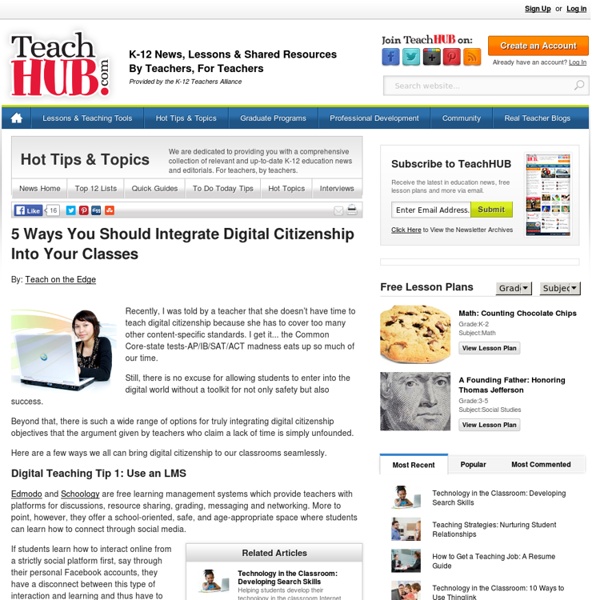
10 Interactive Lessons By Google On Digital Citizenship 10 Interactive Lessons By Google On Digital Citizenship Added by Jeff Dunn on 2012-07-22 YouTube has a firm place in the current classroom. From Khan Academy’s videos to YouTube EDU and beyond, there’s a reason all these videos are finding a home in schools. Google (which owns YouTube) built the lessons to educate students about YouTube’s policies, how to flag content, how to be a safer online citizen, and protect their identities. Below is a list of lessons, and the recommended flow for delivery. Or you can download the Full Teacher’s Guide or the Full Set of Slides in PDF . The killer feature for this curriculum is the extra features that come with each video. Category: Videos Tags: digital citizenship , guide , How To , presentations , Videos You may also like Second Grader Shows How She Uses Evernote For Fluency Added by Jeff Dunn 1 week ago 10.04K Views 3 Comments 0 Likes How Flipping The Classroom Is Working In Turkey Added by Katie Lepi 2 weeks ago 8.91K Views 0 Comments 0 Likes
20 Great Infographics of 2012 2012 has certainly been an eventful year, with everything from elections, to olympics, to scientific breakthroughs, to major weather events. To help review some of the things that happened, here are 20 of the best static infographics from the year. 1. There were several space related events this year. NASA’s Curiosity rover landed on mars, and successfully began collecting data. As this graphic by billowyclouds shows, the scariest part was a terrifying 7 minute landing. 2. 3. 4. 5. 6. 7. 8. 9. 10. 11. 12. 13. 14. 15. 16. 17. 18. 19. 20. 11 Septembre, peurs, dissonance cognitive, théories de la gestion de la terreur et de la justification des systèmes (partie 9) Théorie de la gestion de la terreur La théorie de la gestion de la terreur postule que chaque fois que nous sommes confrontés à une information qui nous rappelle la mort - comme tout simplement la mention du 11 Septembre - notre anxiété augmente, puisque cela évoque notre inévitable propre mort. Cette anxiété est appelée « projection de la mort ». Des études montrent que notre comportement devient immédiatement plus défensif quand nous pensons à la mort. À notre tour, nous devenons de plus en plus inquiets. Par conséquent, lorsque nous les sceptiques tentons de sensibiliser les gens sur le 9/11, nous provoquons de l'anxiété chez nos auditeurs puisque, inconsciemment, nous évoquons leur propre mort. A ce jour, les sceptiques vis à vis de la version officielle du 9/11 sont généralement considérés comme les tenants d'une opinion minoritaire, mais ce n'est pas nécessairement le cas. Le philosophe allemand Arthur Schopenhauer avait compris intuitivement cet impact retardé quand il écrivit :
Educators Evaluate 'Flipped Classrooms' Published Online: August 27, 2012 Published in Print: August 29, 2012, as Educators View 'Flipped' Model With a More Critical Eye Includes correction(s): September 4, 2012 Benefits and drawbacks seen in replacing lectures with on-demand video A growing number of educators are working to turn learning on its head by replacing traditional classroom lectures with video tutorials, an approach popularly called the "flipped classroom." The movement was inspired partly by the work of Salman Khan, who created a library of free online tutoring videos spanning a variety of academic subjects, known as the Khan Academy, which many view as a touchstone of the flipped-classroom technique. The term "flipping" comes from the idea of swapping homework for class work. However, as most educators who have begun to use the technique are quick to say, there are a multitude of ways to "flip" a classroom. —Illustration by Chris Whetzel "That's not how all of us learn," he said. Mr. Sharing Questions 1. 2. 3. 4. 5.
Creating Social Media Guidelines...The Handout Over the past few weeks I have been working on a project for Edutopia and Facebook Education to develop a set of steps to follow when developing social media guidelines in your school or district. This all came about from my presentation at ASCD this year where I outlined how we created a document that promoted the use of social media by our teachers and our students but also gave tips on responsible use. (You can read what we created here.) The goal of the document is to provide a means for anyone from a school or district to create an environment that allows for the use of social media for learning and communication. There are some simple, yet necessary steps that are important for the implementation of such guidelines. I have embedded the document below for download. What steps have you taken to create social media guidelines in your school or district?
Afghanistan : l'armée française quitte la Kapisa Une page se tourne pour l’armée française. Les derniers soldats en position de combattre en Afghanistan ont quitté la province de Kapisa, dans le nord-est du pays, pour rejoindre Kaboul, où ils vont embarquer d’ici quelques semaines à destination de la France. A l’aube, leur convoi a quitté la dernière base encore occupée par les Français, à Nijrab, à l’issue d’une cérémonie d’adieux. Cette province, où l’armée française a perdu le plus d’hommes (54 sur 88 tués depuis 2001) en quatre ans, est désormais sous le contrôle de l’armée nationale afghane, soutenue par les forces américaines. Même si le commandement français insiste sur l’absence de troubles de grande ampleur, la situation est loin d'être stabilisée sur place. En quittant la Kapisa, l’armée française n’en a pas pour autant fini avec l’Afghanistan. Drones L’engagement français en Afghanistan, qui a débuté sur l’ordre du président Jacques Chirac après les attentats de septembre 2001, aura été un moment charnière pour les armées.
ALAIN SORAL - LA GUERRE CIVILE COMME STRATÉGIE D'ÉTAT ? Moving to the cloud: how wrong can you be? Three years ago, in my first term after moving to a new school, I was told by an administrator that cloud computing would fail. Another administrator mentioned at a parent meeting that he didn't believe in a 1:1 programme because there was no evidence that technology enhanced learning. Alarm bells started to ring. I knew I'd made a bad move and was in the wrong place. Two years ago, after becoming a Google Certified Teacher I wanted to introduce Google Apps for Education at the school. One year ago, in the first month of school, I announced on social media that I was looking for a new job. How wrong can some people, some schools be? Here's an interesting infographic about going to the cloud from Online Colleges. From: OnlineColleges.net Photo Credit: Bowl of Clouds by Kevin Dooley, 2008
Scholen, richt een denktank sociale media op! - Onderwijs-Communicatie Sociale media inzetten doe je niet alleen. Om sociaal te kunnen zijn, heb je namelijk anderen nodig. Waarom zou je (als onderwijsinstelling) die anderen niet gebruiken bij de start van je socialemedia-activiteiten? Hoe? Door een denktank sociale media op te richten bijvoorbeeld. Communicatie is door de komst van sociale media een stuk opener geworden: iedereen kan van zich laten horen. Hoe kunnen die sociale media er nu voor zorgen dat je de dingen die je nu al doet nog beter kunt doen? Leerlingen hebben vaak de beste ideeën Jeff Kubina via Compfight Stap 1) Maak vooraf duidelijk wat de denktank doet Het grote doel van een denktank sociale media is volgens mij om te onderzoeken wat sociale media voor jouw school kunnen betekenen: in het klaslokaal, maar ook daarbuiten, als communicatiekanaal tussen school en betrokkenen. Stap 2) Verzamel enthousiaste docenten Elke school heeft wel een paar docenten die actief zijn met sociale media: de koplopers. Stap 3) Verzamel enthousiaste studenten
American Psychologist® Prior to submission, please carefully read and follow the submission guidelines detailed below. Manuscripts that do not conform to the submission guidelines may be returned without review. Submission Submit manuscripts electronically (.rtf or .doc) via the Manuscript Submission Portal. In addition to addresses and phone numbers, please supply email addresses and fax numbers. Keep a copy of the manuscript to guard against loss. Articles must be in English and must be competently written and argued. Email Address The address of the editorial office of the American Psychologist is AP Editor. Comments Comments should be submitted no later than two months from the date of the issue containing the article to which they respond; they should meet the same criteria for original articles and should make a reasonable and substantial contribution to the discussion of the topic. Comments must be limited to 1,000 words (about five pages) and should contain no more than nine references. Obituaries Tables
Aranyaka : explications ésotériques et mystiques des mantra Un article de Wikipédia, l'encyclopédie libre. Les Aranyaka (Sanskrit: आरण्यक (āraṇyaka)) sont des « Traités forestiers » à réciter loin des agglomérations[1]. Ils contiennent les explications ésotériques et mystiques des mantra. Notes et références[modifier | modifier le code] Voir aussi[modifier | modifier le code] Articles connexes[modifier | modifier le code] The Teacher’s Quick Guide To Education Technology How Online Education Has Changed In 10 Years 8.56K Views 0 Likes We all know that education, specifically online education, has come a long way in the last few years. We've already taken a look back - way back - at online education as we rarely think of it (in the 1960's and 70's), but it is also interesting to see just how much online education has evolved in just the more recent past. 5 Reasons We Use Social Media 9.95K Views 0 Likes There are many reasons we use social media.
Video: Hoe zet je sociale media in op een mediawijze manier in het onderwijs? Introductie: Op 15, 16 en 17 mei 2013 vindt het 2e Nationaal Congres Onderwijs & Sociale Media (NCOSM) plaats in het nieuwe filmmuseum EYE te A'dam. In het kader van dit congres geeft Frank Evers, programmamanager Mediawijzer.net en Kennisnet, zijn visie over sociale media en mediawijsheid in het onderwijs. Hij ziet niet alleen de gevaren, maar benadrukt juist ook de vele mogelijkheden die sociale media bieden voor leerlingen. Over het Nationaal Congres Onderwijs & Sociale Media Mediawijzer is partner in dit congres. Basisonderwijs: woensdag 15 mei basisonderwijs Voortgezet en middelbaar beroepsonderwijs: donderdag 16 mei Hoger onderwijs: vrijdag 17 mei Daarnaast wordt speciaal voor bestuurders, schoolleiders en managers uit het basisonderwijs en VO/MBO de dag vóór elk congres een bijzondere pre-conference gehouden (maximaal 40 deelnemers). Mediawijzer.net draagt de volgende sprekers bij voor de pre-conferences: Het congres biedt een aansprekend programma met sessies over sociale media en: