Zoom
Trash
Related:


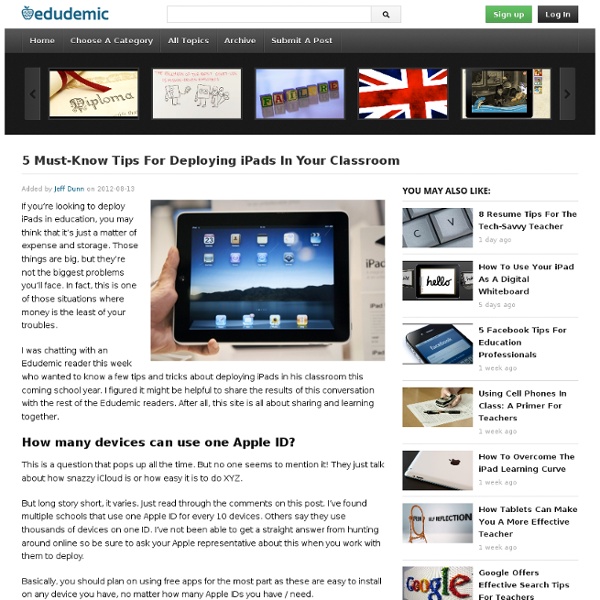
Gifting an App How to gift an app from your master iPad account. As a individual consumer with an iTunes account you would normally buy one app and load it onto all of your iOS devices. As a school you need to ensure that you buy one app per device to ensure that you do not break the iTunes licensing agreement. The situation is even more complicated if you are using the device with multiple users, but that's another story. There are three or four viable ways you can do this, each of them have their advantages and pitfalls. Volume LicensingiTunes CardsStudent ManagedGifting Apps Gifting apps is one method I had not thought to use in an educational setting. Having said that many teacher don't want the hassle of managing the devices. A simple how-to for gifting apps. Your master account is simply the account you nominate as the MAIN account for the school. On your iPad tap the App Store app and select Purchased apps from the list of icons at the bottom of the screen.
iPad As.... iPads have exploded throughout schools and classrooms. Their flexibility, versatility, and mobility make them a phenomenal learning tool. As teachers seek ways to integrate these devices, we recommend focusing on specific learning goals that promote critical-thinking, creativity, collaboration, and the creation of student-centric learning environments. In other words, begin with..... High School Authors | Yolanda Barker's Blog 29Mar Posted in iPad | 3 Comments » Katie Mason, an intern at Lee High School from Trinity University deserves a gold star! She had this great idea for having her students write children’s story or a children’s show and asked me if there were any apps that would be good for this. Well, you can only imagine my delight! We decided upon allowing the students to choose from 3 apps: Puppet Pals, Toontastic, and Story Kit. The criterion were: 1 Character Archetype 1 Situational Archetype 1 Symbolic Archetype 1 Set of Foil Characters A non-traditional plot structure like the one we see in The Princess Bride Narrator with either 1st or 3rd Point of View She had a Storybook Final Assessment prepared with a checklist and rubric for the students. They then used this brainstorming list to write a reflection piece about their thinking behind why they chose the characters, point of view, archetype etc that they did. Below see a sample of what the final ePub looked like. ePub file: Caili and Karissa
iPad Apps that work with Smartboards The iPad looks amazing when projected onto a large screen. The students in a 1 to 1 iPad classroom gets to see the apps at work. Have a look at the list below to see if any of these might be useful in your classroom. If you have others that should be added to this list please leave a comment with the name of the app and we will add it to the list. Doceri: FREE Turn your iPad and classroom computer into an Interactive Whiteboard with Doceri. SplashTop: $5.49 AU This is the ONLY remote desktop app that streams video and audio from your PC or Mac, allowing you to interact with your PowerPoint, Keynote, Word, Excel, Outlook, Quicken, IE, Firefox, Safari, World of Warcraft, and other PC / MAC applications. Edistorm: FREE Edistorm is an online brainstorming tool that uses the metaphor of sticky notes to allow you to brainstorm.
What We Learned: A 1:1 iPad Reflection This past week at Burlington High School, we started rolling out iPads for incoming freshmen. During this process, I couldn't help but reflect on what had occurred over the course of a year. Around this time last summer, BHS had roughly one thousand iPads ready to roll out to all students. The anticipation was great, the waters uncharted. During the 2011-2012 school year, we, the IT department and the teachers charted a course that led us to many exciting discoveries as well as many learning experiences. NOTE: When I say "we" from here on out, I am referring to Dennis Villano, Director of Instructional Technology for Burlington Public Schools; Patrick Larkin, Principal of Burlington High School: Bob Cunha, IT for BPS; Jose DeSousa, IT for BPS; John Allegreto, IT for BPS; and Tim Calvin and myself, Instructional Technologists at BHS. The Launch When you unfold such a large-scale initiative as giving every student an iPad, you tend to overthink everything. Learning As We Go Embrace Patience
iPad and Smartboard use in Education There are not now any smartboard apps for the iPad that I am aware of, and it would require some serious engineering on the part of the manufacturers - Promethean and Smart (the two major forces in the industry) do not have any apps. Remember that smartboards are dependent on connecting to a computer in two ways - through the VGA (for the display) and for the USB (for the interactive "touchscreen" functionality as well as the sound - and, at least for the Smartboard, for powering up the speakers). There is nothing out there now that would give all of those "outs" from an iPad. You would also need a mirroring capability - and if I read the descriptions correctly, the new mirroring will only work in iPad2 to an HDMI source (most basic projectors that are in schools do not take HDMI in). Now my hope, of course, is that I'm mistaken in my interpretation of all of this and that iOS 4.3 will allow mirroring through a VGA out - but that's now how I read the descriptions published by Apple.
Climbing the Bloom’s Ladder with HOT Web Apps Apps and web apps are only as purposeful as the products and projects that they are used to create. After spending copious amounts of time publishing “Hot Apps 4 HOTS” to iBooks, I felt I should allocate some time to focus on web apps and how they too can be used to support higher order thinking skills. I decided to model how Todays Meet and Quizlet can be used in every level of Bloom’s to support student learning and application across the curriculum. Nota: Using Todays Meet Screenshots Today’s Meet & Quizlet: Further Resources: Tasked over the fall semester to review Web 2.0 tools, our team created a blog of 60+ Web 2.0 tools that includes a brief description of each and highlights a couple of ways each tool can be integrated into the classroom. Symbaloo of NEISD Reviewed Web 2.0 Tools More Quizlet Resources:
10 iPad Apps for Web Curation Curation vs. Aggregation? Curation is such a necessity these days. I tend to use more than one of these and in fact there are days that I would use three or four. Pearltrees: FREE Pearltrees is a place to collect, organize, discover everything you like on the web. Flipboard: FREE Flipboard creates a personalized magazine out of everything being shared with you, from Instagram photos and Facebook updates to Tumblr posts and articles from your favorite publications. Zite: FREE Zite is a free personalized magazine for your iPad that automatically learns what you like and gets smarter every time you use it. Scoop.it: FREE Scoop.it lets you easily publish online magazines by curating content on your favorite topic. Feedly: FREE Feed your mind. News360: FREE
Best Practices for Deploying iPads in Schools Digital Tools Teaching Strategies Flickr: Lexie Flickinger By Matt Levinson As schools get ready to deploy iPads this year, each one is scrambling to figure out how to develop an efficient and effective system that works. With no standardized system or uniform roadmap to follow, at the moment, it’s up to individual schools to reach out through their networks to find information about best practices and smooth, streamlined service. Without professional development and a set plan in place, educators in individual classes might be stumped by how to set up iPads for different uses. To that end, here are some ideas about how to put a system in place for iPad use in classrooms:
The Best Resources For Beginning iPad Users Though I haven’t gotten an iPad yet (NOTE: Now I have!), we did get one for my mother-in-law. So, with an eye towards helping her now, and me in the future, I put out a call to readers to their suggested resources as well as hunting for them on my own. You might also be interested in The Best Sites For Beginning iPhone Users Like Me. Here are my choices, and choices suggested by readers (their recommendations are better than mine!) iPad Getting Started is from TC Geeks. The 10 best iOS apps of 2011 comes from The Telegraph. The best iOS apps for children, 2011 is also from The Telegraph. The top 50 iPad apps is from The Guardian. Choosing the Right Keyboard For Your iPad is from Read Write Web. The Best iPad Apps: 10 Essential Apps For The New iPad You Got For The Holidays is from The Huffington Post. Educreations lets you easily create video lessons. Fill Your New Kindle, iPad, iPhone with Free eBooks, Movies, Audio Books, Courses & More is from Open Culture. iPads In The Art Room Melissa A.
Mobile Learning: 50+ Resources & Tips I believe mobile devices will transform education. This is why I created a free ebook, Effective Mobile Learning: 50+ Quick Tips & Resources with helpful tips and several resources to help support this trend. One reason is because mobile devices are designed in a way that forces the teacher to give control to the learner. Mobile Learning Free Ebooks Mobile Learning Posts/Presentations I’ve Given Mobile Learning LiveBinder of Resources Mobile Learning Mindmap of Implementation This mindmap is full of case studies, schools, teachers, free ebooks, and more to show real examples of mobile learning at its best.
New approach to geometry takes shape with iPads in schools Holly Blocker’s geometry students at Northeastern Wisconsin Lutheran High School bring to class compasses, rulers and protractors. This year, they’re also carrying iPads. The school, like several others in the area, launched a one-to-one program this year, and is providing tablet computers to each of its 125 students to use both in the classroom and at home. Educators say the devices enhance classroom learning and also encourage students to become familiar with technology they will use later in life. N.E.W. Students also use the iPad to take pictures of formulas she’s written on the board which they can refer to later while doing homework. “It really is such a great resource,” Blocker said. School staff discussed ways to use the technology, and principal Chris Nelson said use varies between classrooms. Blocker, for example, expects about half of math tests will be done on the iPad and half with traditional pencil and paper. “Math is about training the brain,” she said.
Green Screen Movie FX for iPhone 3GS, iPhone 4, iPhone 4S, iPod touch (4th generation), iPad 2 Wi-Fi, iPad 2 Wi-Fi + 3G, iPad (3rd generation) and iPad Wi-Fi + 4G on the iTunes App Store