


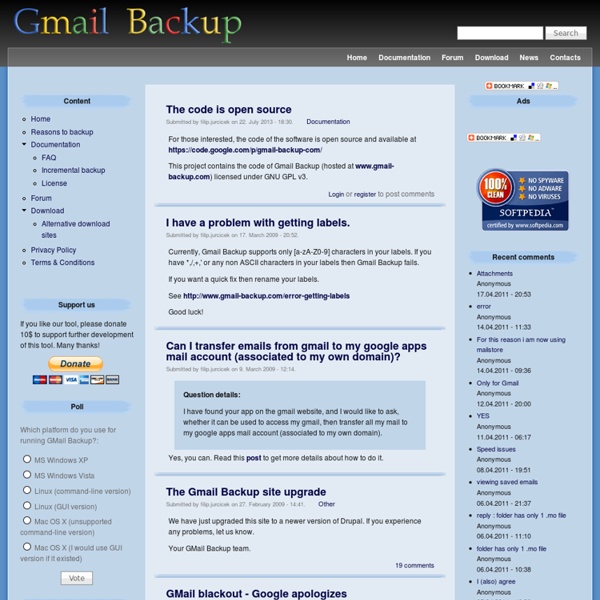
DriveImage XML Backup Software - Data Recovery Product DriveImage XML is an easy to use and reliable program for imaging and backing up partitions and logical drives. DriveImage XML: Entry screen Image creation uses Microsoft's Volume Shadow Services (VSS), allowing you to create safe "hot images", even from drives currently in use. Images are stored in XML files, allowing you to process them with 3rd party tools. Never again be stuck with a useless backup! DriveImage XML runs under Windows XP and up. Private vs. We offer two versions of DriveImage XML, a free one for home users, and a paid one for commercial users. Private Edition: Private home users are allowed to use the Private Edition of DriveImage XML without charge. Commercial Edition: If you are a business or organization or use DriveImage XML commercially, you need to purchase the Commercial Edition.
Coolsig - Great Email Signatures Make a Local Backup Of Your Gmail Account From Wired How-To Wiki Web-based e-mail services like Gmail, Yahoo Mail or Windows Live Mail are great for their access-anywhere capabilities. The ease and simplicity of checking your mail in a browser have caused many of us to ditch the desktop client in favor of a web-based interface. However, using a service like Gmail means you don't have a local backup of your e-mail like you would if you were using a desktop client. (Update 3/11 3:00 p.m. Fear not— just because you prefer to use Gmail for the day-to-day, it doesn't mean you can't store backups of your e-mail on your local machine. This article is part of a wiki anyone can edit. Other pages in this series need your help: Backup Gmail Using a Desktop Client All the major operating systems ship with a built in e-mail client. Beware that some of these apps may store mail in funky proprietary formats (Apple Mail, Outlook, we're looking at you here) rather than industry standard formats like .mbox. Set Up Gmail & Thunderbird Step 1.
Image map Information Map #1 Find out their names This is a CSS version of an image map that also works in IE5.5 and IE6 (IE5.01 does not hover well but the links work). Just hover your mouse over the image to display areas that can be used as links to other pages. Hover over each highlighted area to get the name of each dwarf (and Snow White). Map #2 This is similar to the Snow White image map but using a slightly different method for highlighting each figure. Why? There have been a few sites recently that have produced image maps that either use css AND javascript or will not work in IE. Rainbow Scan the grey areas with your mouse to reveal the colours of the rainbow. Once more done with just CSS and a DEFINITION LIST. Copyright You may use this method on your personal 'non-profit' web site without seeking my permission. Commercial usage is also permitted without seeking approval, but I would ask that a donation is considered to support my work on CSSPlay.
Create a Mail Merge with Gmail and Google Docs — www.labnol.org Learn how to create Mail Merge with Gmail and send personalized email messages in bulk. You may also add file attachments to the mass emails. Mail Merge for Gmail lets you send personalized email messages to multiple contacts in one go. The individual messages have almost the same content but some parts of the message can be customized. For instance, you can greet each recipient by their first name, you can include their postal address in the message body, personalize the subject line, attach different files while the other parts of the email body remain the same. Mail Merge in Gmail is for everyone. Here’s how you can do mail merge with Gmail: Install the Mail Merge for Gmail add-on. It is always a good idea to test your email campaign before sending a blast to multiple people. Gmail Mail Merge F.A.Q. Here are some answers to frequently asked questions around Mail Merge for Gmail and Google Apps: 1. 2. 3. 4. 5. 6. 7. 8. 9. 10. 11. 12. 13. 14. 15. 16. 17. 18. Mail Merge Support 19. 20.
Gmail Shortcuts (printable cheatsheet) Gmail Shortcuts Key Definition Action c Compose Allows you to compose a new message. allows you to compose a message in a new window. <tab> then <Enter> Send message After composing your message, use tdis combination to send it automatically. k Move to newer conversation Opens or moves your cursor to a more recent conversation. j Move to older conversation Opens or moves your cursor to the next oldest conversation. n Next message Moves your cursor to the next message. p Previous message Moves your cursor to the previous message. o or <Enter> Open Opens your conversation. u Return to conversation list Refreshes your page and returns you to the inbox, or list of conversations. y Archive* Remove from current view Automatically removes the message or conversation from your current view. From 'Inbox,' 'y' means From 'Starred,' 'y' means From any label, 'y' means * 'y' has no effect if you're in 'Spam,' 'Sent,' or 'All Mail.' x Select conversation s Star a message or conversation Report spam r Reply a Reply all f Forward y then o
Free ebooks - Download 20,000 free ebooks at the eBook Directory. FollowUpThen: Free, Fast and Simple Email Reminder