


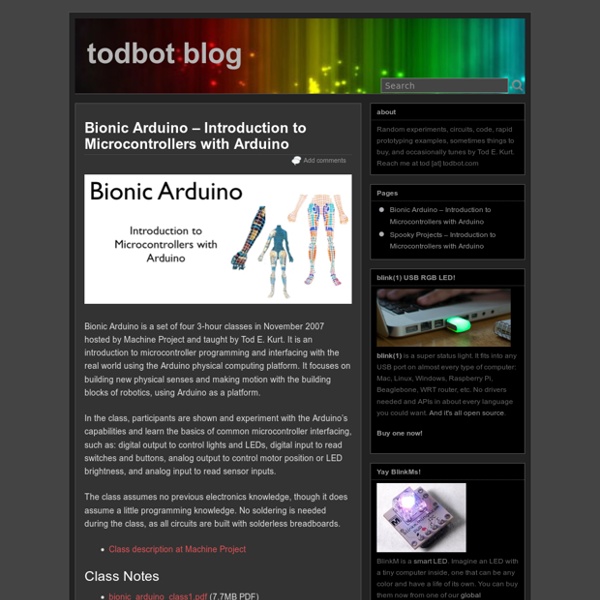
16x32 RGB LED matrix panel ID: 420 - $79.95 : Adafruit Industries Bring a little bit of Times Square into your home with this 16 x 32 RGB LED matrix panel. These panels are normally used to make video walls, here in New York we see them on the sides of busses and bus stops, to display animations or short video clips. We thought they looked really cool so we picked up a few boxes of them from a factory. These displays are 'chainable' - connect one output to the next input - but our Arduino example code does not support this (yet). These panels require 12 digital pins (6 bit data, 6 bit control) and a good 5V supply, up to 2A per panel. Keep in mind that these displays are designed to be driven by FPGAs or other high speed processors: they do not have built in PWM control of any kind. Of course, we wouldn't leave you with a datasheet and a "good luck!" Please note!
This is Wiring (and Arduino) The Wiring i/o board is a small, cheap standalone computer with many connection capabilities. It can be easily programmed in a variant of the Processing language, with a similar programming environment. The board can control all kinds of sensors and actuators. Sensors allow the board to acquire information from the surrounding environment (temperature sensors, light sensors, distance sensors, etc). Actuators are devices that allow the board to create changes in the physical world (lights, motors, heating devices, etc). It can also interact easily with other devices and computers, such as your PC/Mac, GPS receivers, barcode readers. Wiring is an open project initiated by Hernando Barragán (University of Los Andes, Architecture and Design School). Arduino was inpired by Wiring and is basically the same thing. One great thing about these i/o boards are the available libraries. References to other websites and material are placed at the bottom of this page.
Welcome arduino meets processing - PUSHBUTTON The Arduino meets Processing project intends to make it as easy as possible for anyone to explore the world of physical computing. All you need is an Arduino board as well as the Arduino and Processing software, which you can download on their project websites. On this website we explain how to: set up electronic circuits with various kinds of sensors, control and measure the sensors with the Arduino board, send the data to the computer, and use the received values to generate computer graphics with Processing. For all examples you need some basic electronic equipment such as a breadboard , resistors, the sensors, and some wires. The following sensors are dealt with on this website: Digital Sensors Pushbutton Switch 8 switches Tilt sensor Accelerometer Analog Sensors Potentiometer LDR light sensor NTC temperature sensor Joystick Ultrasound Piezo element as knock sensor All examples contain a list of the parts as well as the Arduino and Processing files you need. 'G' turns the grid ON/OFF
The World Famous Index of Arduino & Freeduino Knowledge Arduino Tutorial: An Introductory Guide Update! Don’t miss our famous article: Top 40 Arduino Projects of the Web. Previously we introduced you to the Arduino and it’s awe-inspiring incredibleness. Now we’ll take you on an in depth plunge with enough resources and projects to keep you occupied for the next decade. The best place to get started would definitely be their comprehensive website. Arduino Tutorials: As usual, Instructables has plenty of tutorials also.If you’ve ever thought, “Can the arduino do…?” The Arduino uses the ATmega168.
Arduino Tutorial - Lesson 5 We've done a lot so far, blinking lights, printing messages...all of that stuff is output: signals coming from the Arduino. The next step is to start playing with input, with the Arduino responding to outside events. In this lesson we will begin with the most basic kind of input, a push-button switch! You're probably familiar with switches, there's tons of them in your house. One kind of switch you use every day is a light switch. A light switch is a simple device with two positions, on and off. On the left, the switch is open and no current flows. (thanks wikipedia!) In this photo, you can see the internals of a light switch. Light switches are great but we need something smaller. These little switches are a 1/4" on each side, cost about 25 cents, and can plug directly into a breadboard. Normally, the two wires are disconnected (normally open) but when you press the little button on top, they are mechanically connected. Find 5 things around the house that have switches. Switch capability
Cheap Arduino Wireless Communications I was looking for a way to handle wireless communications between two Arduino boards. Other options like Xbee or Bluetooth were going to cost $50 to over $100. Then I found a cheap RF transmitter and receiver at Sparkfun. The total cost is only $9! Here are a few limitations to RF solution: Communications is only one way. The advantages are that it is cheap and it is pretty easy to use. Below are some images showing how I hooked up the receiver and transmitter to two different Arduino boards. Here’s a picture of the my actual bread boarded circuit. Since the receiver is constantly picking up random noise I add a few extra bytes to every data packet. I broke the Arduino code into two files. I did all of my initial testing without any of these improvement and everything worked fine with these devices inside the same room. Add an antenna. I got a lot of help from the transmitter/receiver data sheets, and from this article. I’ll mention an even cheaper idea I had while doing this. Permalink
AIRKinect 2.1: OpenNI on windows | as3NUI It’s been a few busy weeks, as you might have seen in our dev-branch on github. We’ve just finalized the 2.1 release of AIRKinect, with the big new feature being OpenNI support on the windows platform. We’ve worked on merging the native code base of both windows and osx to one project. This should make it easier for us to line up the features between the windows & osx native code: new features / bugfixes should be deployed faster in the future These are some of the key points in this release: OpenNI support on windows. You can use the new camera elevation feature like this (only on windows, mssdk): if(device.capabilities.hasCameraElevationSupport) { device.cameraElevationAngle.value = 27; //value between -27 & 27 } You can ask for near mode in the settings (only on windows, mssdk): var settings:KinectSettings = new KinectSettings(); if(device.capabilities.hasNearModeSupport) { settings.depthEnableNearMode = true; } Using nearmode, you will not have skeleton tracking, only user tracking.
Speech Recognition using the Raspberry Pi | aO(N²) I've finally received my Raspberry Pi, and I've immediately gotten to work transferring the speech recognition system I used for the robotic arm to the pi. Due to its small size and low power requirements, the Raspberry Pi is an excellent platform for the Julius open-source speech recognition system. This opens up almost limitless possibilities for voice command applications. EDIT: I am no longer working on Julius/HTK for speech recognition. Please see this post for more information. There do exist commercial offerings of electronic voice command modules, as well as voice command applications appearing in recent smartphones (i.e. In this tutorial, I will be demonstrating how to use the Raspberry Pi for a simple speech recognition system to control the Maplin USB Robotic Arm. Requirements: Raspberry Pi set up and running debian (please follow setup instructions from www.raspberrypi.org) and preferably connected to the internetUSB microphone Loading Drivers sudo modprobe snd_bcm2835 Software .