


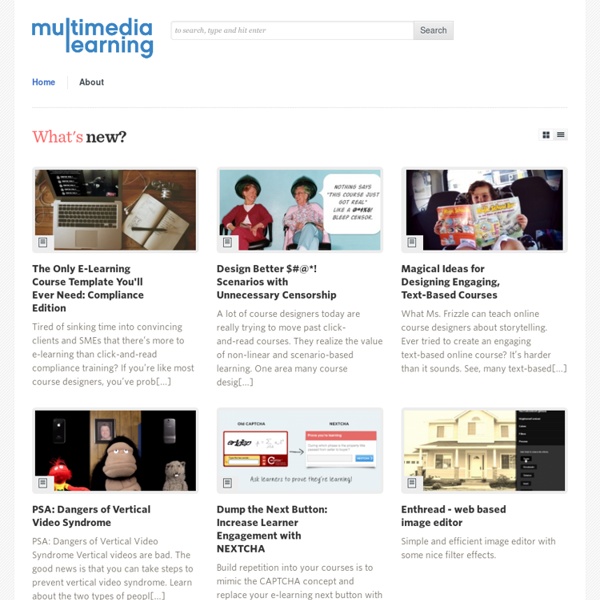
aLearning Blog Where Learning, Technology, and Marketing Meet If you work for a membership organization, we need your help. We’re launching the survey that will form the basis for our upcoming white paper on the use of social technologies for learning among associations, due out in June. The purpose is to better understand how associations are and aren’t using social technologies (blogs, wikis, networking sites, etc.) to deliver learning products and services. Your participation is very important—even if you do not currently use or plan to use social technologies as part of your learning products or services and regardless of the size or budget of your association. [click to continue…] I’m working on a new survey (on social technologies for learning—keep an eye out for its release in the coming days), I’ve been spending some time in SurveyMonkey, and I came back across a tiny survey we did before our Assessing Your Market for Education Products Webinar in February. 1. [click to continue…]
The Learning Circuits Blog Pinched Head Blog Canada Day is fast approaching and to celebrate, I put together a little Canada Day challenge for all who dare to try it. I initially created this quiz for David Anderson’s weekly e-learning challenge over at Articulate. The challenge was to repurpose a quiz template created by Jackie Van Nice so thanks Jackie! Just click on the picture to get started. I like to create little projects to test drive ideas before inflicting them on my clients. I usually keep these efforts to myself, hidden away in my ever burgeoning “concepts” folder until one day in a fit of domestic frenzy I delete, delete, delete. It’s a combination menu, photo viewer that I created in Articulate Storyline. Click the image to view the menu in action or click here to download the .story file. I created this screener in response to a question in the Articulate User Forum and thought I’d share it with you. Here’s a little trick for creating flashing navigation buttons in Articulate Storyline. Ho, Ho, Ho!
The Rapid eLearning Blog Creating great interactive learning experiences requires a few core building blocks: relevant content, pull versus push, and real-world decisions. With those building blocks you're able to structure effective learning scenarios that are meaningful to the learner and helps meet the objectives of the course. One of those building blocks in creating relevant content or content that is placed in a meaningful context. Read the full article After last week's post on the different drag & drop interaction examples, I had quite a few emails asking for tips on how to create drag and drop interactions for elearning. Sliders are used as a means to make adjustments/selections or as a simple way to navigate content. It helps to look at what others are doing to get ideas and inspiration for your own work. This week I'd like to feature a number of drag and drop interactions that people in the community have created over the past couple of years. But there were two things that I really liked about ...
eLearning Pulse Learning Ecosystems From DSC: I’m not sure where the item below ultimately came from, but it was in one of those emails that came to me via a family member. It reminds me of how people come in and out of our lives — and that goes not only for parents, siblings, spouses, and other family members, but also for teachers, professors, coaches, mentors, pastors, managers, supervisors, etc. They all help us learn and grow…and then we no longer have them in our lives. It reminds me of a learning ecosystem — constantly changing and morphing. So it’s very relevant not only to our personal lives, but a reminder to be thankful for those who have ridden a train with you, with me — if even for a brief period of time. The Train of Life At birth we boarded the train and met our parents, and we believe they will always travel on our side. However, at some station our parents will step down from the train, leaving us on this journey alone. Many will step down and leave a permanent vacuum. Reap success and give lots of love.
Dave Mozealous — Articulate technology and tech usability. Breakthrough eLearning