


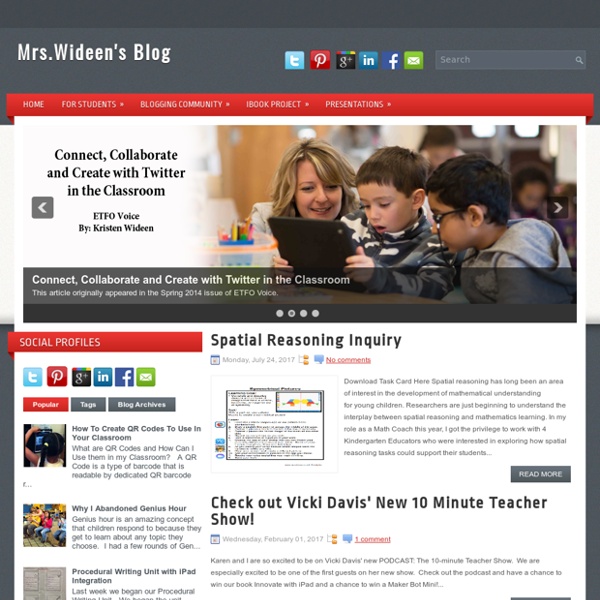
Control Alt Achieve How to Use Padlet in the Classroom: A Fantastic Teaching Tool Padlet is a versatile, easy to use tool for every teacher’s toolkit. Let’s learn the basics. At the bottom of this post, I have a Padlet that is temporarily open for you to post and share your favorite edtech tools. Richard Byrne, author of Free Technology for Teachers, spent some time teaching the teachers at my school about Padlet. I’ve got some notes in this article that he mentioned in the workshop to give him due credit. www.padlet.com What you can share on Padlet: The box where you type or share your item. You can:TypeRecord Your VoiceAdd a HyperlinkAdd a PhotoAdd a Document The flexibility of this tool means you could have one class Padlet for the year and share resources and links throughout the year. Editing As with many tools the gear icon (as shown in the graphic below) is where you go to edit your background and change your settings. You can customize your Padlet page with a different background, title and more. Organizing Richard Byrne taught me something new today.
Video Creation This page is designed to introduce and show you how to use various free video creation resources. The process of creating and publishing videos can be a great way to get students excited about researching, storytelling, and sharing their work with an audience. For teachers who have never facilitated video creation projects in their classrooms, choosing the right style of video and the right tools can be a bit confusing at first. To help bring clarity to the styles and tools, I have a rather simple outline that I use in my video creation workshops. That outline with suggested tools for creating videos in each style is included in the PDF embedded below. The playlist embedded below demonstrates many of the tools featured in the PDF above. The playlist embedded below demonstrates how to create flipped video lessons. Click here to learn how to create choose your own adventure videos in YouTube. Shadow Puppet Edu makes it easy to create a video on an iPad. Sharing Videos
Home | HyperDocs.co Teaching, Tech and Twitter Technology Projects | Ms Durant-Harthorne We spent the first month of school developing and practicing our classroom goals and contract. Students defined these contract categories and then explained them using the app Educreations. Listen to hear what our school Code of Conduct means to them. Responability While studying fact families we used the app Educreations and a jpg of a fact family house to demonstrate our thinking. Using PicCollage and Educreations students explained similarities in variations of The Gingerbread Boy. We have been studying synonyms this month. We used Pic Collage to demonstrate our understanding of verbs.
Tutorial Videos | Teaching Forward Google Drive Tutorial Videos Organizing Shared Files in Drive – Learn how to organize files from “Shared with Me” into Google Drive folders and tips to avoid breaking share permissions.Adding Files to Multiple Folders – Locate Google files into the multiple folders simultaneously.Google Sharing Basics – Understand various sharing settings for Google files and folders, including how to share files as a link without the need for people to have a Google account to view content. Google Classroom Tutorial Videos Google Docs Tutorial Videos Time-Saving Tips for Grading Google Docs – Using keyboard preferences to create shortcut for commonly used comments. Google Forms & Google Sheets Tutorial Videos Google Chrome Browser Tutorial Videos Managing Multiple Users in Chrome – Best practices for toggling between multiple users in Google Chrome.