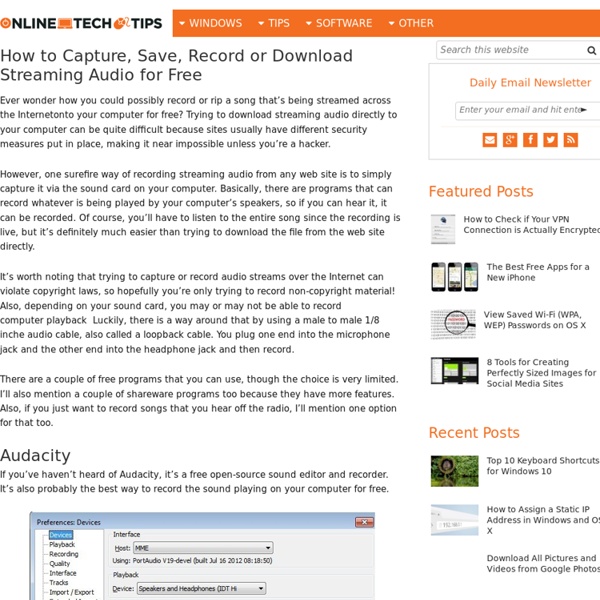aTube Catcher - Download
Catch all of your favorite videos! | aTube Catcher Official Web Site
Download millions of videos to your PC, Cellphone, TV or IPOD from Internet and all the best video sites for free! Download videos from social web sites like MySpace™, Dailymotion™, Metacafe™, Spike™, Yahoo!™, Globo™, RTVE™, etc; thousands of video sharing sites! New video search tool, thousands of videos in a few seconds on your screen! aTube Catcher can authenticate with Dailymotion, Orange and Kewego, this makes possible to download private or adult rated videos; other new feature is the support for Playlists, put the url of a playlist and you will be prompted to select the the videos that you wanna get, you can check all items and automatically aTube Catcher will add all them to the queue manager to download and process each one while you are away from your Desktop or doing other tasks. The video packet capture can be accessed from the Tools menu, and is in experimental development, it must me executed with administrator privileges in order to be able to capture the traffic.
Brainstorming and Voting Amazingly Easy. Free Online Tool | tricider
YouTube Video Converter and Download - ClipConverter.cc
YouTube Video Converter and Download - ClipConverter.cc
ClipConverter é um aplicativo gratuito de conversão de mídia on-line, que permite que você converta quase qualquer endereço de áudio ou vídeo para formatos comuns. Serviços compatíveis atualmente: Direct Download, YouTube (HQ e HD), Google Video, Sevenload, MySpace, Dailymotion (HQ), Vimeo (HQ), Metacafe, MyVideo, YouPorn, Pornhub, Veoh. Este conversor gratuito e rápido permite que você assista seus vídeos favoritos do YouTube no seu telefone celular, PSP, iPhone ou quase qualquer outro dispositivo. Como converter um vídeo do YouTube: 1. Este serviço está em construção!
Mind Mapping Software - Create Mind Maps online
7 Tools for Adding Questions and Notes to Videos
Short videos from YouTube and other sources can be quite helpful in introducing topics to students and or reinforcing concepts that you have taught. Watching the video can be enough for some students, it's better if we can call students' attention to specific sections of videos while they are watching them. The following tools allow you to add comments and questions to videos that you share with your students. Vibby is a service for breaking YouTube videos into segments and inserting comments into those segments. To segment a YouTube video on Vibby simply grab the URL for the video and paste into the Vibby editor. Once inserted into Vibby you can highlight a segment on the video timeline. YouTube has a built-in tool for adding annotations to videos that you own. On VideoANT anyone can add annotations to any publicly accessible YouTube video. VideoNotes is a neat tool for taking notes while watching videos.
11 Design Tips for Beautiful Presentations
Presentations often receive a bad rap—for good reason. We’ve all sat through those long-winded speeches and hot mess PowerPoints, which completely undermine the point of visual presentations. So, what differentiates a good presentation from a poor one? 1) Skip the Stock Template Using the slide themes included in your software is presentation death. 2) Don’t Use More than 6 Lines of Text Packing too much information into a slide will completely undermine its purpose. 3) Ditch the Bullet Points Too many presentations are bullet point crazy. 4) Use Sans Serif Fonts With typography, go for legibility over fun. 5) Size Fonts Appropriately Chances are you’re designing your presentation on a laptop—and that’s a much different size than the final presentation screen. 6) Maintain a Strong Contrast Between Text and Background In order for your message to pop, you need a high level of contrast between your text and the background. 7) Use No More than 5 Colors It’s like bold and italic, but better.
Free Images for Social Media Posts
The world of free stock photos can be a difficult one to navigate. If you're using a paid image repository like iStockphoto or Shutterstock, your rights and responsibilities are clear: You pay for the rights to use the image, and no attribution is required. However, if you're choosing to go the free route--and really, why wouldn't you?--it can be confusing to know how you're allowed to use the photos, and what (if any) attribution is required. This post will give you a list of 20 sites that offer 100 percent free images for use on your blog or social media posts. And the best part? In case you're unfamiliar with copyright categories, here's a brief overview of the three main types: Public Domain--Images in the public domain are works whose copyrights have expired or whose creators have relinquished all rights to the works. Creative Commons--Photographers who license their images under Creative Commons (CC) can choose how their images will be used by specifying a particular CC license. 1.
Getting Things Done with Todoist (GTD)
Many Todoist users use David Allen’s excellent Getting Things Done methodology (GTD®) to manage their life. The GTD method rests on the idea of moving planned tasks and projects out of the mind by recording them externally and then breaking them into actionable work items. This allows one to focus attention on taking action on tasks, instead of on remembering them. Read more... Collect all your tasks using our apps for your mobile device, browser, email client or desktop. Watch a short video of how this works: GTD and Getting Things Done are registered trademarks of David Allen & Co.