


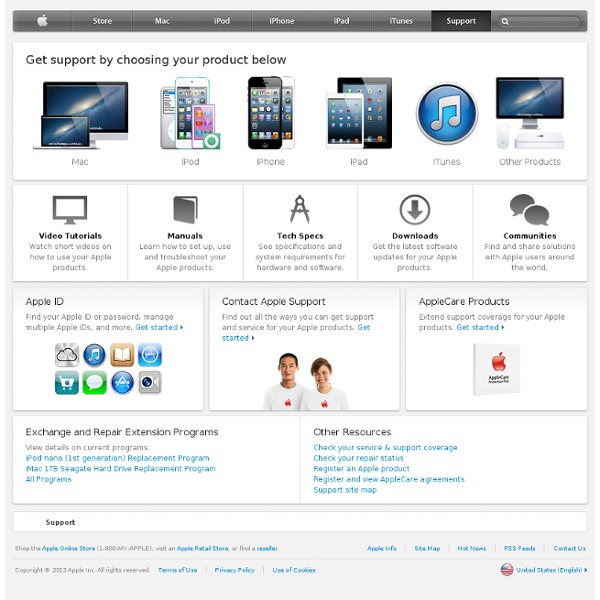
Raccourcis clavier Mac OS X Les raccourcis clavier vous permettent d’effectuer des actions spécifiques, en recourant à des combinaisons de touches plutôt qu’à votre souris, trackpad ou autre périphérique d’entrée. Utilisation des raccourcis clavier Pour utiliser un raccourci clavier, appuyez longuement sur une ou plusieurs touches de modification, puis sur la dernière touche du raccourci. Par exemple, pour utiliser Commande + C (copier), maintenez la touche Commande enfoncée, appuyez ensuite sur la touche C, puis relâchez les deux touches. Dans les menus et sur le clavier des ordinateurs Mac, les touches, notamment les touches de modification, sont souvent représentées par des symboles : Commande (ou Cmd) ⌘Maj ⇧ Option (ou Alt) ⌥Contrôle (ou Ctrl) ⌃ Verrouillage majuscule ⇪Fn Sur un clavier conçu pour un PC Windows, la touche Alt remplit le même rôle que la touche Option, et la touche Ctrl ou le logo Windows fonctionnent comme la touche Commande. , la luminosité du clavier et plus encore. Raccourcis système et du Finder
Offres spéciales - Apple Store Qualité Apple garantie. Avant d’être mis en vente dans la rubrique Offres spéciales, chaque produit Mac, iPod, iPad ou Apple TV d’occasion est soumis à un processus de reconditionnement rigoureux, afin de s’assurer qu’il répond aux critères de qualité très stricts d’Apple. Ils sont assortis de notre garantie limitée standard d’un an. Et vous avez la possibilité de prolonger cette garantie en souscrivant l’AppleCare Protection Plan. Certifié Apple Plus d’infos Monnayez votre ancien ordinateur, iPad ou iPhone ou faites-le recycler de façon responsable. Le programme de recyclage Apple vous offre un moyen de vous séparer de votre ancien ordinateur tout en respectant l’environnement. En savoir plus Programme de recyclage Apple Clavier A. Appréhender le clavier Mac Du point d’exclamation situé sous le 8, en passant par l’arobase, le clavier mac n’est pas configuré comme celui des PC standards.. Combien de switcheurs réclament une touche qui leur échappe? Il y a pourtant un outil intégré bien pratique lorsque l’on cherche une touche particulière: le visualiseur de clavier! Comme toujours, cela se joue dans les préférences système: Rubrique International: Tout d’abord, bon à savoir, pour changer le langage du système, il suffit de glisser déposer en tête de liste le langage désiré... Rubrique Menu Saisie il faut cocher “visualiseur de clavier”. Cela rajoute une icône en forme de drapeau dans la barre de menu, ce qui permettra d’accéder directement au visualiseur... La palette de caractères, elle, permet de chercher et trouver les caractères spéciaux... Pour finir, sachez qu’il existe également des widgets qui indiquent lors du survol du symbole, la combinaison de touches à effectuer pour l’obtenir.... B. Publicité : Apple store :
X112.3.1 – XQuartz – Trac Released: 2008.09.15 This release contains Xquartz-1.4.2-apple17. Installation ¶ Download X11-2.3.1.pkg, and open it to install with Leopard's Installer. Important Notices ¶ OS-X Requirements ¶ OS-X 10.5.5 or later is required to install this package. Mac OS-X Updates ¶ You will need to re-install this package after future OS, and Security Updates delivered through Apple's Software Update. Deprecated Software ¶ The software supporting the deprecated imake build system is not provided in this package. Changes in 2.3.1 ¶
Software - Download BoinxTV turns your Mac into a TV studio for creating Live to Disk, Live to Internet and Live to Stage video. Record stunning studio shows, podcasts, sports events, concerts, interviews, sermons, seminars and more using your Mac and multiple cameras. Before you download:The download contains BoinxTV and BoinxTV Sponsored Edition. Your license key determines what features are available.BoinxTV Home is available exclusively through the Mac App Store.BoinxTV requires a license to run. Release Notes: Version 1.9.6 - Home, Full and Sponsored Edition — January 7, 2014 MacInTom #280 Gestion des logiciels sous MAC Passer de Windows à Mac OS X nécessite l’apprentissage de nouvelles habitudes : même si les deux systèmes fonctionnent globalement de la même manière, certaines procédures diffèrent radicalement, notamment en ce qui concerne l’installation et la désinstallation de logiciels. Plusieurs cas de figure peuvent se présenter selon le logiciel téléchargé : archive à décompresser, image disque à monter dans le Finder ou encore fichier d’installation « classique » à la Windows. Ces méthodes multiples impliquent également des procédures de désinstallation différentes qui peuvent nécessiter l’utilisation d’un logiciel tiers. Installer un logiciel au format DMG. La forme principale de distribution d’une application Mac est l’image disque au format DMG contenant l’application au format .APP. L’installation d’un tel logiciel est d’une grande simplicité mais peut être déroutante pour un utilisateur néophyte qui ne sait pas quoi faire de ce fichier. Installer un logiciel au format PKG. That’s All.
Trucs & astuces » Deux petites astuces Mac Os X 5 août Deux petites astuces Mac Os X Bienvenue chez Blog du Mac, pour ne pas rater les derniers articles du blog, à notre Flux RSS en un click ! N’ayant pas trop de temps pour moi en ce moment, je tiens à m’excuser du , mais ça devrait redémarrer d’ici peu avec quelques bon posts et tutoriels. Je vous donne juste deux petits trucs sympa, mais pas forcément utiles, que j’ai découvert récemment : 1. 2. Ça pourrait vous intéresser : Trucs & astuces 3 octobre 2012 | 1 Comment Vous connaissez surement Aperçu ? Lire la suite AppleScript: Sécurisez vos téléchargements sous un VPN | geekunivers Plusieurs lecteurs m’ont fait part d’un problème ennuyeux lors d’un téléchargement derrière un VPN (Réseau privé virtuel). En effet, si ce dernier venait à se couper, leur logiciel de téléchargement continuait quant à lui son travail ce qui engendrait un risque probable de se faire cueillir par les gentils emmerdeurs d’Hadopi. C’est à ce moment là que j’ai eu l’idée de faire un petit script en AppleScript, qui permet de continuer à télécharger en toute sécurité. Le Script FuckHadopi (un joli nom n’est ce pas?) propose les fonctions suivantes : Configuration du VPN Avant de commencer le script, il faut d’abord configurer son VPN. Introduction Nous aurons besoin de deux scripts distincts : 1 – Le script Start_FuckHadopi qui permet de lancer le VPN puis le logiciel de téléchargement 2 – Le script Stop_FuckHadopi qui permet de tout couper (VPN + logiciel de téléchargement) PARTIE 1 : L’éditeur AppleScript Une fois l’application « Editeur AppleScript » lancé, allez dans les préférences
Le site Mac... alternatif ! Procédure de suppression complète d'Office pour Mac 2011 Cet article explique comment supprimer complètement Microsoft Office pour Mac 2011 de votre ordinateur. Les conditions requises suivantes doivent être remplies avant d'appliquer la procédure de cet article. Vous devez quitter toutes les applications. Vous devez ouvrir une session en tant qu'administrateur. Assurez-vous que tous les éléments contenus dans la Corbeille peuvent être supprimés. IMPORTANT L'emplacement de certains fichiers est différent si vous avez installé le Service Pack 2 (SP2). Étape 1 : Fermez toutes les applications Office pour Mac Étape 2 : Supprimer le dossier Microsoft Office 2011 Dans le menu Aller à, cliquez sur Applications.Faites glisser le dossier Microsoft Office 2011 vers la Corbeille. Étape 3 : Supprimez les préférences Office Avertissement La suppression des préférences efface les personnalisations effectuées. Pour supprimer des fichiers « com.microsoft », procédez comme suit : Pour supprimer com.microsoft.office.licensing.helper.plist, procédez comme suit :
Le disque dur externe Vous recherchez un ordinateur Mac à très bon prix ? Jetez réguliérement un oeil sur le Refurb et les occasions Mac. Deux utilisations sont donc envisageables : - soit utiliser le disque externe comme unité de sauvegarde (pour faire des backups régulièrement ou un clonage de votre disque interne), ainsi lorsque votre disque dur interne à un souci (HS, données perdues, volume coromptu...), un logiciel (par exemple Personal Backup X4) permet de restaurer en quelques clics vos données préalablement sauvegardées régulièrement sur le disque externe. - soit utiliser le disque externe comme unité supplémentaire de stockage de masse : pour y stocker vos musiques, vos vidéos, vos photos et documents... La capacité d'un disque dur externe Les Américains utilisent le byte, 1 byte = 1 octet = 8 bits, attention de ne pas confondre bit et byte donc. La vitesse d'un disque dur Le temps d'accès est également important : plus il est faible mieux c'est. L'interface Exemple de disque dur externe selon votre mac
le dock avec Mac Os Lion sur Tuto Ce tuto vidéo "Le Dock avec Mac OS Lion" fait partie d'une formation complète qui vous permettra de découvrir plus en profondeur Mac Os. Découvrez sans plus attendre la formation "Formation Mac OS X Lion" dans laquelle vous retrouverez cette vidéo et tous les fichiers source utilisés par le formateur.Les fichiers source ne sont pas fournis dans les vidéos vendues à l'unité. Découvrez comment rajouter ou supprimer des applications du Dock. Jetez un oeil à ces autres tuto Mac OS Lion Pour vous faire un avis, voici un extrait de quelques secondes. video2brain , Editeur pro Producteur de formations vidéo depuis 2002, video2brain est un des leaders européens sur le marché du e-learning. video2brain propose des formations vidéo, en ligne et sur DVD, sur les logiciels et les langages de programmation. video2brain est également le fournisseur officiel de tutoriels certifiés Adobe. Toutes les formations de Video2brain Benoît Aragou, auteur dans cette formation Toutes les formations de Benoît Aragou
Tuner TNT : la télévision sur Mac ! Un tuner permet de recevoir la télévision (en TNT télévision numérique terrestre, ou en analogique) sur votre ordinateur Mac, et de transformer ce dernier en enregistreur numérique permettant de transformer un Mac Mini en véritable Média Center, ou simplement pouvoir regarder la télévision tout en travaillant ou surfant depuis un Mac Book ou Mac Book Pro. Selon la région où vous vous trouvez, il est possible ou non de recevoir la TNT, il est donc nécessaire de vérifier avant de pouvoir choisir le tuner qui conviendra le mieux. Vous recherchez un ordinateur Mac à très bon prix ? Jetez réguliérement un oeil sur le Refurb et les occasions Mac. Pour en revenir sur la TNT, elle a été lancée en mars 2005 dans les grandes agglomérations françaises couvrant environ 35 % de la population. Les différents Tuners pour Mac Selon l'usage de chacun, correspond un type de tuner, il en existe 4 types : - Un module externe : de la même forme d'un petit lecteur DVD de salon ou qu'un décodeur satellite.