


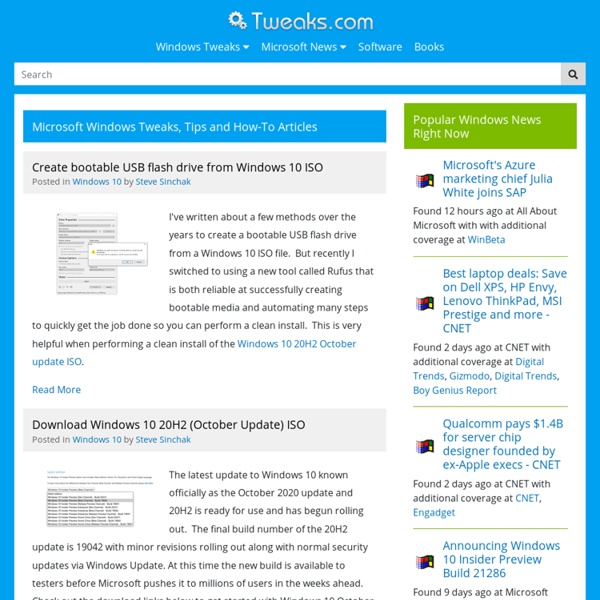
Troubleshooting Laptop Hard Drive Failure - Won't Boot Windows, Drive Errors, Freezes or Laptop Problem Warning! Before Disassembling Laptop always unplug power and remove the battery. Just because the operating system won't boot doesn't mean that your hard drive is failing. The diamond symbols are linked to text that explains each decision point. Note that these steps correspond with decision points on the flowchart and are reached through the interactive diamond symbols. Is the LCD or monitor live? Return to Diagnostic Chart Does Windows or whatever operating system you are using boot? Will the laptop boot with AC power adapter attached? Does the laptop boot if you remove all external connections? Does the hard drive register in CMOS Setup? Does reseating the hard drive in the bay fix the problem? Otherwise, you probably have a genuine hardware failure, with either the drive itself, the connector, or the main board of the laptop, which provided the power and controls the hard drive. Is there "No Operating System" message? Do you get as far as the Windows starting screen?
Cheat Happens - Game Cheats, Codes and Wallpapers Firefox Tweak Guide Author: Koroush Ghazi Last Modified: May 2016 Printable Version: Printing Guides Introduction Mozilla Firefox, or simply Firefox for short, is a free web browser, one of several that are now available for use in navigating the Internet. So what makes Firefox worth considering as your primary browser? Whether you're a first-time user or a veteran, this Firefox Tweak Guide brings together a range of resources to help you get the most out of the browser. Note: This guide refers to Version 46.0.1 of Firefox and newer.
Flashing your Sky Router firmware As requested here is an idiots guide to flashing the firmware ( FW ) on your Sky Broadband router. Same disclaimer applies as in the OP. Thanks to vishal and markbloke for coming up with the ideas. This guide only applies to the White Netgear DG834GT V1 Router. Recovery Utility: Firmware (1.02.04): Firmware (Version 1.02.09): Download the recovery utility and unzip it. Have just one PC connected via a LAN cable. Logon to your router and click on Backup Settings Save the netgear.cfg file and keep it safe: Power down the router. Using a pen or something small keep the reset button on the back pressed whilst turning on the router. Browse to the DG834 Recovery Utility directory and run RmDrv.exe Then run UpgradeWizard.exe Click next Select your network card (thats connected to the router) Basic Settings
64bit and x64 - Home 3DSpotlight | Windows XP Services Tweak Guide Windows XP, just like Win2k & NT before it, runs many background Services for a wide variety of tasks, e.g. Plug & Play support, Print Spooler & even Task Manager. There are ways of optimizing the usage of these Services and configure your machine for improved performance and even security by modifying their respective Startup types, and in some cases disabling them altogether. This guide will take you through a multitude of different Services, how and what they work for. Special thanks to Azzo Computers and Microsoft themselves for supplying us with copies of Windows XP so we can continue with the development of our OS related guides. Before doing anything else ensure you are logged in as a User with Administrative privileges. Before making any changes to your Services it would be a good idea to backup the current environment. Another alternative would be to simply backup you current Services & their settings.
Utilities ANTI-VIRUS What is a virus? Encyclopedias TheVirusZoo FSecure F-Prot Avast Kaspersky Removal Tools From Symantec Kaspersky ANTI-SPYWARE Ghostery Spybot Super REGISTRY AND SYSTEM MAINTENANCE Registry Cleaners Easy Cleaner 2.X jv16 RegCleaner 4.3 FreeRegistryRepair RegShot BLA Junk File Cleaners Crap Cleaner 1.2 HD Valet 1.1 Clean Out Useless Add/Remove Entries Add/RemovePro Registry Backup/Restore ERUNT WinRescue Cop 2.2 SYSTEM DISCOVERY SystemInformation Process Explorer RunScanner TaskInfo ID All Running Files/Processes Ver 4.0 Nonags GENERAL FILE UTILITIES XXcopy For Win98 For 7/Vista/XP File Managers Free Total Shadow Ztree X2 Pack/Unpack 7zip UnRAR Ultimate Zip 2.5 PDF Readers Foxit Adobe Acrobat Older Versions File Splitters GSplit Stubborn File Deleters LockedFilesWizard UnLocker 1.7 try first 1.9 Other Bulk File Redater File Property Changer DIRECTORY UTILITIES Folder Content Printers Print Folder 1.3 Karens Printer 5.3 Show Folder Sizes WindirStat TreeSize 2.1 DirSize GENERAL REPAIR TOOLS Dial-a-fix tClock1.2
Portable applications world - Codyssey – best menu for USB drive 3DSpotlight | Windows 2000 Services Tweak guide Much like previous versions of Windows NT, Windows 2000 also uses system Services. These allow support for other Programs/Hardware, etc. to run correctly. Or you can configure them to improve system security. By default Windows 2000 automatically runs many of these services & consumes more memory than it actually may need to for your particular needs, E.g. If you don't intend to use Task Scheduler or Fax Service, then why waste memory on running them automatically? In this guide I'll cover what each service does & whether or not you really need it. Services Before getting off to doing anything you should make sure you have the latest system components, & any other relevant updates installed. Begin by logging on as Administrator. This Utility lists all the Services that are available on your system. Disabled, Automatic or Manual? These are the 3 choices that face you for each particular service available. Disabled.
Repair XP Repair XP Following are my experiences with repairing XP. I will not assume any responsibility for problems that may occur to your system from using any of these suggestions. It is always prudent to backup important data before you make any changes to your operating system. How to access Safe Mode: Reboot your computer while holding down the F8 Key. How to access Last Known Good Configuration: Reboot your computer while holding down the F8 Key. How to access the Recovery Console: - take this link for more informationThe Recovery Console is a set of tools which run from a Command prompt. To run the Recovery Console from CD boot with the Windows XP CD (or with the optional 6 floppy disk set) and select "R" at the Welcome Screen. The screen will switch to black and you will be asked which installation to log on to. Next you'll be prompted to enter your Admin password. At the C:\Windows command prompt type "Help" for a list of commands you can use. format drive : /Q /FS:file-system
.: GBArl.it :. News su GBA & NDS - Emulazione - Flash Cards - Tr How To Brand Windows | Technibble I have mentioned a lot about branding in the last couple of weeks including talking about your corporate image. Well, the new computers that you roll out should be no different. In this article, we’ll show you how to brand Windows with your own logos and information. There are a few places you can brand the operating system. As for the System Properties and Internet Explorer, here is how to brand them: How to brand the “System Properties” dialog If you right click on “My Computer” and goto Properties. For those of you who are using a brand name computer, you may see the manufacturers logo in this area. If you are a system builder, this is a great opportunity to place your own logo for some free branding and it may bring in some extra work down the track if they need assistance. To place your own logo here, you should create your image as a .bmp file. Once you have created your logo, save it as a .bmp file and name it oemlogo.bmp. Internet Explorer Title Bar