


Phonics Software for Key Stage 1 and 2 from Big Brown Bear home keys and the home row - lesson one Keyboard - lesson one text only The home row of the keyboard is the most important to the touch-typist. When at rest the typist's fingers are positioned, lightly, on the A-S-D-F keys for the left hand, and the J-K-L-; keys for the right hand. The left index finger will control the F and G keys, the right index finger will control the J and H keys.The left middle finger will control the D key, the right middle finger will control the K key.The left ring finger will control the S key, the right ring finger will control the L key.The left little finger will control the A key, the right little finger will control the ; key.The spacebar is controlled by the right thumb. The F and J keys often have small raised bumps on their tops, a tactile aid for the typist. The locations of all the other keys on the keyboard are learned in relation to these home keys so the touch-typist must be able to find the home keys by touch. Make sure you are sitting up straight, your feet flat on the floor.
Introduction and Overview - Peter's Online Typing Course If you are accessing this course on the desktop or a laptop, Google Chrome (currently the most popular browser in the world) is the recommended browser for this site, and switching to it will likely solve any issues you may be experiencing. It is a free download, easy to install, and available for all platforms. Other major browsers, such as Apple Safari, Mozilla Firefox and Microsoft Internet Explorer should generally be ok, however please make sure you are using a current version. Javascript is required for the typing functionality, so please ensure it is turned on in your browser preferences. Some third-party extensions for web browsers, such as ad blockers, might interefere with the typing functionality. This course is not designed to be used with a soft keyboard on a tablet, although it has been successfully tested to work with iOS devices (iPad and iPhone). If you're still having problems, you can still access the old, Flash-based version of the course here.
Index to Jo Edkins' webpages The Best Interactive Web Tools for Educators Most of us are working at full capacity, and keeping up with technology can feel like one more chore on the to-do list. Still, learning your way around a few of the best Web tools is worth your time. Innovative teachers are frequently using intuitive programs and websites that are easy to learn. These web tool can save you a lot of daily hassles that you might not even realize you have been tolerating. Whether you want to move the class newsletter online or try out a flipped classroom, we’re sharing the best sites to do it. Sharing and Collaborating The Internet was invented to foster communication. Google Docs First of all, you never have to hit “save” in Google Docs. Google Forms Whether you want to send a quiz to your students or organize a field trip, Google forms can help you distribute and gather information. WordPress Create a class website or blog on this free, easy-to-use site. EduBlogs Set up blogs here for yourself or your students, and you can control the safety settings. EdX
for teachers : The one stop teaching resources for K-12 math | Edugain Europe Edugain is the one stop teaching resource for school level math. Teachers can use Edugain in a variety of ways. Read on to choose the ways you would love to use Edugain with your students. Get Your Students and Classes Online Create accounts for your students, add them to classes and manage them from a central place. Create Assignments for Students Create assignments for your students and classes in the form of online tests, practice sessions or printable worksheets. Monitor Student Progress Track activities, progress and scores for each of your students and classes from your Teacher's Dashboard Motivate Your Students Students get virtual awards and certificates as they complete assignments given by you or those day undertake themselves. Create Teacher Account Now
The Epic BYOD Toolchest (51 Tools You Can Use Now) PowerSchool Learning: (Previously Haiku Learning.) This is a full learning management system (LMS) that I’m trying to get our school to adopt. It’s multiplatform and robust, which makes it a great fit for our BYOD environment. There are many other content-sharing platforms, like Moodle, Canvas, and CourseSites. Screencasting and Capturing What Happens in Class If you’re going to share and interact with your students in the electronic and physical spaces (as you should), you must learn how to screencast. In some exciting news, Apple has announced that iOS 11 (out later this year) will include screen recording capabilities and new screenshot features. Screencast-O-Matic: This is my go-to app. Cloud Syncing Dropbox: If you shoot video and need to get it onto your computer, Dropbox is essential. Expression Students need multiple ways to share and to express themselves, particularly verbally and with pictures. Blogging Ning: Ning looks like a social media site because it is. Written Expression
How iPads in the Classroom Enhance Learning While some educational professionals still show ambivalent emotions about the use of technology in the classroom, the truth is that technology is becoming more important by the day in American Society. It is important to adapt to the dynamic ways in which education is being transmitted. According to Open Colleges, both teachers and students feel that tablet usage can augment school learning. 81% of U.S teachers think tablets can help enhance classroom learning.86% of students believe tablets can help them to study more efficiently.59% of students would like the implementation of BYOD to enhance their learning. With the scales leaning towards tablet usage, it is not a matter of if you should implement mobile device learning tools in schools, but when. Here are just a few of many ways to use iPads in the classroom to enhance learning. Presentations E-Books Textbooks are inefficient, hard on the environment and often expensive. Efficiency Computer Skills
Come girare video di qualità con uno smartphone Questa stagione, come ogni estate, sarà stata per molti ricca di foto, selfie e video. Soprattutto in questo periodo, si registra un’invasione di immagini e filmati sui social network. Nonostante le fotocamere dei dispositivi di ultima generazione siano in grado di garantire delle buone perfomance e risultati di qualità, Facebook, YouTube ed Instagram regalano spesso video di scarsa fattura. Per girare dei video di ottima qualità non bisogna farsi trascinare dall’entusiasmo, dato dal primo giro dell’aperitivo, e non fidarsi solo della qualità della propria fotocamera, ma bisogna cercare di seguire queste semplici ed efficaci regole. Mai dimenticare le basi del mestiere! Prima di girare un video, è sempre meglio tenere presente queste tre regole base: Pulire la lente della fotocamera! Queste sono le regole semplici ma da tenere sempre a mente quando si vuole effettuare un video con uno smartphone. Mano ferma! Non usare lo Zoom Utilizzare un microfono esterno Modificare i video