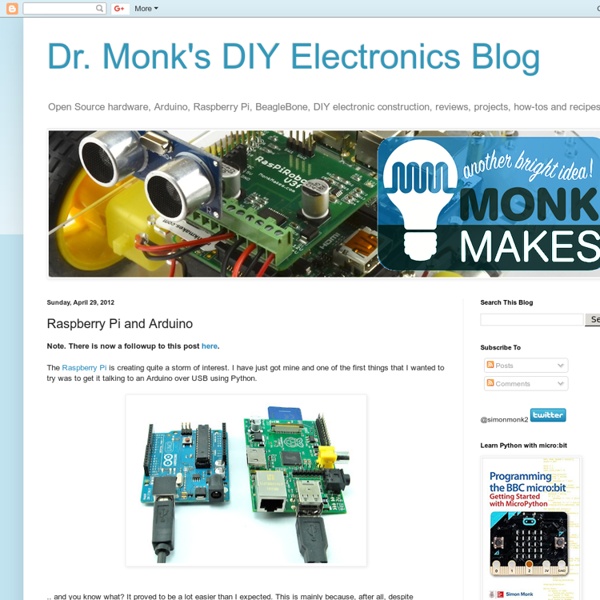Dr. Monk's DIY Electronics Blog: Raspberry Pi and Arduino
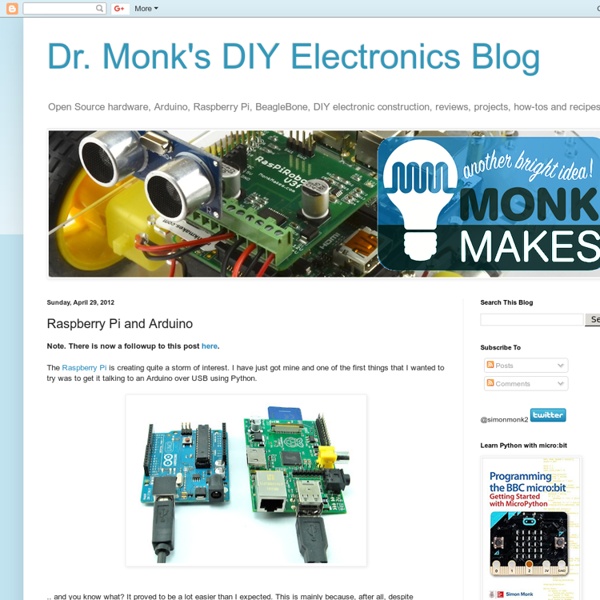
RasWIK - Raspberry Pi Wireless Inventors Kit
Product description The Wireless Inventors Kit for the Raspberry Pi (RasWIK) is an exciting and affordable addition to the Raspberry Pi. RasWIK demonstrates that with our leading edge technology anyone (and we mean anyone) can build wireless sensors and actuators , you do not need huge experience, a degree or even any tools. We show you even how to connect the devices you build to “the Internet of Things” (IoT) service providers such as Xively. Getting started is just 5 simple steps: 1. You can build wireless devices in just a matter of minutes. There are 29 fully documented projects. Out of the box all the hardware is configured to start you off without you writing a single line of code. In a review of RasWIK in the October 2013 issue of Custom PC , Gareth Halfacree (co author of the Raspberry Pi manual) said: "It provides possibly the simplest platform for experimenting with wireless sensor networks I’ve ever seen." The youngest WIKer we know of is just 8 years old! Features: Downloads
Related:
Related: