


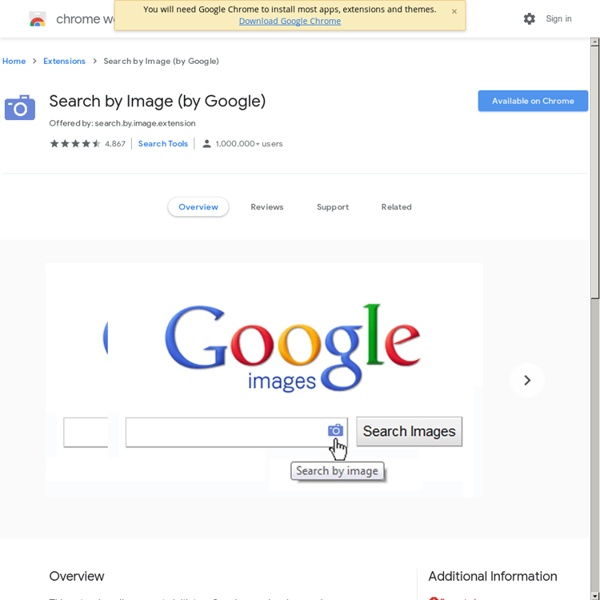
rosterSync - Admin Edition - New Visions CloudLab The manual enrollment of students in Google Classroom can be an adoption barrier, which rosterSync alleviates.Frequent roster-changes occur particularly in higher needs schools, which means that an easy roster sync process is critical to boosting technology adoption. Best if adopted and set up PRIOR to the start of the school year or semester. This avoids a scenario where teachers have already set up Google Classroom on their own, and then receive a bunch of redundant courses from rosterSync.Teachers can "Accept" or "Decline" course invitations from Classroom courses created with rosterSync, and students do not see the courses until they are "Accepted" by the teacher.It's probably wise to message to teachers that they are at liberty to make adjustments to their own rosters once they are provisioned, and to train them to do so, so they feel empowered to avoid IT bottlenecks and fix SIS errors on their own!
Orbit Downloader: the ultra file & social media (YouTube etc..) download manager Docs - create and edit documents online, for free. One account. All of Google. Sign in to continue to Docs Find my account Forgot password? Sign in with a different account Create account One Google Account for everything Google Use Google Docs in a Hangout You’re probably aware of Google Hangouts, and how useful they are for video chat and conferencing. Did you know that you can also include your Google Drive documents as part of your hangout video, and edit them right there in the hangout? There are a few ways to open a hangout; here I’ll do so from Gmail: Click image to enlarge The first time, you may be asked for authorisation to use the camera and microphone. The icons down the left are applications you can use from within the hangout. The webcam display is now down below, and you can recover it when you want to by clicking on it: From here you can add Drive documents to the hangout. If you’re chatting to someone who has edit priveleges for the document you’re viewing, you can both work on the content in real time, right there in the hangout. This is a great too, for collaboration. in a future post I’ll look at some other techniques you can use when, instead, you want to make a presentation over a hangout.
Images | Compute Engine Documentation | Google Cloud Use operating system images to create boot disks for your instances. You can use one of the following image types: Public images are provided and maintained by Google, open source communities, and third-party vendors. You can use most public images at no additional cost, but there are some premium images that do add additional cost to your instances. Some images are capable of running containers on Compute Engine. To view the source image for a VM, see Viewing source image. Public images Compute Engine offers many preconfigured public images that have compatible Linux or Windows operating systems. List of public images available on Compute Engine You can see the full list of public images with their image names, versions numbers, and image sizes, by using the Google Cloud Console or the gcloud command-line tool. Compute Engine provides public images with 64-bit versions of the following operating systems. Operating system details Operating system lifecycle and support policy Custom images
Use Chromebooks for student assessments - Chrome for Work and Education Help Chromebooks are a secure platform for administering student assessments, and when setup properly, these devices meet K-12 education testing standards. With Chromebooks, you can disable students’ access to browse the web during an exam in addition to disabling external storage, screenshots, and the ability to print. Both PARCC (see TestNav) and the Smarter Balanced Assessment consortia have verified that Chromebooks meet hardware and operating system requirements for online student assessments. Setup Assessments can be delivered on Chromebooks in any of these three ways: Scenario 1: The exam is delivered on Chromebooks set up as a "Single App Kiosk". Pre-requirements: Get Chrome management for each Chrome device. With each method, the administrator can configure the device for secure student testing. Scenario 1: School sets up Chromebook to run as a Single App Kiosk running the exam app Sign in to the Admin console. Auto-Launch Setting for a Kiosk App Steps for the provider: Resources
How to Use Google Advanced Image Search Google is the most widely used search engine on the Web. They offer a variety of different vertical or highly targeted, searches, including News, Maps, and Images. In this article, we're going to look at how you can find images with Google using a variety of advanced search tactics to find the exact image you're really looking for. Basic Image Search For most Web searchers, using Google Image Search is easy: just enter your query into the search box and click the Search Images button. Simple! However, more advanced searchers will find that they can also use any of Google's specific search operators within their search query. Advanced Searching If you really want to fine-tune your image searching, the best way to do it is to use the Google advanced search drop-down menus found on your Google Image search results page, or, click on the Advanced Search menu found under the Settings icon on the far right-hand corner. Viewing Your Images Filtering Your Image Results
Google Sheets: Fill Down One of the coolest things about spreadsheets is the ability for it to recognize patterns and apply it over a large range. If you write a formula in a spreadsheet and then copy the formula to other cells, the spreadsheet recognizes the pattern and automatically adjusts the formula. “Fill down” refers to copying the pattern in the spreadsheet down a particular range in a column. For example if I type the number 1 in a cell and the number 2 in the cell below it and then highlight the two cells to signal the pattern, I can “fill down” to continue the pattern. After highlighting the pattern look for the square in the bottom right-hand corner of the highlighted range. This works with other patterns too. Another pattern you might want to use is skipping rows. Having a list of numbers quickly is very handy. To continue my calendar I will want to skip a row. Notice in the screenshot below that in cell B6 I had typed the formula =B4+7. This also works with dates.
google Pictures, Images & Photos Subscribe to get updates, deals, & more! Utbildning - IT - Programmet för volyminköp Google Image Search: Find Pictures Online Looking for an image, map, graphic, photo, design or drawing? Try Google’s Image Search by clicking on the Images link above Google’s search box or visiting images.google.com. Enter your query and click on the Google Search button. Alternatively, enter your query and then click on the Images link above the search box. Google Image Search works best when there are many images available to choose from, e.g., photos of Anna Kournikova, the most photographed tennis player. Click on the image that interests you. Clicking on the thumbnail image or on the “See full-size image” link that appears just below the thumbnail image will display the full-size image. Save the image to your hard disk by either selecting or from the File menu of your browser or by clicking the mouse’s right button and selecting or from the pop-up menu. 1. Notice that when you search for images of Google founders Larry Page and Sergey Brin, Image Search returns some photographs of Google CEO Eric Schmidt. 2. You can specify:
Educational Technology and Mobile Learning: A Comprehensive Collection of Some of The Best Google Drive Add-ons for Teachers and Educators January 4, 2015 Google Drive has proved to be an indispensable tool in teachers digital toolkit. It provides everything teachers need to write up a document, create a quick presentation or spreadsheet and design beautiful visuals and drawings, creative possibilities in Google Drive are endless. Additionally, Drive works across different devices and platforms so you can easily continue working on your documents anywhere you go and without even the need for Internet connection.