


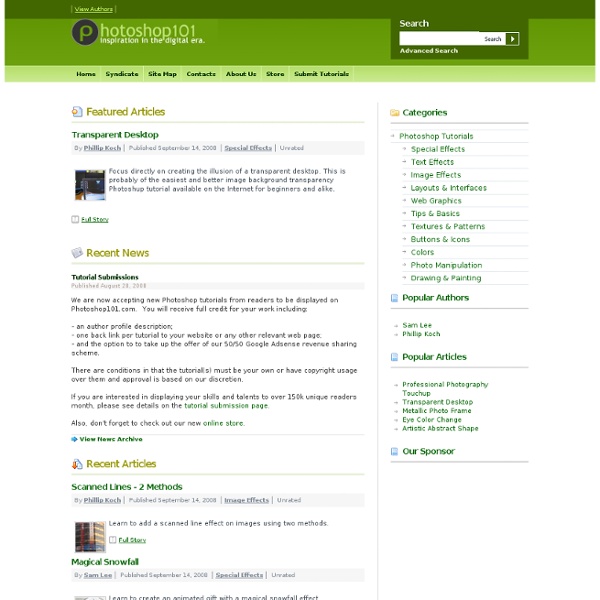
Photoshop Tips & Tricks In 1990, I had the great pleasure of introducing Russell Brown and a new software package from Adobe to several hundred attendees of my Great Graphics Tips session at Macworld. Photoshop Tips & Tricks has been part of DT&G ever since. High dynamic range, HDR WOW Trey Ratcliff's writings and tutorials in high dynamic range photography has spawned a huge following in this dramatic technique for taking pictures. Design Projects: Easier? The idea is simple. High Dynamic Range Photography High Dynamic Range Imaging is a technique that lets you to portray a much greater range of tonal detail than a given camera could capture in a single photo. Russian Paintings In a world now congested with super, expert Photoshop photo manipulators, this artist defies the digital world with exquisite paintings in the tradition of the Dutch Masters. Photoshop Elements 8 for Mac Record an action in Photoshop Photoshop for Fingerprinting Photoshop YouTube Background Tutorial Photoshop: Surreal Landscapes, Part 2 What?
Creating Photoshop Brushes from a Photograph This tutorial will show some basics on how to create a Photoshop brush from a photograph or a scanned image. Firstly either scan in an image or open a digital photograph, now we need to crop the image to the size that we want the brush to be. Using the rectangular marquee tool make a selection and then (in the top menu) go to 'Image' then 'Crop'. tip: if the selection tool has any feather on it this wont work, the feather needs to be set at 0. Next we need to remove the background, there are several ways of doing this but the pen tool is one of the easier ways, using the pen tool draw round the shape you want to keep, then in the paths palatte select 'make selection' you should now have an image with a selection running round it as shown in the image on the left. Now go to edit and cut (ctrl + X), the screw head should now have disappeared, to paste it back go to edit and paste (ctrl + V), The screw head will now appear on a new layer.
FreePhotoshop - Adobe Photoshop plugins and filters reviews. Monster Size Selection of Awesome Photoshop Tutorials During the last years I’ve been compiling resources for Photoshoppers. Since I’m the Editor of Photoshop Roadmap, I have to check for new tutorials every day and so I have a good knowledge about Photoshop resources being produced continuously. That’s why I decided to gather all the compilations of Photoshop Resources I created for this blog. The most popular subjects are present in this collection: Photo effects, Photoshop brushes, text effect, lighting and grunge effects, etc. But also you will find other very specific topics covered such as: Videogames related tutorials, superheroes themed tutorials, complex lettering, movie posters and horror photo makeover. Take a look at these more than 800 Photoshop tutorials, plugins and brushes. 100 Wonderful Photo Effects Photoshop Tutorials 70 Horror, Blood and Gore Photoshop Effects and Brushes Dreamy, Magical and Lighting Effects Photoshop Tutorials 15 Artistic Watercolor Effects Photoshop Tutorials 30 Awesome Photoshop Text Effects Tutorials
How To Make A Photoshop Brush | BittBox How To Make A Photoshop Brush If our freebies have benefited you personally or have helped you earn a profit please consider donating via paypal. Donate Now I’ve been releasing some of my Photoshop Brushes, and I’ve gotten lots of feedback on them, so thank you for that. I’ve also gotten a lot of questions concerning how to “make” a Photoshop Brush. I labeled my Brushes as High-Res, but that’s only because they were really BIG brushes. Size Limitations If you want to make a brush that is “High-Res,” you will need Photoshop CS2+. Setup Your File You all probably know that you can make a PS brush out of just about anything, so setting up your file correctly is key. Mistake: It may be temping to have a file open and see something that you want to make a brush out of and do it on-the-fly within that file, but in order to make a brush knowing it is sized right, it’s always a good idea to make a separate file to make your brush. Setting Up The File: Color Adjust Your Image Levels Curves Exposure
jggweb: Fotografía y retoque digital Photoshop For Beginners: 6 techniques to extract anything from its background This is the second of a series of tutorials thought for Photoshop beginners. I’ll explain in depth those features that can result difficult to understand for a newbi. Today I’ll show you 6 techniques you can use to extract a person/object from its background. From now on extraction won’t have secrets for you! Extraction is one of the worst enemies for those who start using Photoshop. Do you want to learn Photoshop basics with simple yet effective tutorials? How to: Before we start: in the following exercises I take for grant you’ll unlock the background layer when you open a new image in Photoshop before start the exercise. For mac users: alt=options. ctrl=cmd. Exercise 1: How to extract simple form objects Objects with simple forms are easy to be extracted. Open the screw image in Photoshop. Now that it’s easier to find the center of the screw head, grab the elliptical marquee tool, hold down alt and shift, left click on the center of the screw and drag until you select the entire object.
60 Advanced Adobe Photoshop Tutorials These are advanced techniques that require more than just technical knowledge of Photoshop, they require talent, Photoshop training, knowledge of design, layout, balance, color theory, etc. I hope you find these techniques inspiring and helpful. UPDATE: If you like these tutorials, you might love this:60+ (more) Advanced Photoshop & GIMP Tutorials UPDATE: (8/28/13) I just updated any broken links and replaced unreachable tutorials with new ones. Text-effects: Movie techniques: Vector effects: Photo Retouching: Photo Manipulation: Web Buttons / Interface Elements: Digital Coloring: Digital Painting: I'm generally not not a huge fan of producing an effect in Photoshop that looks like it was produced in Photoshop. My thoughts are that after having used Photoshop since version 2.5 LE primarily for comping out web interfaces and some mild digital art, I've found that there are many features to help you but not do the work for you. Helpful Links
Todo Photoshop Back-to-School With 40 Excellent Adobe Illustrator Tutorials Advertisement Learning is a process which continues throughout the life of an artist, graphic designer, and illustrator. Along the way, designers find the task of mastering Adobe Illustrator a large obstacle which requires practice and experience in using the vector-based application. From these tutorials, a designer can polish their skillsets on a variety of topics which will strengthen their own artwork. This post presents 40 excellent simple to complex Illustrator tutorials and presents the overall techniques of each tutorial, summarized in a brief overview. Illustrator Tutorials Gradient Mesh Bell Pepper Tutorial Use multiple smaller Meshes to create a realistic objectLearn to use the Eyedropper Tool (I) to sample colors from a reference photo How to create a Television Icon Using Offset Path on an objectLearn to use Gradients to create surface texture and depthCreate a reflection using an Opacity Mask Working with 3D Objects and Transparencies to Make a Vector Cola Bottle Design
How To Create Photoshop Actions Photoshop actions are the best — they save time and make you more productive during post-processing. They can be used to speed up repetitive tasks, make quick work of time consuming edits, and give you a little creative inspiration. In several of my previous Photoshop articles I’ve given the option to download a set of actions that cover the topics discussed here on the blog. Want more great projects, amazing photos, Photoshop tips, and articles on photography? As I mentioned in my “Actions Teaser” post, I’ll be going through the basic steps of creating actions and give you some examples of how they can be used. Before you can do anything, you need to have the right tools in front of you. If your actions palette is nowhere to be found, you can activate it under the “Window” menu. Sets are a way to group actions as you see fit. OK, you’ve got some sequence of events you want to record and you’re ready to start the action. Now do whatever it is that you wanted to do.